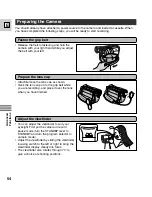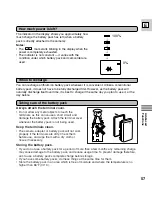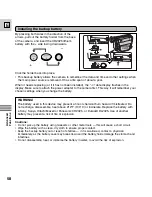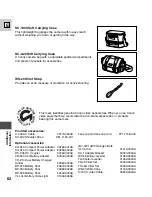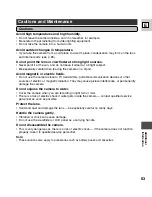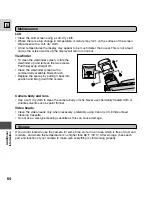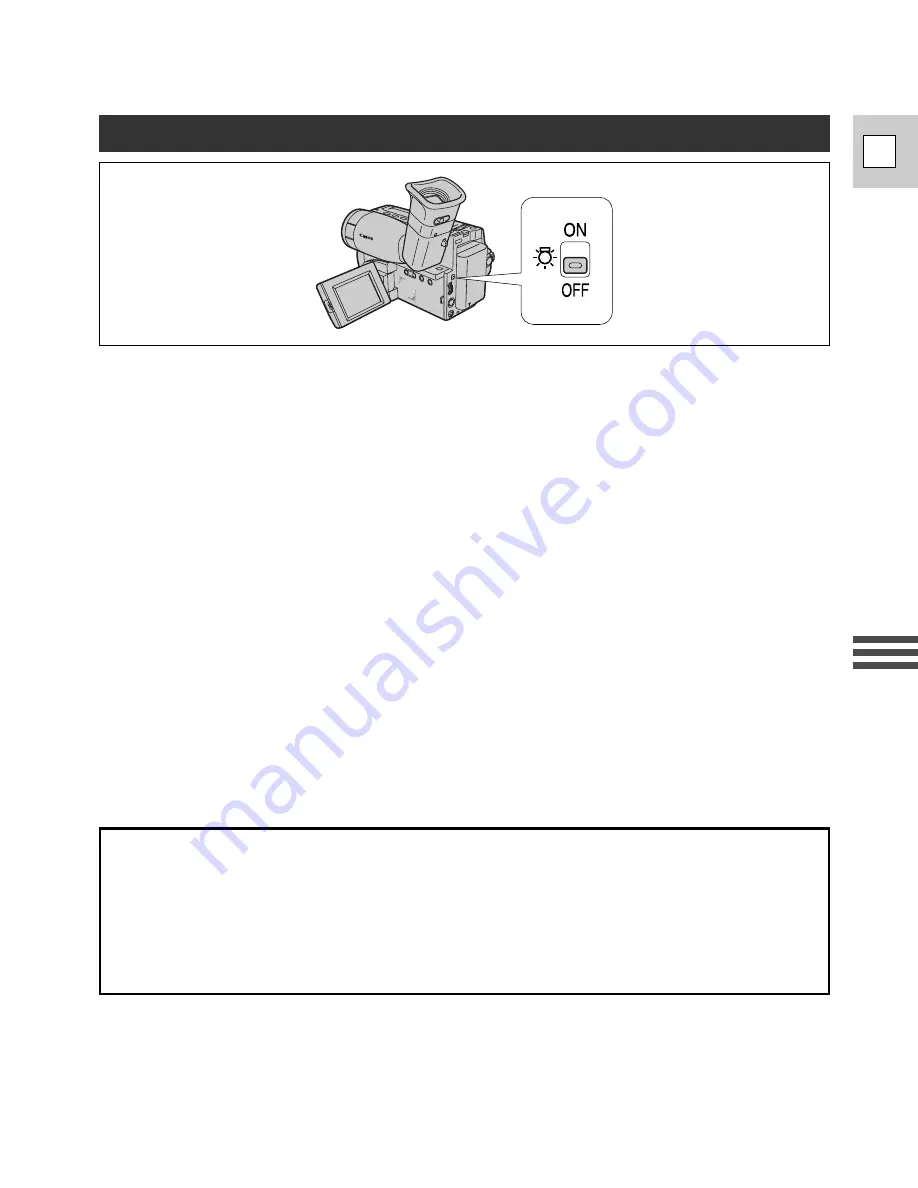
51
Ad
v
anced
Functions
E
The built-in video light allows you to make clear, colorful recordings of poorly lit scenes. You can
even record in complete darkness.
The recommended distance between the subject and camcorder is about 5 feet (2 m).
1. Turn the program selector to any of the camera modes except Spotlight mode.
2. Slide the light switch to the
x
ON position to turn on the video light.
• The light will only turn on in camera mode.
• When inserting or ejecting a cassette the video light turns off automatically.
3. Make your recording.
4. When you have finished using the light, slide the switch back to the OFF
position.
Notes:
• Continuous recording time is reduced with continued use of the video light.
For longer recordings you may prefer to use a power adapter.
• The light becomes hot during use — keep it away from plastic or flammable materials, and do not
touch it.
• Do not knock the light, especially during use.
• Do not use the wide-converter lens or the tele-converter lens with the video light.
• When the bulb has reached the end of its life, contact your nearest Canon Service Center.
Caution:
• Do not touch the bulb protector during and after use of the video light. It and surrounding areas
become hot.
Using the Built-in Video Light
DANGER
• Not to be handled by children.
• Emits intense heat and light.
• Use with caution to reduce the risk of fire or injury.
• Keep a safe distance between the Video Light and human or material subjects when using
and until cool.
• Turn light off when not in use.