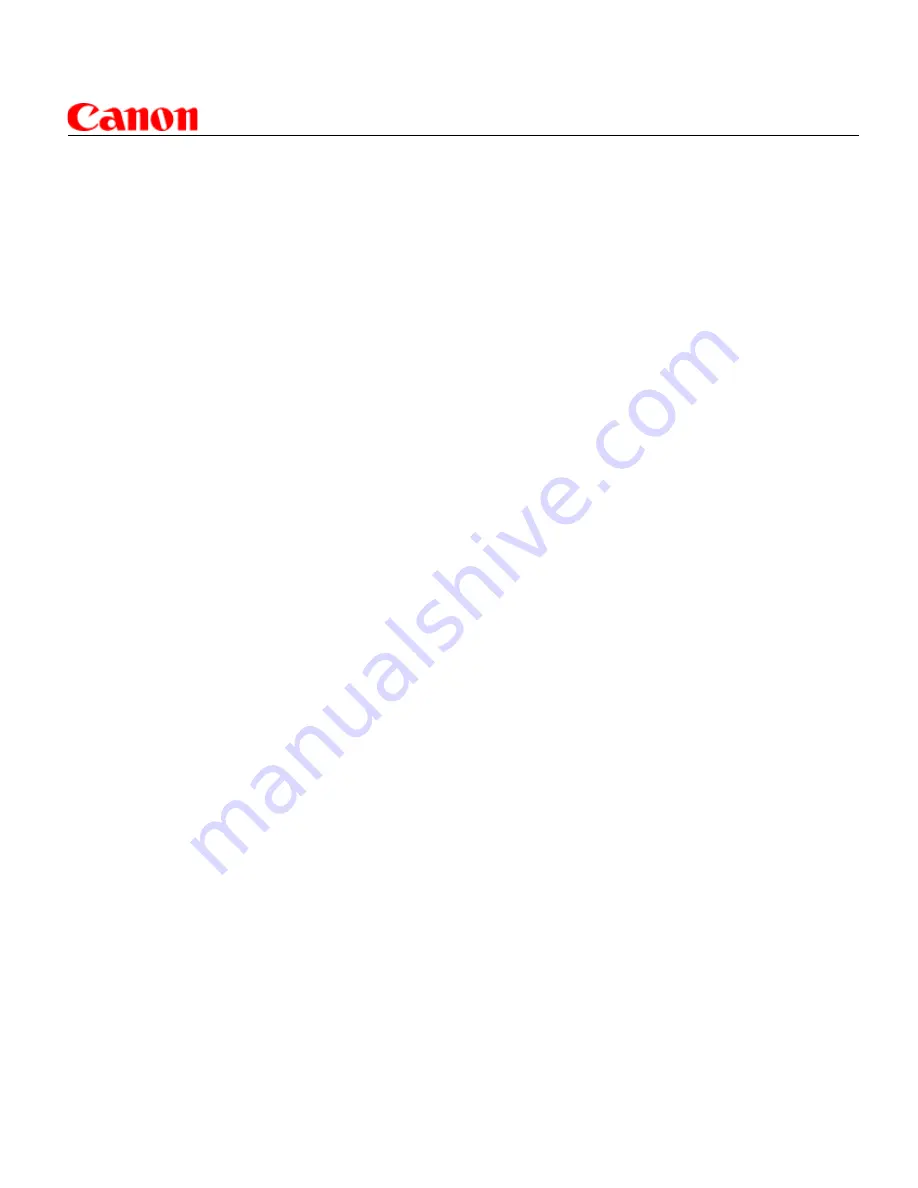
EOS C300 Best Practices Guide
Best Practices for preparing the C300 for shooting
For the complete instruction book, please go to:
http://usa.canon.com/cusa/professional/products/professional_cameras/
cinema_eos_cameras/eos_c300 - BrochuresAndManuals
NOTE:
The instruction book should be taken as the final authority on the operation of the C300.
Please read the instruction manual.
Firmware:
Check to see that the camera has the latest firmware:
http://usa.canon.com/cusa/professional/products/professional_cameras/
cinema_eos_cameras/eos_c300
• Look for ‘Drivers and Software’ (if the section is not visible, there are no updates)
• Follow the instruction on website to update the camera’s firmware
Troubleshooting:
If you need help in troubleshooting an issue with the C300
(page 162 of the instruction manual)
Canon Customer support line: 1-855-246-3367
Status Screens:
You can quickly check the C300 various settings:
• Press the STATUS button on the left side of the camera
• Push the joystick up/down, or turn the SELECT Dial to scroll through the Status screens
• Press the STATUS button again to clear the Status screen, and return to shooting
Available screens include: Basic camera settings, Assign Button status, Audio settings, Re-
cording Media settings, Video Terminal status, Metadata, Battery status, Custom Picture settings
(if active), and Wi-Fi remote settings (if optional WFT-E6A Wireless File Transmitter is active)
1.
2.
3.
































