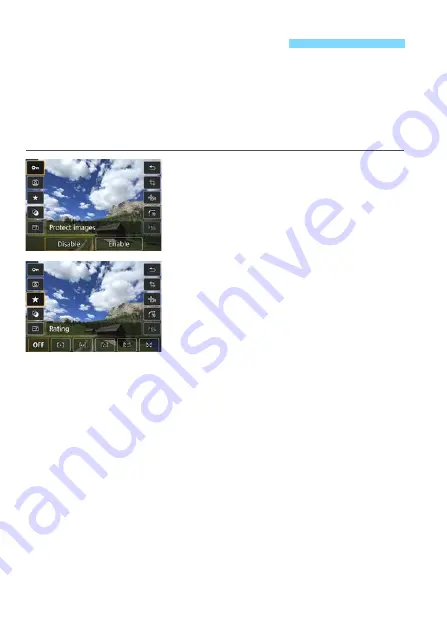
286
During playback, you can press the <
Q
> button to set the following:
[
J
:
Protect images
,
b
: Rotate image,
9
:
Rating
,
U
: Creative
filters,
S
: Resize (JPEG images only),
N
: Cropping,
K
:
AF point
display
,
e
:
Image jump w/
6
,
k
:
Wi-Fi function*
].
For movies, only the functions in bold above can be set.
* Not selectable if [
5
1
: Wi-Fi/NFC
] is set to [
Disable
].
1
Press the <
Q
> button.
During image playback, press the
<
Q
> button.
The Quick Control options will
appear.
2
Select a function and set it.
Press the <
W
> <
X
> keys to select a
function.
The name and current setting of the
selected function are displayed at the
bottom of the screen.
Set it by pressing the <
Y
> <
Z
> keys.
When setting the Creative filters
(p.312), Resize (p.315), Cropping
(p.317), or Wi-Fi function, also press
<
0
> to finalize the setting.
Image jump w/
6
: Set the Rating
(p.284) by pressing the <
B
>
button.
To cancel, press the <
M
> button.
3
Exit the setting.
Press the <
Q
> button to exit the
Quick Control screen.
Q
Quick Control for Playback
Содержание EOS REBEL T6i
Страница 1: ...E INSTRUCTION MANUAL EOS REBEL T6i W EOS 750D W...
Страница 220: ......
Страница 276: ......
Страница 398: ...398 MEMO...
















































