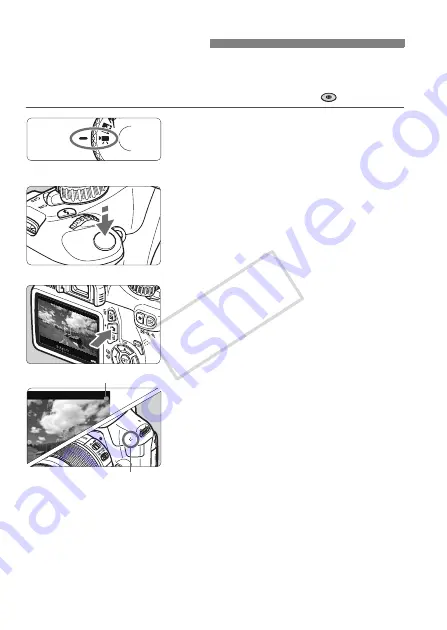
66
When you set the shooting mode to <
k
>, you can easily shoot High-
Definition (HD) movies with autoexposure. When playing movies,
connecting the camera to a TV set is recommended (
→
).
1
Set the Mode Dial to <
k
>.
X
The reflex mirror will make a sound,
then the image will appear on the
LCD monitor.
2
Focus the subject.
Before shooting a movie, autofocus
or manual focus (p.59-64).
When you press the shutter button
halfway, the camera will focus with
the current AF mode.
3
Shoot the movie.
Press the <
A
> button to start
shooting a movie. To stop movie
shooting, press <
A
> again.
X
While the movie is being shot, the
“
o
” mark will be displayed on the
upper right of the screen.
k
Shooting Movies
Recording movie
Microphone
COP
Y






























