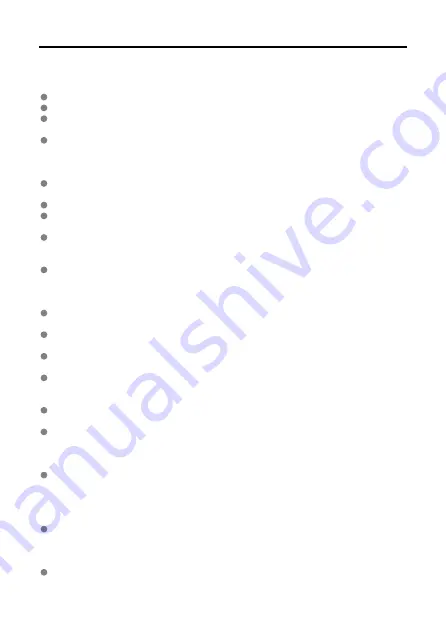
Handling Precautions
Camera care
This camera is a precision instrument. Do not drop it or subject it to physical shock.
The camera is not waterproof and cannot be used underwater.
To maximize the camera's dust- and drip- resistance, keep the terminal cover, battery
compartment cover, card slot cover, and all other covers firmly closed.
This camera is designed to be dust- and drip- resistant, in order to help prevent sand,
dust, dirt, or water that falls on it unexpectedly from getting inside, but it is impossible to
prevent dirt, dust, water, or salt from getting inside at all. As far as possible, do not allow
dirt, dust, water, or salt to get on the camera.
If water gets on the camera, wipe it off with a dry and clean cloth. If dirt, dust, or salt gets
on the camera, wipe it off with a clean, well-wrung wet cloth.
Using the camera in dusty or dirty locations may lead to damage.
Cleaning the camera after use is recommended. Allowing dirt, dust, water, or salt to
remain on the camera may cause a malfunction.
If you accidentally drop the camera into water or are concerned that moisture (water),
dirt, dust, or salt may have gotten inside it, promptly consult the nearest Canon Service
Center.
Never leave the camera near anything having a strong magnetic field such as a magnet
or electric motor. Also, avoid using or leaving the camera near anything emitting strong
radio waves, such as a large antenna. Strong magnetic fields can cause camera
malfunction or destroy image data.
Do not leave the camera in excessive heat, such as in a car in direct sunlight. High
temperatures can cause the camera to malfunction.
The camera contains precision electronic circuitry. Never attempt to disassemble the
camera yourself.
Do not block shutter curtain operation with your finger or other objects. Doing so may
cause a malfunction.
Only use a commercially available blower to blow away dust on the lens, viewfinder, or
other parts. Do not use cleaners that contain organic solvents to clean the camera body
or lens. For stubborn dirt, take the camera to the nearest Canon Service Center.
Do not touch the camera's electrical contacts with your fingers. This is to prevent the
contacts from corroding. Corroded contacts can cause camera malfunction.
If the camera is suddenly brought in from the cold into a warm room, condensation may
form on the camera and internal parts. To prevent condensation, first put the camera in
a sealed plastic bag and let it adjust to the warmer temperature before taking it out of
the bag.
If condensation forms on the camera, to avoid damage, do not use the camera or
remove the lens, card, or battery. Turn the camera off and wait until the moisture has
fully evaporated before resuming use. Even after the camera is completely dry, if it is still
internally cold, do not remove the lens, card, or battery until the camera has adjusted to
the ambient temperature.
If the camera will not be used for an extended period, remove the battery and store the
camera in a cool, dry, well-ventilated location. Even while the camera is in storage,
press the shutter button a few times once in a while to check that the camera is still
working.
Avoid storing the camera where there are chemicals that result in rust and corrosion
such as in a chemical lab.
23
Содержание EOS R6
Страница 1: ...Advanced User Guide E CT2 D096 A CANON INC 2020 ...
Страница 27: ...Part Names Attaching the Strap 22 14 15 16 17 18 19 20 21 23 24 6 7 1 2 3 4 5 8 9 11 10 12 13 27 ...
Страница 54: ...Changing the Interface Language To change the interface language see Language 54 ...
Страница 75: ... AF Start Button Equivalent to pressing the shutter button halfway except in mode 75 ...
Страница 80: ...Menu Screen in Mode In mode some tabs and menu items do not appear 80 ...
Страница 87: ...Dragging Sample screen Menu screen Slide your finger while touching the screen 87 ...
Страница 122: ...Shooting 4 1 Movie rec quality 2 Sound recording 3 Shutter btn function for movies 122 ...
Страница 131: ...4 Take the picture Setting examples When is set When is set or an EF S lens is used When is set When is set 131 ...
Страница 138: ...4 Set Maximum Select the Maximum box then press Select the ISO speed then press 5 Select OK 138 ...
Страница 243: ...Note When Hold is set images are displayed as long as the time set in the Display off option of Power saving 243 ...
Страница 246: ...Note High speed display is always used when Shutter mode is set to Electronic 246 ...
Страница 259: ...4 Select the unit of measurement Note For certain RF lenses magnification is also displayed 259 ...
Страница 260: ...Clearing Settings 1 Select Shooting info disp 2 Select Reset 3 Select OK 260 ...
Страница 261: ...Viewfinder Display Format 1 Select VF display format 2 Select an option 261 ...
Страница 266: ...Note The exposure compensation amount will remain in effect even after you set the power switch to 266 ...
Страница 275: ...Shooting 5 1 HDR Movie Recording 2 Time lapse movie Shooting 6 1 Movie self timer 2 Remote control 275 ...
Страница 280: ...ISO Speed in Mode ISO speed is set automatically See ISO Speed in Movie Recording 280 ...
Страница 296: ...Total Movie Recording Time and File Size Per Minute For details see Movie recording 296 ...
Страница 304: ...3 Select On 4 Set the options as desired Set View Assist Color Matrix Characteristics and Color space 304 ...
Страница 328: ...Caution IS mode is not displayed when an IS equipped lens is attached 328 ...
Страница 359: ...AF5 1 Initial Servo AF pt for 2 Focus ring rotation 3 RF lens MF focus ring sensitivity 4 sensitivity AF pt select 359 ...
Страница 424: ...sensitivity AF pt select You can adjust Multi controller sensitivity which applies to AF point positioning 424 ...
Страница 438: ... Playback Grid Movie Play Count HDMI HDR Output 438 ...
Страница 447: ...Magnified view Note You can also magnify display by double tapping with one finger 447 ...
Страница 452: ...452 ...
Страница 471: ...4 Erase the images Press the button then press OK 471 ...
Страница 473: ...4 Erase the images Select OK 473 ...
Страница 480: ...Note In the detailed settings for Rating in btn function you can select the rating to apply 480 ...
Страница 539: ...Movie Play Count You can select how time is displayed on the movie playback screen 1 Select Movie play count 539 ...
Страница 551: ...4 Select Enable 5 Select Wi Fi Bluetooth connection 6 Select Connect to smartphone 551 ...
Страница 569: ...4 Set Size to send 5 Take the picture 569 ...
Страница 572: ... 2 Sending multiple selected images 1 Press 2 Select Send selected 572 ...
Страница 577: ... 4 Sending all images on the card 1 Press 2 Select Send all card 577 ...
Страница 597: ...7 Select OK The selected images are transferred to the computer 597 ...
Страница 600: ...5 Select OK The selected images are transferred to the computer 600 ...
Страница 604: ...4 Set the captions on the camera Select Apply to camera to set your new captions on the camera 604 ...
Страница 609: ...Steps on the camera 2 10 Select OK The icon changes to 11 Select Upload to Web service 609 ...
Страница 626: ...6 Select FTP transfer 7 Select OK The selected images are transferred to the FTP server 626 ...
Страница 629: ...5 Select OK The selected images are transferred to the FTP server 629 ...
Страница 648: ...4 Select OK 648 ...
Страница 652: ...Note To delete connection settings see Changing or Deleting Connection Settings 652 ...
Страница 691: ...Set up 5 1 Battery info 2 Manual software URL 691 ...
Страница 697: ...Note With Priority set the camera switches to the priority card when cards are inserted or removed 697 ...
Страница 699: ...3 Select Create folder 4 Select OK To rename the folder select Change folder name 699 ...
Страница 719: ...Note Auto power off time may be extended while the Date Time Zone screen is displayed 719 ...
Страница 720: ...Language 1 Select Language 2 Set the desired language 720 ...
Страница 723: ...Example Multi function lock 723 ...
Страница 724: ...Changing the Help Text Size 1 Select Help text size 2 Select an option 724 ...
Страница 742: ...Cleaning Automatically 1 Select Auto cleaning 2 Select an option Turn the dial to select an option then press 742 ...
Страница 746: ...Note Custom shooting modes are reset when Custom shooting mode C1 C3 in Other settings is selected 746 ...
Страница 784: ...Note and dials cannot be customized in mode Control ring on RF lenses and mount adapters 784 ...
Страница 791: ...Tab Menus My Menu 1 Add My Menu tab 2 Delete all My Menu tabs 3 Delete all items 4 Menu display 791 ...
Страница 837: ...System Map Bundled accessories 837 ...















































