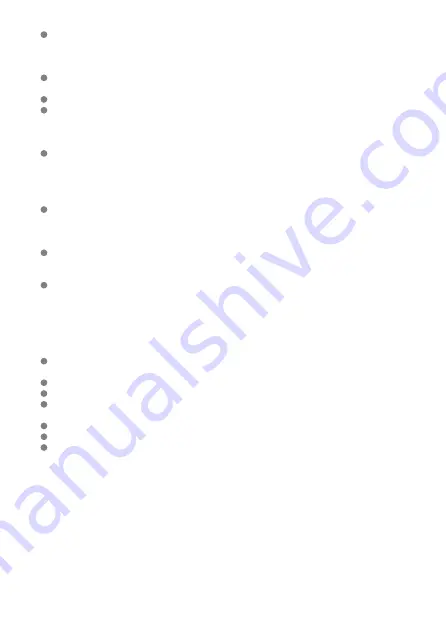
If the camera has not been used for an extended period, test all its functions before
using it. If you have not used the camera for some time or if there is an important shoot
such as a foreign trip coming up, have the camera checked by your nearest Canon
Service Center or check the camera yourself and make sure it is working properly.
The camera may become hot after repeated continuous shooting or still photo shooting
over an extended period. This is not a malfunction.
If there is a bright light source inside or outside the image area, ghosting may occur.
When shooting with backlighting, keep the sun sufficiently away from the angle of view.
Always keep intense light sources such as the sun, lasers, and other intense artificial
light sources out of the image area and not near it. Concentrated intense light may
cause smoke or damage the image sensor or other internal components.
Attach the lens cap to prevent direct sunlight and other light from entering the lens when
you are not shooting.
Screen, viewfinder, and LCD panel
Although the screen and viewfinder are manufactured with very high precision
technology with over 99.99% effective pixels, 0.01% or fewer of the pixels may be dead,
and there may also be spots of black, red, or other colors. This is not a malfunction.
They do not affect the images recorded.
If the screen is left on for a prolonged period, screen burn-in may occur where you see
remnants of what was displayed. However, this is only temporary and will disappear
when the camera is left unused for a few days.
The screen display may seem slightly slow in low temperatures or may look black in
high temperatures. It will return to normal at room temperature.
Cards
To protect the card and its recorded data, note the following:
Do not drop, bend, or wet the card. Do not subject it to excessive force, physical shock,
or vibration.
Do not touch the card's electronic contacts with your fingers or anything metallic.
Do not affix any stickers, etc. on the card.
Do not store or use the card near anything that has a strong magnetic field, such as a
television, speakers, or magnets. Also avoid places prone to having static electricity.
Do not leave the card in direct sunlight or near a heat source.
Store the card in a case.
Do not store the card in hot, dusty, or humid locations.
23
Содержание EOS R5C
Страница 1: ...PUB DIE 0561 000B Advanced User Guide PHOTO edition Digital Cinema Camera Firmware ver 1 0 4 1...
Страница 28: ...9 10 14 16 20 21 23 22 17 18 19 2 1 8 3 6 7 12 4 5 15 13 11 28...
Страница 34: ...3 Using a slim cable 34...
Страница 35: ...Using a thick cable 3 Included interface cable 4 Using a slim cable Using a thick cable 35...
Страница 36: ...5 Using a slim cable Using a thick cable 36...
Страница 37: ...6 Using a slim cable Using a thick cable 4 HDMI cable sold separately 37...
Страница 48: ...3 Close the cover Close the cover and slide it in the direction shown by the arrows until it snaps shut 48...
Страница 56: ...Changing the Interface Language To change the interface language see Language 56...
Страница 76: ...Button You can set the shooting mode Press the button then turn the dial to select a shooting mode 76...
Страница 78: ...AF Start Button Equivalent to pressing the shutter button halfway except in mode 78...
Страница 84: ...Menu Screen in Mode In mode some tabs and menu items are not displayed 84...
Страница 91: ...Dragging Sample screen Menu screen Slide your finger while touching the screen 91...
Страница 139: ...4 Take the picture Setting examples When is set When is set or an EF S lens is used When is set When is set 139...
Страница 146: ...4 Set Maximum Select the Maximum box then press Select the ISO speed then press 5 Select OK 146...
Страница 250: ...Note When Hold is set images are displayed as long as the time set in the Display off option of Power saving 250...
Страница 253: ...Note High speed display is always used when Shutter mode is set to Electronic 253...
Страница 266: ...4 Select the unit of measurement Note For certain RF lenses magnification is also displayed 266...
Страница 267: ...Clearing Settings 1 Select Shooting info disp 2 Select Reset 3 Select OK 267...
Страница 268: ...Viewfinder Display Format 1 Select VF display format 2 Select an option 268...
Страница 274: ...Note The exposure compensation amount will remain in effect even after you set the power switch to 274...
Страница 284: ...AF2 1 Focus ring rotation 2 RF lens MF focus ring sensitivity 3 sensitivity AF pt select 284...
Страница 309: ...AF Range The available autofocus range varies depending on the lens aspect ratio and image quality used 309...
Страница 344: ...sensitivity AF pt select You can adjust Multi controller sensitivity which applies to AF point positioning 344...
Страница 359: ...Playback 5 1 Playback information display 2 Highlight alert 3 AF point disp 4 Playback grid 5 HDMI HDR output 359...
Страница 365: ...Magnified view Note You can also magnify display by double tapping with one finger 365...
Страница 370: ...370...
Страница 387: ...4 Erase the images Press the button then press OK 387...
Страница 389: ...4 Erase the images Select OK 389...
Страница 394: ...Note In the detailed settings for Rating Hold rec memo in button function you can select the rating to apply 394...
Страница 429: ...2 Select Portrait relighting Turn the dial to select an image to adjust then press 429...
Страница 466: ...Wireless Communication Status 466...
Страница 475: ...4 Select Enable 5 Select Wi Fi Bluetooth connection 6 Select Connect to smartphone 475...
Страница 480: ...Note With a Bluetooth connection established you can operate the camera to send images to the smartphone 480...
Страница 493: ...4 Set Size to send 5 Take the picture 493...
Страница 496: ...2 Sending multiple selected images 1 Press 2 Select Send selected 496...
Страница 498: ...4 Select Size to send On the displayed screen select an image size 5 Select Send 498...
Страница 501: ...4 Sending all images on the card 1 Press 2 Select Send all card 501...
Страница 502: ...3 Select Size to send On the displayed screen select an image size 4 Select Send 502...
Страница 504: ...3 Select Size to send On the displayed screen select an image size 4 Select Send 504...
Страница 521: ...7 Select OK The selected images are transferred to the computer 521...
Страница 524: ...Select OK to transfer the selected images to the computer 524...
Страница 530: ...4 Set the captions on the camera Select Apply to camera to set your new captions on the camera 530...
Страница 535: ...Steps on the camera 2 10 Select OK The icon changes to 11 Select Upload to Web service 535...
Страница 551: ...6 Select Transfer 7 Select OK The selected images are transferred to the FTP server 551...
Страница 554: ...Select OK to transfer the selected images to the FTP server 554...
Страница 575: ...4 Select OK 575...
Страница 579: ...Note To delete connection settings see Changing or Deleting Connection Settings 579...
Страница 594: ...Loading settings 1 Select Save load comm settings on card 2 Select Load from card 3 Select a settings file 594...
Страница 626: ...Note With Priority set the camera switches to the priority card when cards are inserted or removed 626...
Страница 628: ...3 Select Create folder 4 Select OK To rename the folder select Change folder name 628...
Страница 640: ...3 Format the card Select OK 640...
Страница 647: ...Language 1 Select Language 2 Set the desired language 647...
Страница 650: ...Example Multi function lock 650...
Страница 651: ...Changing the Help Text Size 1 Select Help text size 2 Select an option 651...
Страница 669: ...Cleaning Automatically 1 Select Auto cleaning 2 Select an option Turn the dial to select an option then press 669...
Страница 714: ...Note and dials cannot be customized in mode Control ring on RF lenses and mount adapters 714...
Страница 721: ...Tab Menus My Menu 1 Add My Menu tab 2 Delete all My Menu tabs 3 Delete all items 4 Menu display 721...






























