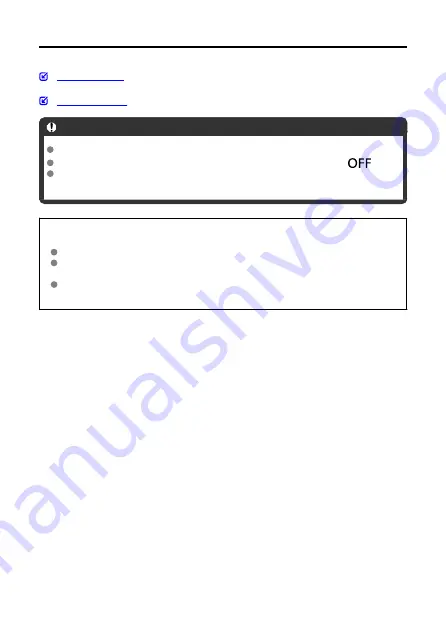
Attaching and Detaching RF/RF-S Lenses
Caution
Do not look at the sun directly through any lens. Doing so may cause loss of vision.
When attaching or detaching a lens, set the camera's power switch to <
>.
If the front part (focusing ring) of the lens rotates during autofocusing, do not touch
the rotating part.
Tips for avoiding smudges and dust
When changing lenses, do it quickly in a place with minimal dust.
When storing the camera without a lens attached, be sure to attach the body cap to
the camera.
Remove smudges and dust on the body cap before attaching it.
56
Содержание EOS R50
Страница 1: ...Advanced User Guide E CT2 D267 A CANON INC 2022 ...
Страница 29: ...Part Names Attaching the Strap 1 2 3 4 8 7 5 6 10 21 26 27 18 19 17 16 15 14 13 12 11 9 20 24 25 23 22 29 ...
Страница 31: ... 1 4 6 13 12 11 10 9 19 17 18 16 5 22 21 20 7 8 2 3 14 15 31 ...
Страница 68: ...Basic Operations Holding the Camera Shutter Button Dial Control Ring Info Button 68 ...
Страница 76: ...Basic Zone Menu Screen In Basic Zone modes some tabs and menu items are not displayed 76 ...
Страница 83: ...Dragging Sample screen Menu screen Slide your finger while touching the screen 83 ...
Страница 95: ...Note From the shooting screen you can access the selection screen directly by tapping 95 ...
Страница 156: ...Red Eye Reduction Set to Enable to reduce red eye by firing the red eye reduction lamp before firing the flash 156 ...
Страница 161: ...Note The exposure compensation amount will remain in effect even after you set the power switch to 161 ...
Страница 183: ...Shooting 5 1 Movie rec size 2 Sound recording 3 Auto level 4 Shutter btn function for movies 183 ...
Страница 195: ...Note The exposure compensation amount will remain in effect even after you set the power switch to 195 ...
Страница 245: ...Note Different creative filter effects are available in movie recording 245 ...
Страница 273: ...Note For details on image stabilization for movie recording see Movie Digital IS 273 ...
Страница 281: ...Note When Hold is set images are displayed as long as the time set in the Screen off option of Power saving 281 ...
Страница 301: ...Clearing Settings 1 Select Shooting info disp 2 Select Reset 3 Select OK 301 ...
Страница 314: ...Shooting 3 1 Standby Low res 2 Time code 314 ...
Страница 318: ...ISO Speed in Mode ISO speed is set automatically See ISO Speed in Movie Recording 318 ...
Страница 338: ...Total Movie Recording Time and File Size Per Minute For details see Movie recording 338 ...
Страница 356: ...11 Read the message Read the message and select OK 356 ...
Страница 374: ...Note Markers are not shown during movie playback recorded movies are not tagged with aspect marker information 374 ...
Страница 398: ...AF3 1 Touch drag AF settings 2 MF peaking settings 3 Focus guide 4 Movie Servo AF 398 ...
Страница 400: ...AF3 1 Lens electronic MF 2 Focus control ring 400 ...
Страница 422: ...Eye Detection You can shoot with the eyes of people or animals in focus 1 Select Eye detection 2 Select an option 422 ...
Страница 463: ... Movie Play Count HDMI HDR Output 463 ...
Страница 470: ...Magnified view Note You can also magnify display by double tapping with one finger 470 ...
Страница 474: ...474 ...
Страница 499: ...4 Erase the images Select OK 499 ...
Страница 501: ...4 Erase the images Select OK 501 ...
Страница 526: ...3 Select OK The image is saved as a separate file Caution Some images may not be corrected accurately 526 ...
Страница 553: ...Movie Play Count You can select how time is displayed on the movie playback screen 1 Select Movie play count 553 ...
Страница 571: ...4 Set Size to send 5 Take the picture 571 ...
Страница 574: ... 2 Sending multiple selected images 1 Press the button 2 Select Send selected 574 ...
Страница 579: ... 4 Sending all images on the card 1 Press the button 2 Select Send all card 579 ...
Страница 605: ...3 Print the image For the print setting procedures see Print Settings Select Print then OK to start printing 605 ...
Страница 610: ...Paper settings Select Paper settings Setting the paper size Select the size of the paper in the printer 610 ...
Страница 625: ...5 Set the IP address Go to Setting the IP Address 625 ...
Страница 628: ...4 Set the IP address Go to Setting the IP Address 628 ...
Страница 647: ...1 Select Wi Fi settings 2 Select MAC address 3 Check the MAC address 647 ...
Страница 675: ...3 Select OK 675 ...
Страница 691: ...Language 1 Select Language 2 Set the desired language 691 ...
Страница 696: ...Sample screens 1 Feature guide Note To clear a description either tap it or continue performing operations 696 ...
Страница 717: ...Note If a battery communication error message is displayed follow the instructions in the message 717 ...
Страница 741: ...Tab Menus My Menu 1 Add My Menu tab 2 Delete all My Menu tabs 3 Delete all items 4 Menu display 741 ...
Страница 782: ...Note Other icons may be displayed temporarily after setting adjustments 782 ...












































