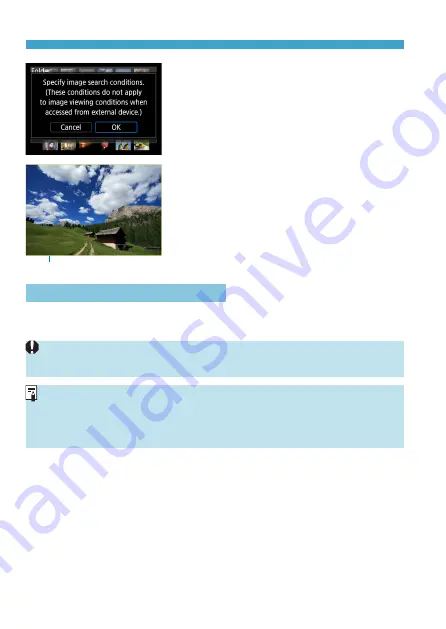
366
Set Image Search Conditions
3
Apply the search conditions.
z
Press <
0
> and read the message
displayed.
z
Select
[OK]
.
z
The search condition is specified.
(2)
4
Display the found images.
z
Press the <
3
> button.
z
Only the images that match the set
conditions (filtered) will be played back.
z
When the images are filtered for display,
the screen will have an outer yellow
frame (2).
Clearing the Search Conditions
Access the screen in step 2, then press the <
S
> button to remove all the
checkmarks
[
X
]
. Press <
0
> to clear the search conditions.
z
If no images match the search conditions,
[OK]
is not available on the screen
in step 2.
z
Search conditions may be cleared if you perform power, card, or image editing
operations.
z
Auto power off time may be extended while the
[
3
: Set image search
conditions]
screen is displayed.
Содержание EOS M6 Mark II
Страница 1: ...E Advanced User Guide ...
Страница 22: ...22 Contents Error Codes 577 Performance Data 578 Information Display 585 Index 598 ...
Страница 40: ...40 ...
Страница 70: ...70 ...
Страница 104: ...104 ...
Страница 116: ...116 ...
Страница 117: ...117 117 Shooting This chapter describes shooting and introduces menu settings on the shooting z tab ...
Страница 233: ...233 Tab Menus Movie Recording z z Shooting 4 273 ...
Страница 284: ...284 ...
Страница 305: ...305 Tab Menus Playback z z Playback 4 369 371 372 373 374 375 ...
Страница 376: ...376 ...
Страница 482: ...482 ...
Страница 485: ...485 Tab Menus Set up z z Set up 4 514 517 517 518 519 520 z z Set up 5 521 523 525 522 525 525 ...
Страница 502: ...502 Language 1Select 5 LanguageK 2Set the desired language ...
Страница 526: ...526 ...
Страница 528: ...528 Tab Menus Customization 530 534 536 544 544 ...
Страница 545: ...545 Tab Menus My Menu 546 549 549 550 ...
Страница 551: ...551 551 Reference This chapter provides reference information on camera features ...






























