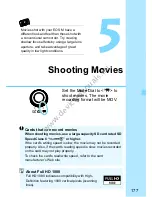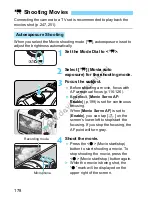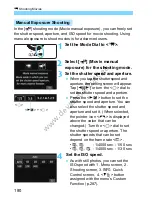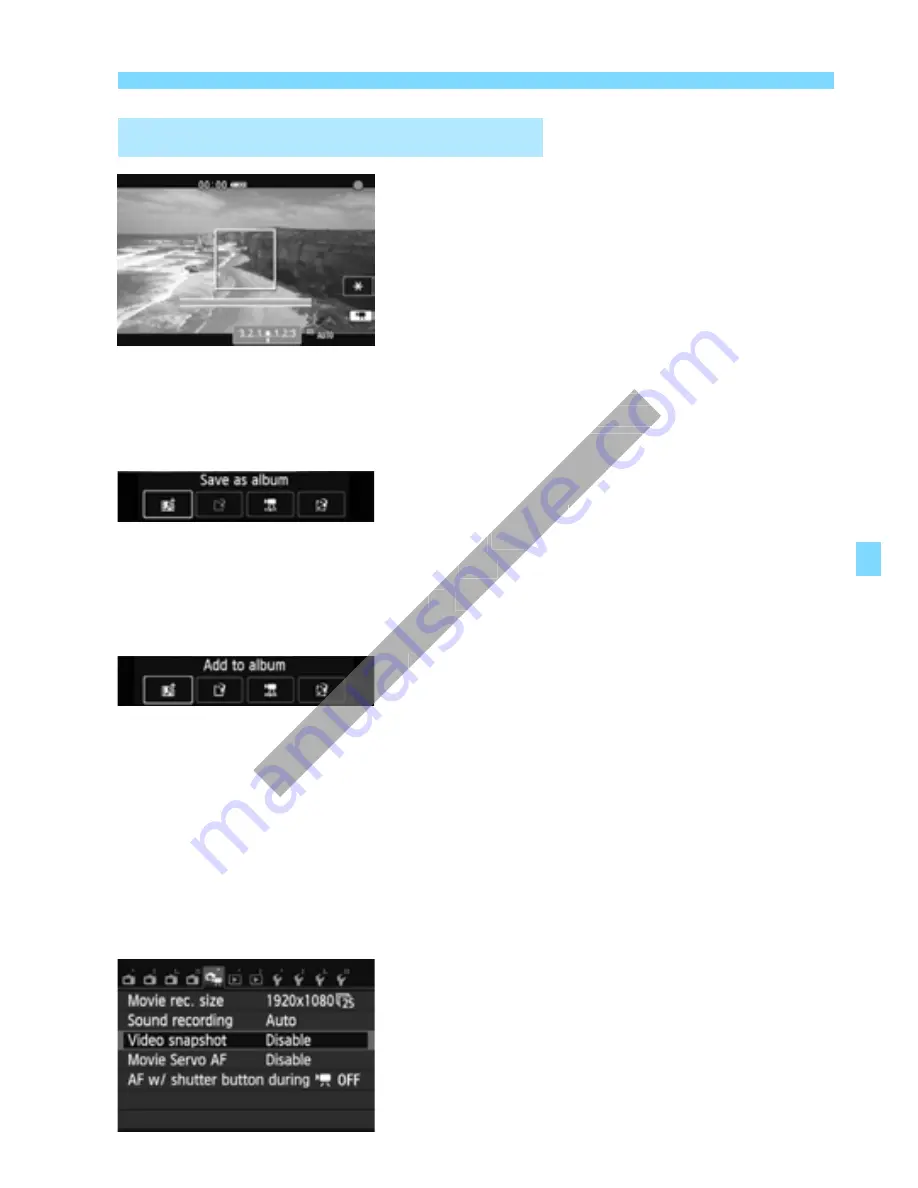
191
3
Shooting Video Snapshots
7
Shoot the first video snapshot.
Press the <
o
> (Movie start/stop)
button to shoot a movie.
X
The blue bar indicating the shooting
duration will gradually decrease. After
the set shooting duration elapses, the
shooting stops automatically.
X
After the LCD monitor turns off and the
Power/access lamp blinks, the
confirmation screen will appear (p.192).
8
Save as a video snapshot album.
Press the <
Z
O
> button to select
[
J
Save as album
], then press <
Q
/
0
>.
X
The movie clip will be saved as the video
snapshot album’s first video snapshot.
9
Continue to shoot more video
snapshots.
Repeat step 7 to shoot the next video
snapshot.
Press the <
Z
O
> button to select
[
J
Add to album
], then press <
Q
/
0
>.
To create another video snapshot
album, select [
W
Save as a new
album
], then select [
OK
].
10
Quit the video snapshot shooting.
Set [
Video snapshot
] to [
Disable
].
To return to normal movie
shooting, be sure to set [Disable].
Press the <
M
> button to exit the menu and
return to the normal movie shooting screen.
Creating a Video Snapshot Album
After the LCD monitor turns off and the
After the LCD monitor turns off and the
Power/access lamp blinks, the
Power/access lamp blinks, the
confirmation screen will appear (p.192).
confirmation screen will appear (p.192).
Save as a video snapshot album.
Save as a video snapshot album.
Press the <
Press the <
J
J
Save as album
Save as album
0
0
>.
>.
X
X
The movie clip will be saved as the video
The movie clip will be saved as the video
snapshot album’s first video snapshot.
snapshot album’s first video snapshot.
9
9