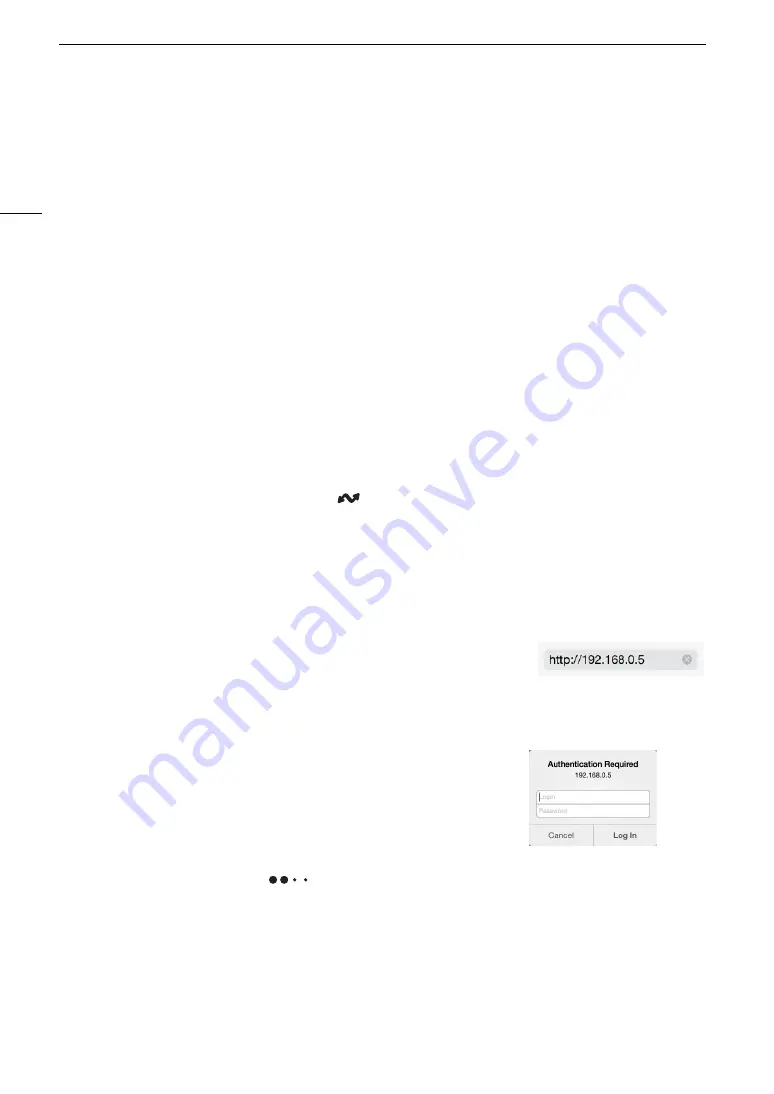
Browser Remote: Controlling the Camera from a Network Device
172
Browser Remote: Controlling the Camera from a Network Device
In CAMERA mode, you can operate the camera remotely using Browser Remote, an application that can be
accesses on a connected network device*. Using Browser Remote you can check the camera’s live image and
control various recording settings**. You can also set and change metadata (only for XF-AVC clips) and check
other important indications, such as remaining recording time on the card, remaining battery charge/power
source details, time code, etc.
* For details about compatible devices, operating systems, Web browsers, etc., please visit your local Canon website.
** White balance, ISO speed/gain, shutter speed, ND filter, aperture, focus and zoom.
Starting Browser Remote
After connecting the camera to the network In CAMERA mode, you can start the Browser Remote application
on the Web browser* of any network device** connected to the same network.
* A Web browser that supports JavaScript and is enabled to accept cookies is required.
** For details about compatible devices, operating systems, Web browsers, etc., please visit your local Canon website.
Preparations on the Camera
1 Connect the camera to the desired network and activate the network functions (
A
168).
• Select a connection setting with the [Browser Remote] function setting.
2 Check the Browser Remote’s URL in the [
Network Settings] status screen (
A
• When using IPv6 settings, check the camera’s IP address instead (
A
• Write down the URL or IP address if necessary.
On the Network Device
1 Connect the network device to the same access point as the camera.
2 Start the Web browser on the network device.
3 Enter Browser Remote’s URL.
• Enter the URL you checked previously into the Web browser’s address bar.
• When using IPv6 settings, enter the URL as follows.
http:// <camera’s IPv6 IP address> (default port no.)
http:// <camera’s IPv6 IP address>:<port no.> (specified port no.)
You can change “http” to “https” to use an https connection.
4 Enter the user name and password.
• Be sure to log in with the user name and password of one of the
users that were set on the camera (
A
159). If necessary, consult
the administrator who configured the camera’s settings.
• The Browser Remote screen will appear. The screen displayed may
be different depending on the user information used to log in.
• While Browser Remote is correctly connected to the camera, the
network connection indicator’s
will keep turning on and off
in a loop.
Example of the login screen. The screen may
differ depending on the Web browser and
version used.
Содержание EOS C500 Mark II
Страница 1: ...Digital Cinema Camera Instruction Manual PUB DIE 0539 000 ...
Страница 4: ...4 ...
Страница 24: ...4K and Higher Resolutions Workflow Overview 24 ...
Страница 50: ...Adjusting the Black Balance 50 ...
Страница 140: ...Clip Photo Operations 140 ...






























