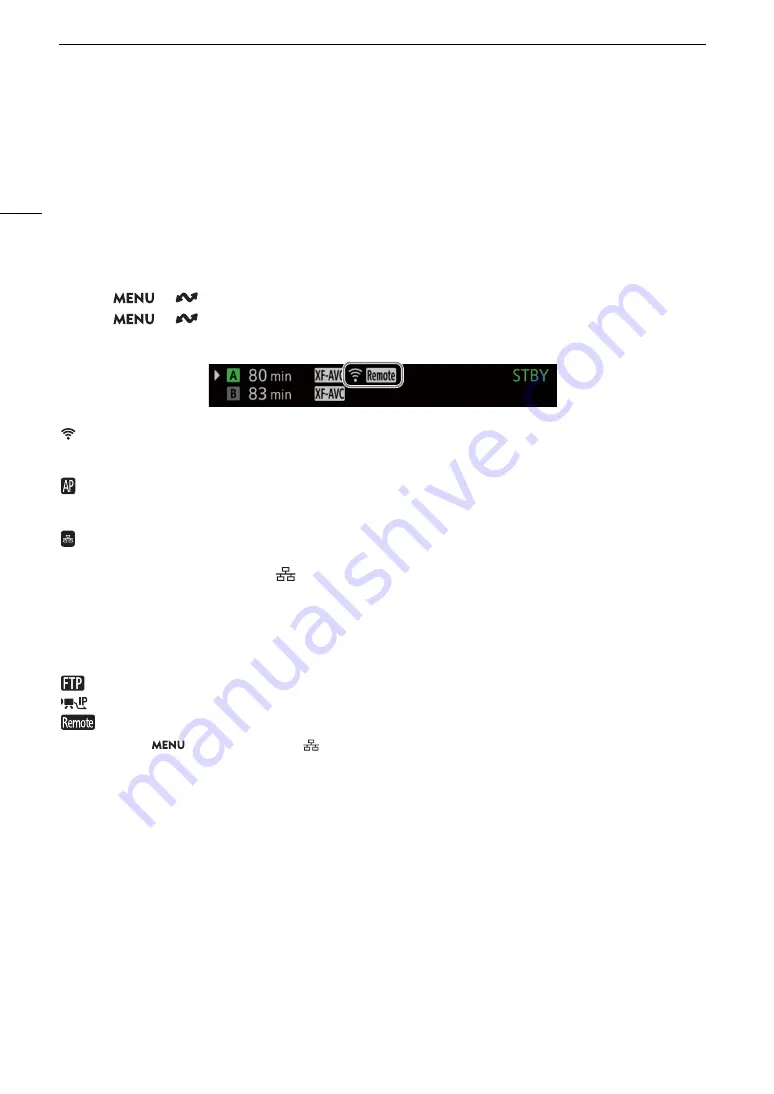
Checking the Network’s Status
168
Checking the Network’s Status
Unless you selected to configure a connection setting offline (without connecting to the network), immediately
after configuring a new connection setting, the camera will connect to the network automatically and the
selected function settings will be activated. The icons displayed on the screen will indicate the type of network
selected and the connection status. When you disable the network functions or disconnect from the network,
the icons will disappear.
To connect to a network manually
1 Select
> [
Network Settings] > [Network] > [Enable].
2 Select
> [
Network Settings] > [Connect] > Desired connection setting ([SET1] to [SET20]) > [OK].
• To end the network connection, set [Connect] to [Disconnect] instead.
Wi-Fi (Infrastructure):
In yellow – the camera is connecting to or disconnecting from the network. In white – the
network function can be used.
Wi-Fi (Camera Access Point):
In yellow – starting the camera’s access point. In white – the camera’s access point is ready.
Connect the Wi-Fi enabled device to the camera.
Ethernet:
In yellow – the camera is connecting to or disconnecting from the network. In white – the
network function can be used.
The indicator next to
(Ethernet) terminal on the optional EU-V1 or EU-V2 Expansion Unit will
flash or illuminate as follows*:
Browser Remote and FTP transfer: Flashing in green – processing the connection; illuminated in
green – function active (transferring data).
IP streaming: Flashing in green – processing the connection or function active.
All functions: Flashing in red – network error.
:
FTP transfer (
A
:
IP streaming (
A
:
Browser Remote (
A
172)
* You can also set
> [
B
System Setup] > [
(Ethernet) LED]
to [Off] to disable the indicator.
Содержание EOS C500 Mark II
Страница 1: ...Digital Cinema Camera Instruction Manual PUB DIE 0539 000 ...
Страница 4: ...4 ...
Страница 24: ...4K and Higher Resolutions Workflow Overview 24 ...
Страница 50: ...Adjusting the Black Balance 50 ...
Страница 140: ...Clip Photo Operations 140 ...






























