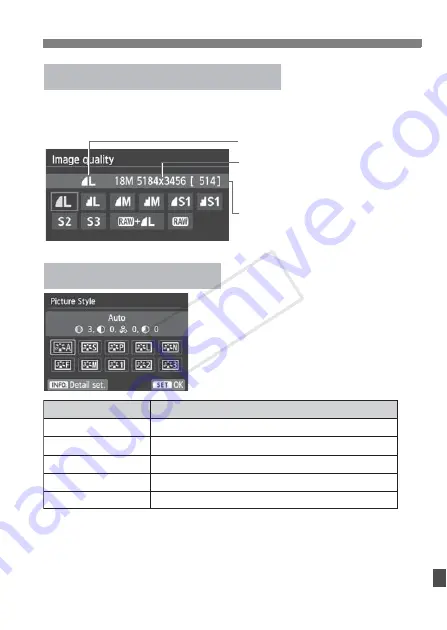
371
Quick Reference Guide
Select [
z
1: Image quality
], then press <
0
>.
Press the <
U
> key to select the quality, then press <
0
>.
For <
S
> (Neutral) and <
U
> (Faithful), see page 96.
Image-Recording Quality
Image-recording quality
Recorded pixels
Possible shots
P
ress the <
X
A
> button.
Press the <
U
> key to select the
Picture Style, then press <
0
>.
A
Picture Style
N
Style
D
Auto
P
Standard
Q
Portrait
R
Landscape
V
Monochrome
Description
Color tones optimized for the particular scene.
Vivid colors and sharp images.
Nice skin tones and slightly sharp images.
Vivid blue skies and greenery and very sharp images.
Black-and-white images.
COP
Y
Содержание EOS 700D
Страница 56: ...COPY ...
Страница 144: ...COPY ...
Страница 228: ...COPY ...
Страница 240: ...240 COPY ...
Страница 304: ...COPY ...
Страница 353: ...353 MEMO COPY ...
Страница 354: ...354 MEMO COPY ...
Страница 355: ...355 MEMO COPY ...
Страница 356: ...356 MEMO COPY ...
Страница 357: ...357 MEMO COPY ...
Страница 358: ...358 MEMO COPY ...
Страница 359: ...359 MEMO COPY ...
Страница 360: ...360 MEMO COPY ...
Страница 368: ...368 MEMO COPY ...






























