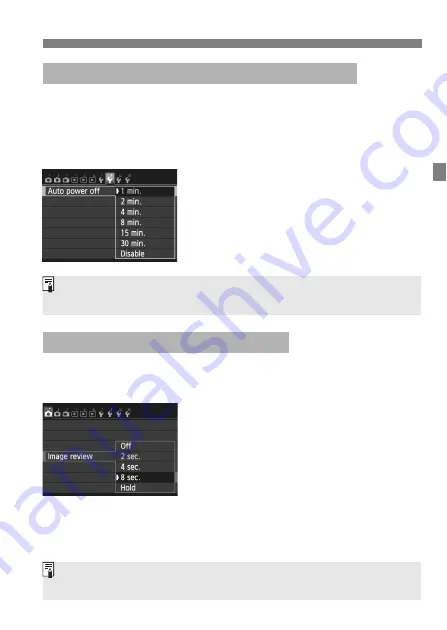
51
Before You Start
To save battery power, the camera turns off automatically after a set
time of idle operation elapses. If you do not want the camera to turn off
automatically, set this to [
Disable
]. After the power turns off, you can
turn on the camera again by pressing the shutter button or other
buttons.
1
Select [Auto power off].
Under the [
5
2
] tab, select [
Auto
power off
], then press <
0
>.
2
Set the desired time.
Select the desired setting, then press
<
0
>.
You can set how long the image is displayed on the LCD monitor
immediately after capture. To keep the image displayed, set [
Hold
]. To
not have the image displayed, set [
Off
].
1
Select [Image review].
Under the [
z
1
] tab, select [
Image
review
], then press <
0
>.
2
Set the desired time.
Select the desired setting, then press
<
0
>.
3
Setting the Power-off Time/Auto Power Off
3
Setting the Image Review Time
Even if [
Disable
] is set, the LCD monitor will turn off automatically after 30
min. to save power. (The camera’s power does not turn off.)
If [
Hold
] is set, the image will be displayed until the auto power off time
elapses.






























