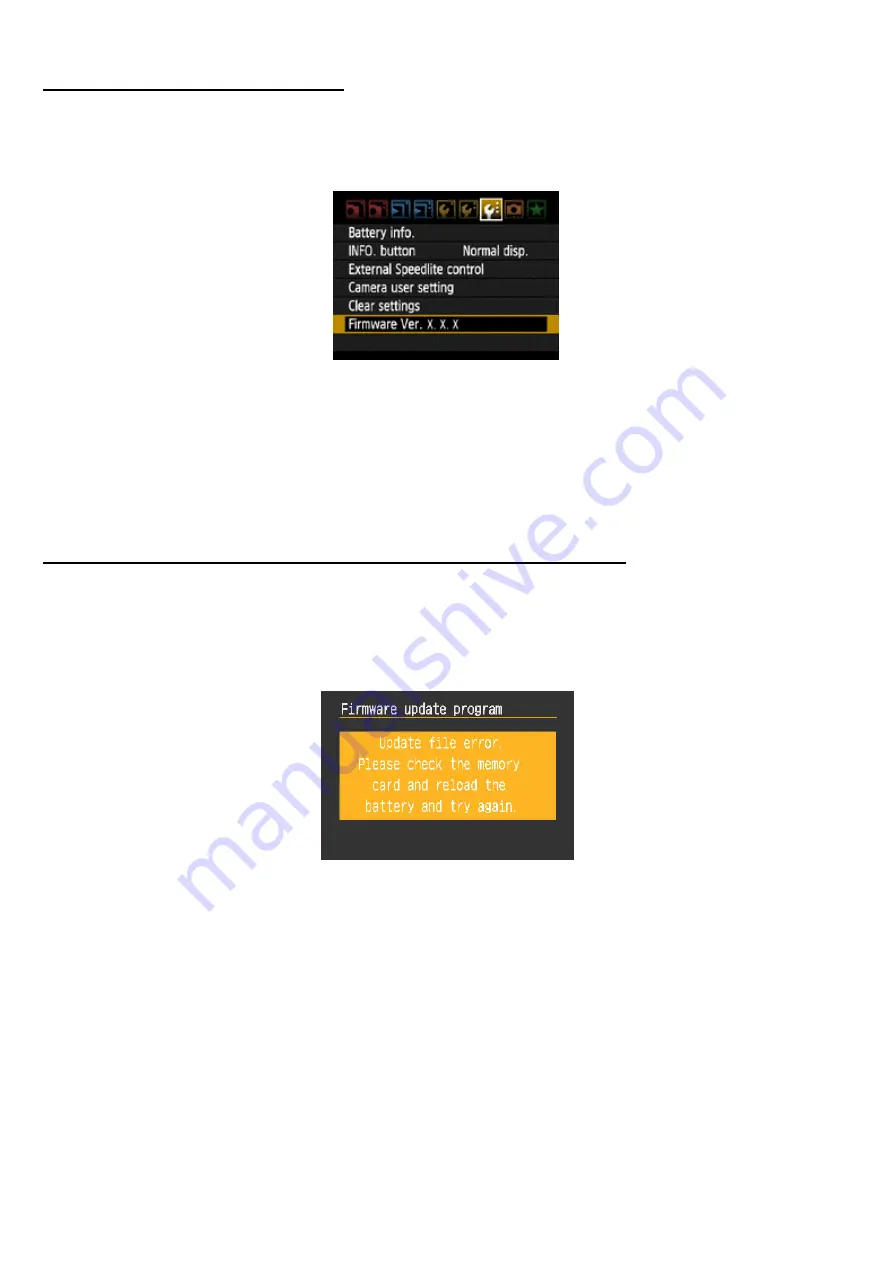
Verifying the firmware Version
Turn the Power Switch <ON>, and press the <MENU> button. Rotate the Main Dial and the Quick Control Dial, and
you will see the "Firmware Ver.X.X.X" at the end of the settings shown in “Set-up 3 (Yellow)”, which is the currently
installed firmware version number.
Note:
Select P mode (or any mode other than Fully-Automatic Modes). The version of the firmware will not appear in
the Fully-Automatic Modes.
If an ERROR message appears during the firmware update
In this screen appears, remove the battery and check to make sure that there are no problems with the battery
capacity or with the firmware update file on the CF card.
If there are no problems, repeat the update operations again.
If the problem persists, please contact the Canon Service Center in your region.






