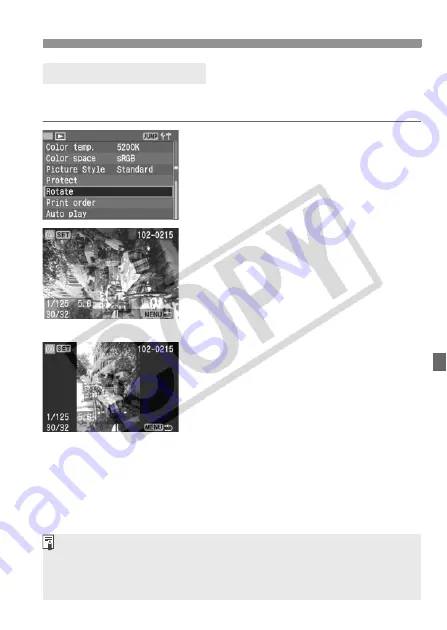
113
Image Playback
You can rotate an image by 90° or 270° clockwise. Images will then be
displayed in the correct orientation during playback.
1
Select [Rotate].
Turn the <
5
> dial to select [
x
Rotate
], then press <
0
>.
X
The Rotate screen will appear.
2
Rotate the image.
Turn the <
5
> dial to select the
image to be rotated, then press
<
0
>.
X
Each time you press <
0
>, the image
will rotate clockwise.
To rotate another image, repeat step
2.
To stop rotating the image, press the
<
M
> button. The menu will
reappear.
3
Rotating an Image
Ð
If you have set [
c
Auto rotate
] to [
On
] (p.105) before taking the vertical
shots, you need not rotate the image as described above.
You can rotate the image even after you change the display format to
shooting info display, magnified view, or index display after step 1.
Содержание EOS 5D Mark II - EOS 5D Mark II 21.1MP Full Frame CMOS Digital SLR...
Страница 1: ...E INSTRUCTION MANUAL E INSTRUCTION MANUAL...






























