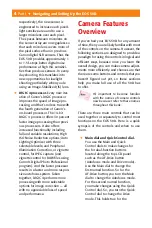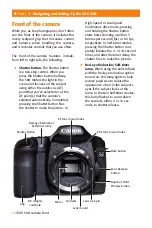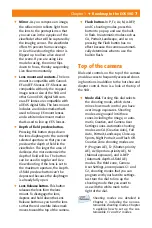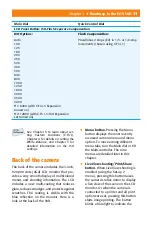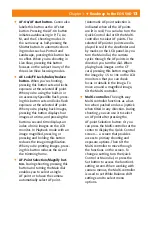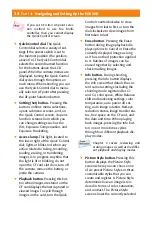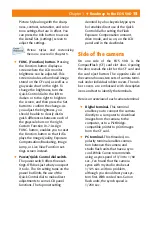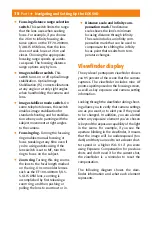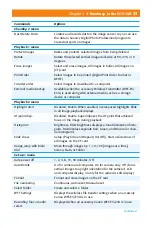Chapter 1
✦
Roadmap to the EOS 50D
15
Picture Style along with the sharp-
ness, contrast, saturation, and color
tone settings that are in eff ect. You
can press the Info button to access
the Detail Set. (settings) screen to
adjust the settings.
Picture Styles and customizing
them are covered in Chapter 5.
✦
FUNC. (Function) button.
Pressing
the Function button displays a
screen where the LCD monitor
brightness can be adjusted. This
screen includes a thumbnail image
stored on the CF card, as well as a
gray scale chart on the right. To
change the brightness, turn the
Quick Control dial to the left to
darken or to the right to brighten
the screen, and then press the Set
button to confi rm the change. As
you adjust the brightness, you
should be able to clearly distin-
guish diff erences between each of
the grayscale bars on the right.
Custom Function IV-7: Assign
FUNC. button, enables you to reset
the Function button so that it dis-
plays the Image Quality, Exposure
Compensation/Bracketing, Image
Jump, or Live View Function set-
tings screen instead.
✦
Power/Quick Control dial switch.
The power switch off ers three set-
tings. Off does just what you expect
it to do. The On setting turns on the
power but limits the use of the
Quick Control dial to make direct
adjustments to some LCD panel
functions. The topmost setting
denoted by a hockey stick-type sym-
bol enables direct use of the Quick
Control dial for setting the Flash
Exposure Compensation amount,
drive mode, and so on, on the LCD
panel and in the viewfi nder.
Side of the camera
On one side of the EOS 50D is the
CompactFlash (CF) card slot door. Opening
the door reveals the slot for the CF card and
the card eject button. The opposite side of
the camera houses two sets of camera termi-
nals under individual rubber covers. The rub-
ber covers are embossed with descriptive
icons and text to identify the terminals.
Here is an overview of each camera terminal.
✦
Digital terminal.
This terminal
enables you to connect the camera
directly to a computer to download
images from the camera to the
computer, or to a PictBridge-
compatible printer to print images
from the CF card.
✦
PC terminal.
This threaded, no-
polarity terminal enables connec-
tion between the camera and
studio fl ash units that have a sync
cord. While Canon recommends
using a sync speed of 1/30 to 1/60
sec., I’ve found that the camera
syncs with my studio strobes at
1/125 sec. with no problem,
although you should test your sys-
tem fi rst. With corded non-Canon
fl ash units, the synch speed is
1/250 sec.
Содержание EOS 50D
Страница 22: ......