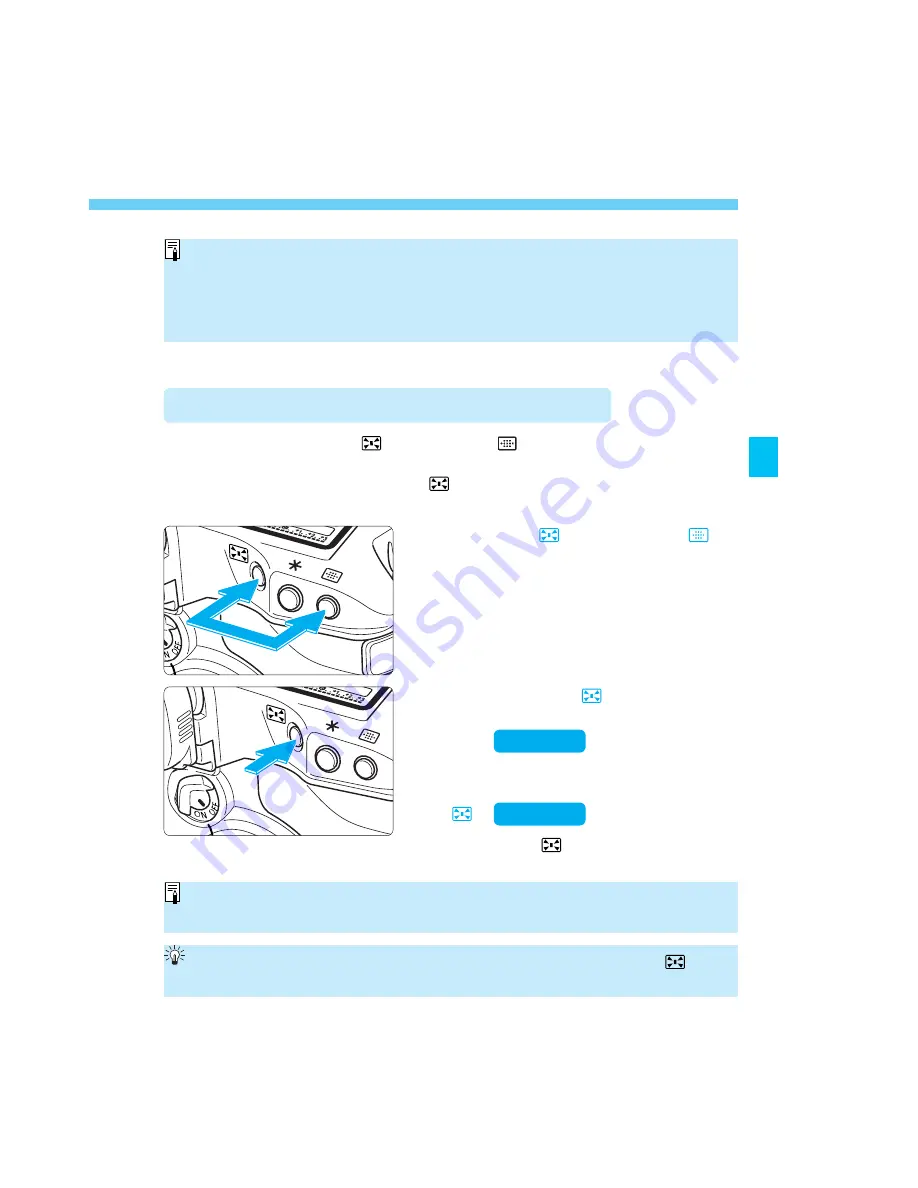
43
Focusing Point Registration and Switching
Normally, you press the <
> button and <
> button simultaneously to
switch to the registered focusing point. However, with C.Fn-18-1/2
(
→
p.109), you can just press the <
> button to switch to the registered
focusing point. See “Setting Custom Functions” on page 96.
Switching to the Registered Focusing Point
(2) Press only the <
> button to
switch to the registered focusing
point.
(
→
109)
(3) Switch to the registered focusing
point only while pressing the
<
>.
(
→
109)
(1) Press the <
> button and <
>
button simultaneously.
• When the <
> is released, it will
return to the original focusing point.
• This is the default method with C.Fn-
18-0.
• A focusing point can be registered even when C.Fn-13-1/2 has been set to limit
the selectable focusing points to 11. (
→
p.106)
• When C.Fn-13-3 has been used to limit the selectable focusing points to 9, a
focusing point cannot be registered. (
→
p.106)
• “SEL” stands for Select, and “HP” stands for “Home Position.”
If no focusing point has been registered, the above steps will switch it to the
center focusing point.
If C.Fn-18-1/2 and C.Fn-4-1/3 have been set, you can press only the <
> to
switch to the registered focusing point and start autofocusing at the same time.
C.Fn-18-1
C.Fn-18-2
SEC.03 P033-048 (E) 28-01-2003 16:04 Pagina 43






























