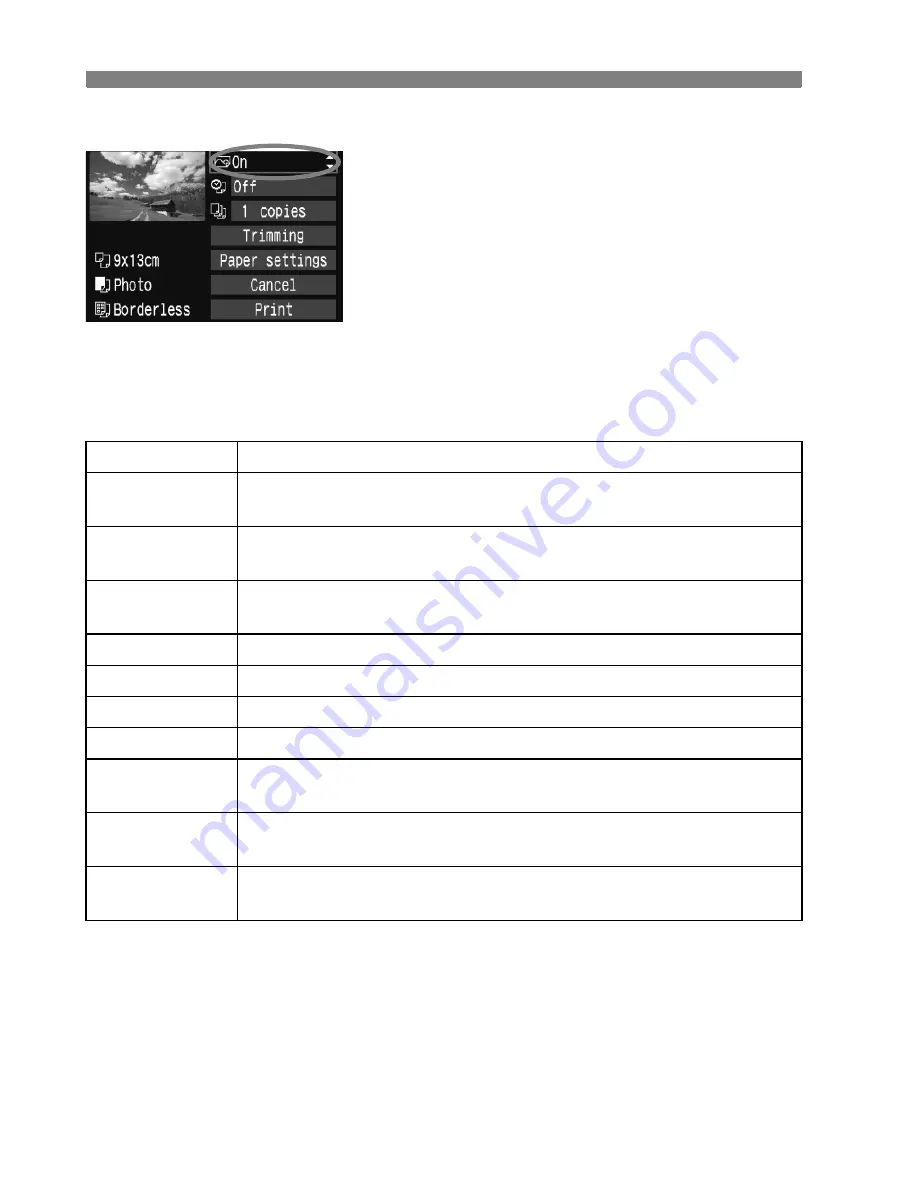
142
w
Printing
4
Set the printing effects.
Set as necessary. If you need not set
any printing effects, go to step 5.
Turn the <
5
> dial to select the item
on the upper right, then press <
0
>.
If the <
e
> icon is displayed next to
<
z
>, the printing effects can also
be adjusted. (p.144)
Next, turn the <
5
> dial to select the
desired printing effect, then press <
0
>.
* The screen display may differ depending on the printer.
* When you change the printing effects, it is reflected in the image displayed on
the upper left. Note that the printed image might look slightly different from the
displayed image which is only an approximation.
Item
Description
E
Off
Same as the printing characteristics turned “On”. No automatic
correction will be performed.
E
On
The image will be printed according to the printer’s standard colors.
The image’s Exif data is used to make automatic corrections.
E
Vivid
The image will be printed with higher saturation to produce
more vivid blues and greens.
E
NR
The image noise is reduced before printing.
0
B/W
Prints in black-and-white with true blacks.
0
Cool tone
Prints in black-and-white with cool, bluish blacks.
0
Warm tone
Prints in black-and-white with warm, yellowish blacks.
z
Natural
Prints the image in the actual colors and contrast. No automatic
color adjustments will be applied.
z
Natural M
The printing characteristics are the same as the “Natural” setting. However,
this setting enables finer printing adjustments than with “Natural.”
E
Default
The printing will differ depending on the printer. For details, see
the printer’s instruction manual.
Содержание EOS 1Ds Mark III
Страница 1: ...INSTRUCTION MANUAL ENGLISH INSTRUCTION MANUAL ...
Страница 25: ...25 1 Getting Started This chapter explains preliminary steps and basic camera operations ...
Страница 211: ...211 ...






























