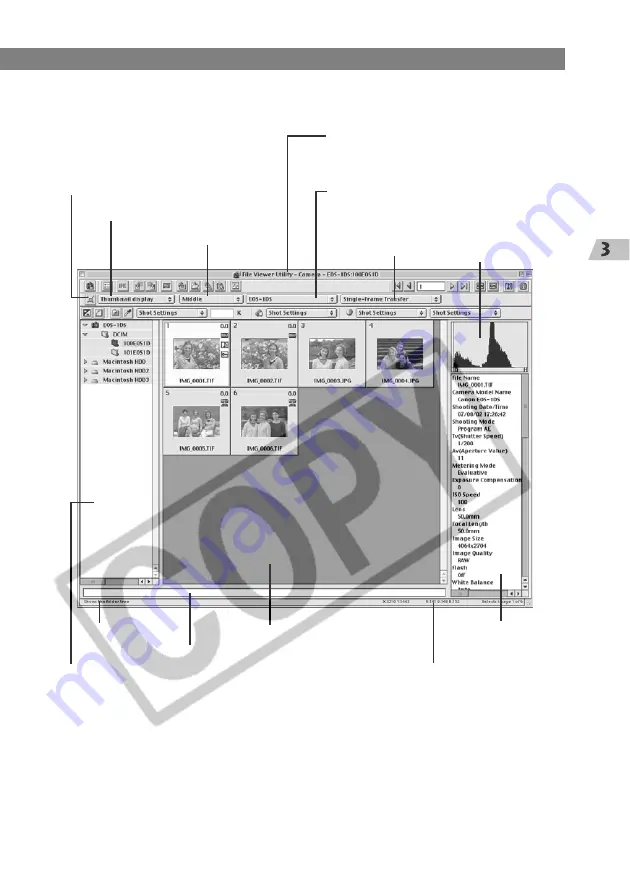
3-3
W
orking with Images in File V
iewer Utility
Starting File Viewer Utility
Show/Hide Thumbnail Frames button
(
➞
3-11)
Model-specific processing mode list box
(
➞
3-7)
Display Mode list box (
➞
3-8)
Histogram
Shows the distribution
of the brightness of
an image.
Image information
display area (
➞
3-15)
Comment input box (
➞
3-15)
Status bar
Show the folder tree
(
➞
3-5)
Path display
Displays the connected camera,
drive on your computer and folder.
RGB value display
When you move the cursor over an
image, the coordinates of the
cursor position and its RGB values
(8-bit conversion) are shown here.
File Viewer Utility main window
Display Size list box
(
➞
3-11)
Image transfer mode
list box (
➞
3-45)
Image display area
* The window above is the one on which all the information is displayed. In the actual use,
only the information needed for each circumstance is displayed.
●
To close File Viewer Utility, select [Exit] from the [File] menu.
Содержание Eos 1ds mark ii
Страница 126: ...MEMO...














































