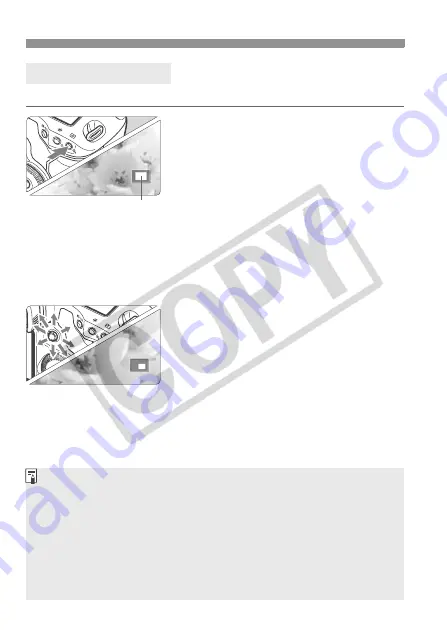
120
x
Image Playback
You can magnify the image by 1.5x to 10x on the LCD monitor.
1
Magnify the image.
During image playback, press the
<
u
> button.
X
The image will be magnified.
To increase the magnification, hold
down the <
u
> button. The image will
continue to be magnified until it
reaches the maximum magnification.
To reduce the magnification, press
the <
y
> button. If you hold down the
button, the image will continue to
reduce to the single image display.
2
Scroll around the image.
Use <
9
> to scroll around the
magnified image.
To exit the magnified display, press
the <
x
> button and the single
image display will return.
Magnified View’s Starting Position
Normally, the magnified view starts at the image center. When the [
4
Enlarge
display
] menu is set to [
Enlarge from selected AF point
], the magnified
view starts at the selected AF point. This is convenient for quickly checking the focus.
u
/
y
Magnified View
Magnified area
During the magnified view, you can turn the <
5
> or <
6
> dial to view another image at the
same magnification and position (the display jumps according to the selected jump method).
In the case of images shot with automatic AF point selection or with
manual focus <
g
>, the magnification will start at the image center.
Magnified view is not possible during the image review immediately after the image is taken.
With [
Enlarge from selected AF point
]:
• The starting magnification varies depending on the image size that was set.
• When C.Fn III -8-1/2 is set, the focusing point area will be expanded so the AF point
which actually achieved focus might not fall within the initial magnified view screen.






























