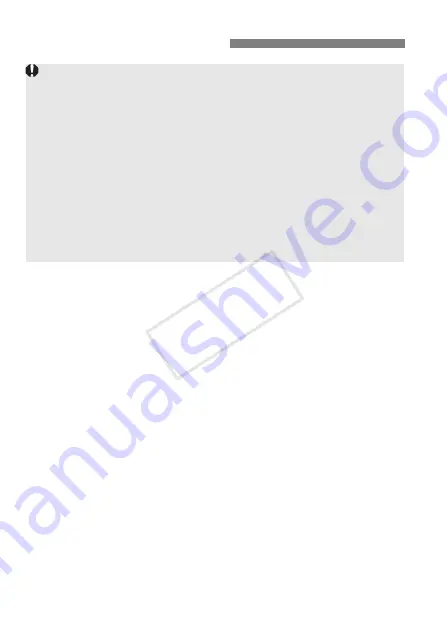
96
1
Insert EOS DIGITAL Solution Disk (CD-ROM).
For Macintosh, double-click to open the CD-ROM icon displayed
on the desktop, then double-click on [
Canon EOS Digital
Installer
].
2
Click [Easy Installation] and follow the on-screen
instructions to install.
For Macintosh, click [
Install
].
If the “Microsoft Silverlight” installation prompt is displayed during
installation, install “Microsoft Silverlight”.
3
Click [Restart] and remove the CD-ROM after the
computer restarts.
When the computer has restarted, the installation is complete.
Installing the Software
Do not connect the camera to your computer before you install the
software. The software will not be installed correctly.
When downloading and installing ImageBrowser EX, follow the steps
below as with other EOS software included on the EOS DIGITAL
Solution Disk. Note that Internet connection is necessary. Downloading
or installing software is not possible in environments with no Internet
connection.
Even if your computer already has ImageBrowser EX installed, follow the
steps below to reinstall ImageBrowser EX. It will be updated to the latest
version with features optimized for your camera. Also, the latest
functions may be added with the auto update feature.
For software other than ImageBrowser EX, if a previous version is
installed, follow the steps below to reinstall the software. (The newer
version will overwrite the previous version.)
COP
Y
Содержание EOS 1200D
Страница 46: ...COPY...
Страница 66: ...COPY...
Страница 76: ...COPY...
Страница 82: ...COPY...
Страница 105: ...105 MEMO COPY...
Страница 106: ...106 MEMO COPY...
Страница 107: ...107 MEMO COPY...
Страница 108: ...108 MEMO COPY...
Страница 109: ...109 MEMO COPY...
Страница 110: ...110 MEMO COPY...
Страница 111: ...111 MEMO COPY...
Страница 112: ...112 MEMO COPY...
Страница 113: ...113 MEMO COPY...
Страница 114: ...114 MEMO COPY...
Страница 115: ...115 MEMO COPY...






























