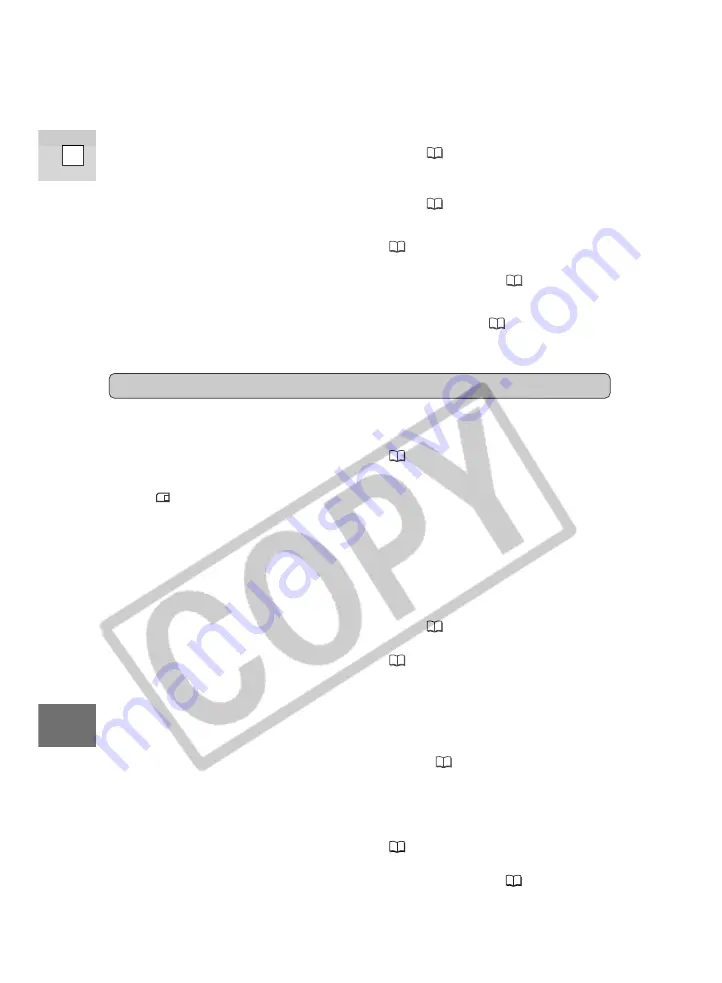
154
E
Ad
ditional
Inf
ormation
• AV/PHONES is not set to AV in the
menu (
33).
• AV
\
DV OUT (Analog-digital
converter) is not set to OFF in the
menu (
91).
• The video heads need cleaning
(
149).
• The TV/VIDEO selector on the TV
isn’t set to VIDEO (
34-35).
• The speaker has been turned off with
the selector dial (
32).
• Headphones are being used.
?
There’s no picture on the TV
screen.
?
There’s no picture on the TV
screen, even though the tape is
moving.
?
There’s no sound coming from the
speaker during playback.
Memory card operations
Cause and/or what to do about it
• It is not turned the right way
(
102). Turn it the right way and
try inserting again.
• Turn the camcorder’s power off and
back on again and remove and
reinsert the card. If the mark
continues to flash, format the
memory card.
• The camcorder is not set to CARD
CAMERA or CARD PLAY (VCR)
mode (
106, 116).
• The memory card is not inserted
(
102).
• You are using an SD Memory Card
and it is set for erasure prevention.
Change the position of the protect
switch.
• The memory card is full. Erase
images (
120) or insert a new
memory card.
• The power source is not properly
connected, or the battery pack is
exhausted or not properly attached
(
13-16, 146).
• The function cannot be used in that
recording program (
57).
Problem
?
The memory card will not insert.
?
The
mark flashes red in the
display even though a memory
card has been inserted.
?
Nothing happens when I press the
buttons.
















































