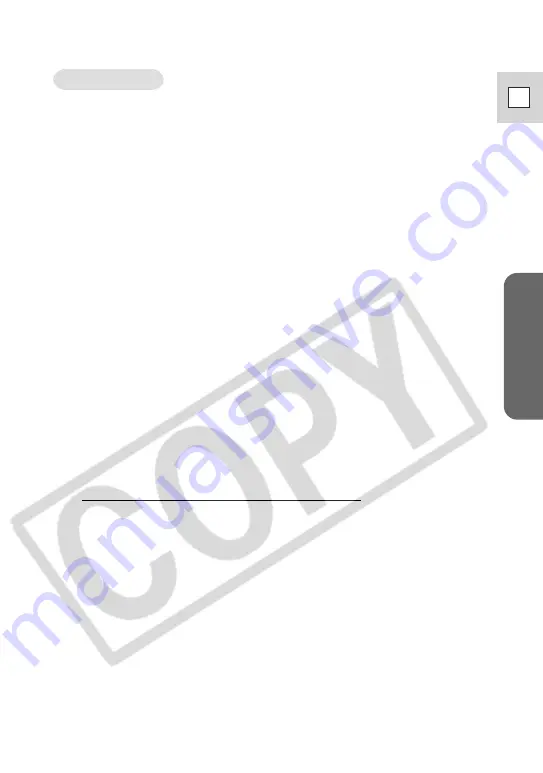
Windows
87
E
Windows 2000
Leave the camcorder connected to the computer.
1.
Click the Windows [Start] menu and select [Settings] and
[Control Panel].
2.
Double-click the [System] icon.
3.
Click the [Hardware] tab.
4.
Click the [Device Manager] button.
5.
If [Canon Camera] or your camcorder model name appears
under the [Other Devices] and/or [Imaging Devices]
categories, use the following procedures to delete it.
1. Select [Canon Camera] or the name of the camcorder model, right-click
the mouse button and select [Delete].
2. In the confirmation dialog, click [OK].
3. Click [OK] to close the [System Properties] dialog.
Remove all copies of [Canon Camera] or your camcorder model name
that appear in the [Other Devices] or [Imaging Devices] categories, or
that appear more than once in one category.
6.
Double-click the [My Computer] icon on the desktop,
followed by the [C:] drive, and the [Winnt] and [Inf] folders.
If the [Inf] Folder Is Not Visible in the [Winnt] Folder
Use the following procedures to show all files and folders.
1. Click the [Tools] menu and select [Folder Options].
2. Click the [View] tab.
3. In the [Advanced setting] section, set the [Hidden files and folders]
category to the [Show hidden files and folders] option.
If [Hide extensions for known file types] is selected, remove its check
mark.
4. Click [OK] to close the dialog.
This makes the [Inf] folder and the files in the [Inf] folders visible.



































