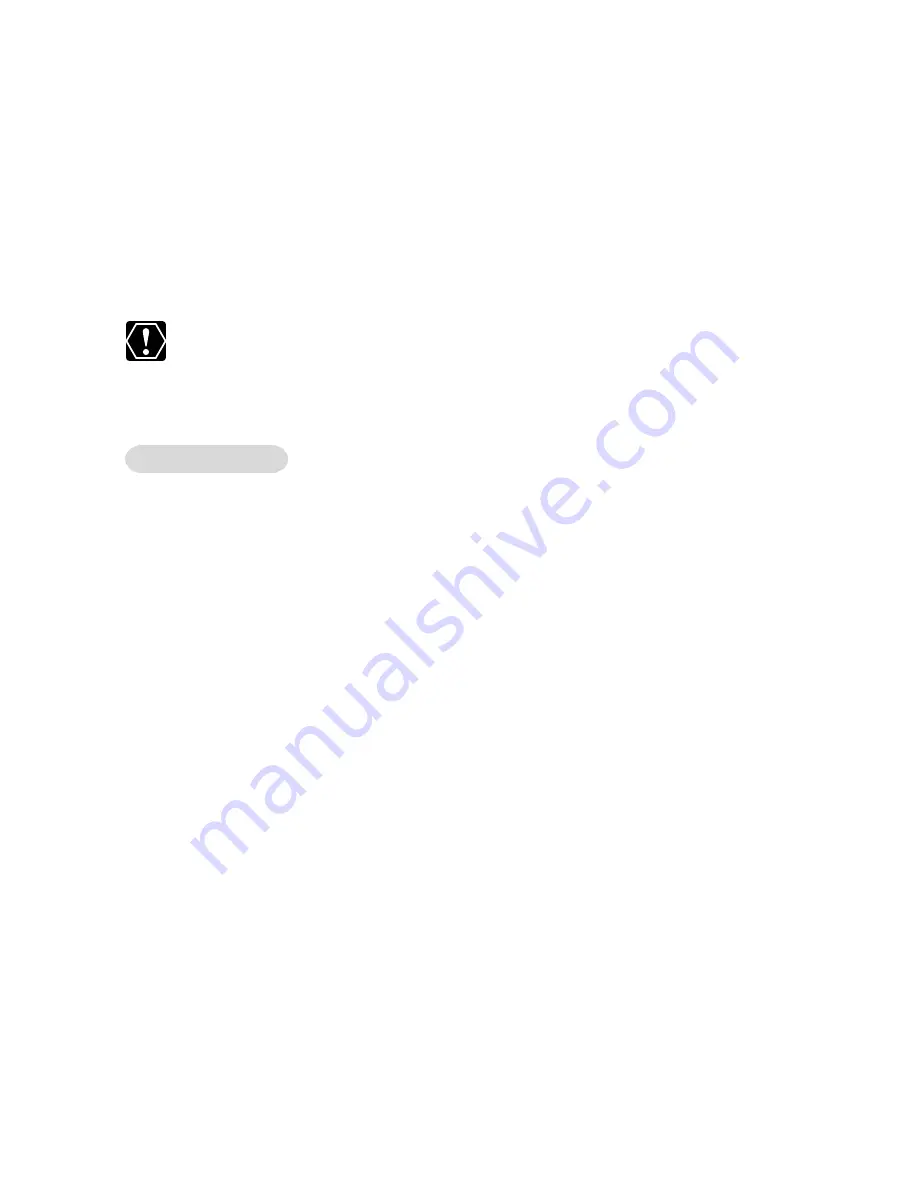
56
Uninstalling the Software
6.
Find and delete the [Drvdata.bin] and [Drvidx.bin] files.
7.
In the [Inf] folder, double-click [Other] folder to open it.
8.
Find and delete the [Canon.IncCAP008N.inf] file.
If the above file is not contained in the [Other] folder, you do not need to
delete anything.
The [Inf] folder contains numerous files that are critical to the
computer’s operation. Be extremely careful not to delete the wrong
files. If you delete the wrong file, you may be unable to restart
Windows.
Leave the camcorder connected to the computer.
1.
Click the Windows [Start] menu and select [Settings] and
[Control Panel].
2.
Double-click the [System] icon.
3.
Click the [Hardware] tab.
4.
Click the [Device Manager] button.
5.
If [Canon Camera] or your camcorder model name appears
under the [Other Devices] and/or [Imaging Devices]
categories, use the following procedures to delete it.
1. Select [Canon Camera] or the name of the camcorder model, right-
click the mouse button and select [Delete].
2. In the confirmation dialog, click [OK].
3. Click [OK] to close the [System Properties] dialog.
Remove all copies of [Canon Camera] or your camcorder model name
that appear in the [Other Devices] or [Imaging Devices] categories, or
that appear more than once in one category.
Windows 2000






























