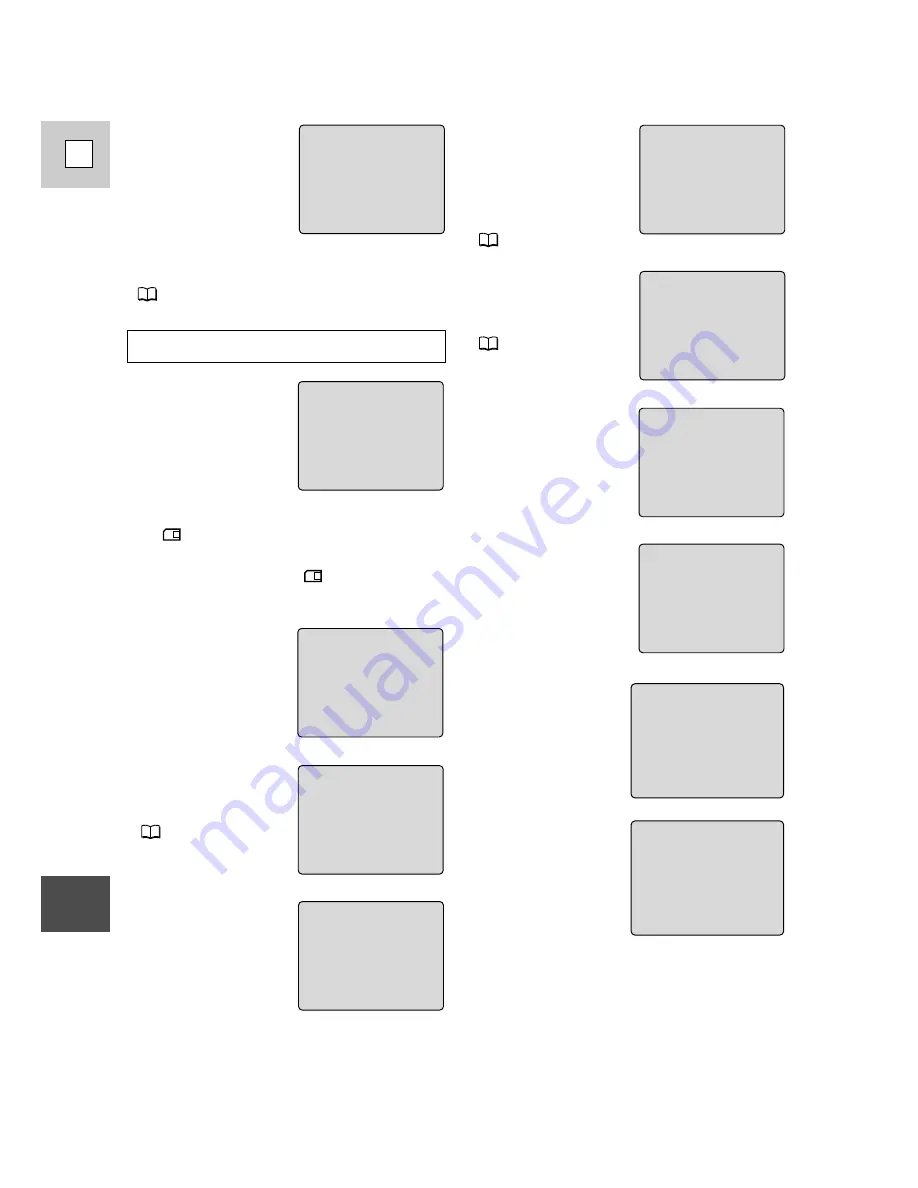
164
E
Additional
Information
An error has occurred
with the memory card.
The camcorder cannot
record or play back. A
temporary card error
is also possible. If
CARD ERROR disappears after 4 seconds
and
flashes red, turn the camcorder’s
power off and back on again, and remove
and reinsert the card. If
flashes green,
recording or playing back is possible.
Appears immediately
after you start
recording, and the
video heads are badly
contaminated. Make
sure to clean the video
heads when this
caution appears.
(
149)
Appears if you have
tried to mark 201 or
more images for
printing, or if a mark
file cannot be edited.
(
119)
No memory card is
inserted in the
camcorder.
(
101)
There are no images
recorded on the
memory card.
You are using an SD
Memory Card and it
is set for erasure pre-
vention. Change the
position of the protect
switch.
Depending on the
signal, some analog
images cannot be
recorded on the
memory card as still
image.
Disconnect the USB
cable, erase still
images/movies until
the memory card
contains less than 900
images and reconnect
the USB cable.
HEADS DIRTY,
USE CLEANING CASSETTE
CARD ERROR
CARD FULL
NAMING ERROR
UNIDENTIFIABLE
IMAGE
PRINT MARK ERROR
NO CARD
NO IMAGES
THE CARD IS SET FOR
ERASURE PREVENTION
Memory card caution phrases
There is no more
remaining memory
on the memory card.
Change the card or
erase images.
You have reached the
maximum file or
folder number.
(
104)
The image has been
recorded in an
incompatible JPEG
format or other
format that the
camcorder cannot
play back, or the
image data has been
damaged.
THIS IMAGE CANNOT
BE RECORDED
TOO MANY IMAGES
DISCONNECT USB CABLE
Содержание ELURA 50
Страница 173: ......











































