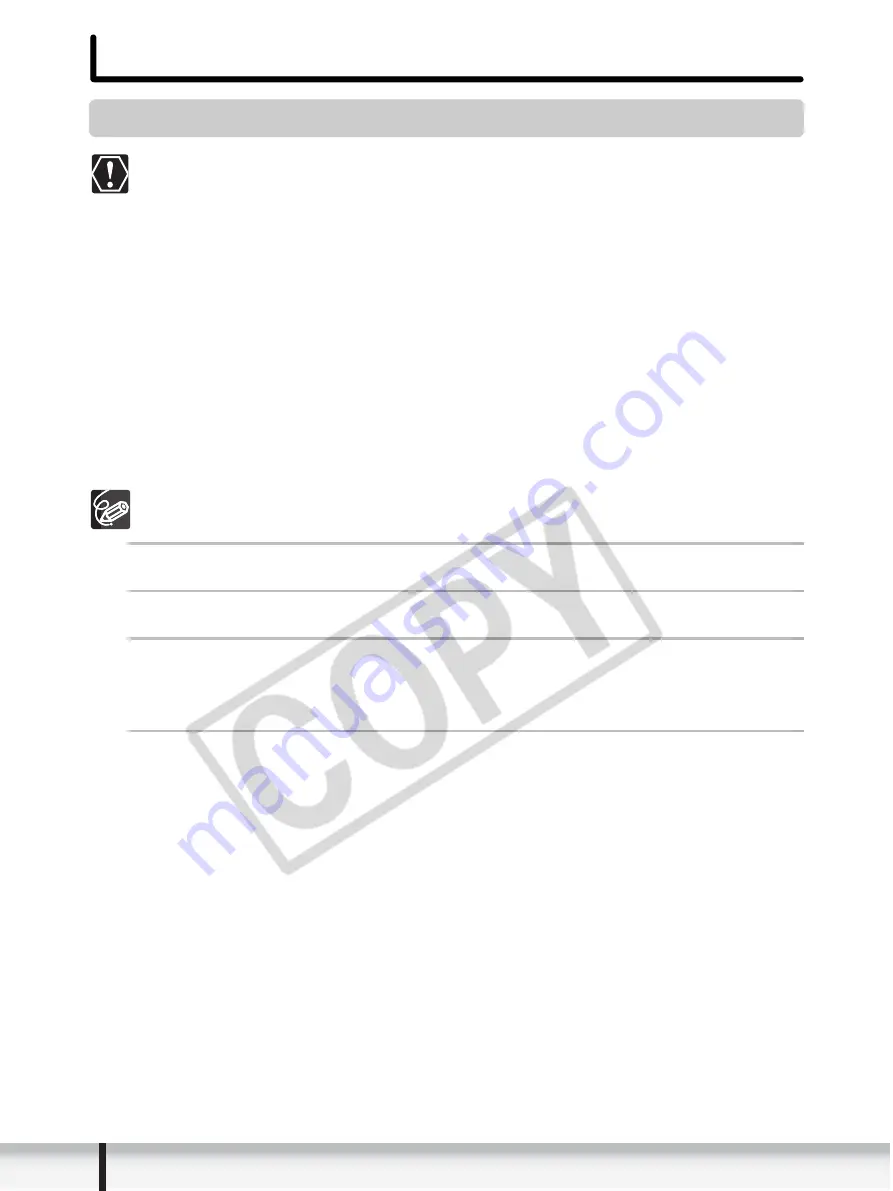
26
Before Downloading Images
Before Downloading Images
Connecting the Camcorder to a Computer
Be sure to install the Digital Video Software before you connect the
camcorder to the computer.
Make sure the camcorder is being powered using the power adapter before
connecting it to a computer.
Connect the USB cable directly to one of the computer’s main USB ports.
The interface may not function correctly if the camcorder is connected via a
USB hub.
The connection may not operate correctly if you are using other USB
devices, excluding USB mice or keyboards, at the same time. If this occurs,
disconnect the other devices from the computer and try reconnecting the
camcorder.
Do not connect two or more camcorders to the computer. The camcorders
may not operate normally.
Never allow the computer to go into standby (sleep) mode while a
camcorder is connected via the USB interface.
Refer to your computer manual for the location of the computer’s USB ports.
See your camcorder instruction manual for connecting instructions.
1
Insert a memory card containing images into the camcorder.
2
Connect the power adapter to the camcorder.
3
Turn the POWER switch to PLAY (VCR)/PLAY and move the
TAPE/CARD switch to CARD.
Wait until the card access indicator stops flashing.
4
Attach the supplied USB cable to the computer’s USB port
and the camcorder’s USB Terminal.
• The first time you connect the camcorder to the computer:
- Installation of the DV TWAIN Driver (Windows 98/Windows 2000) or the DV
WIA Driver (Windows Me) starts.
- If the “Digital signature not found” message appears, click [Yes].
- If you are prompted to restart the computer, restart the computer.
• Windows 98/Windows 2000/Windows XP: A window appears allowing you to
select an application program to start.
Windows Me: The Scanners and Cameras Wizard starts. Click [Cancel] to
close the Wizard.






























