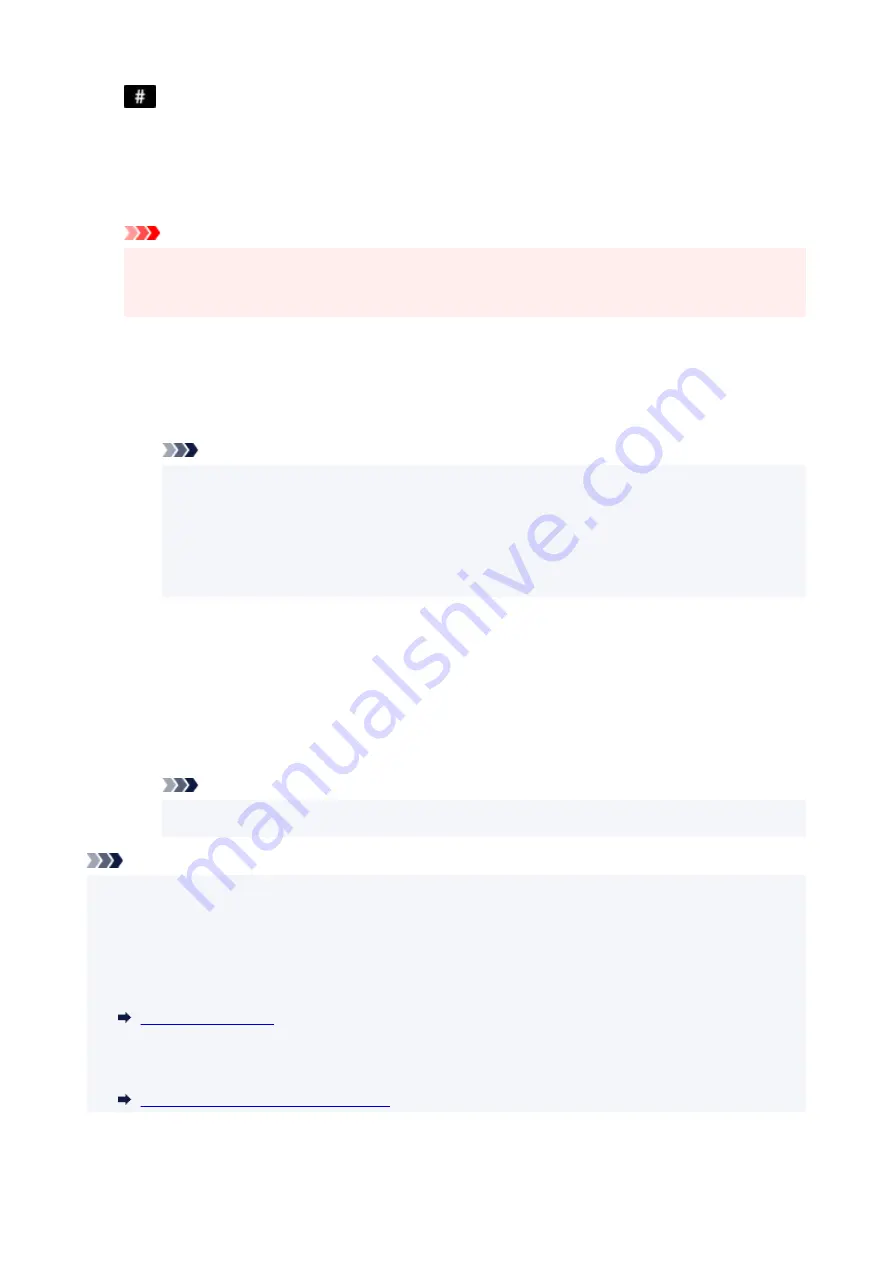
button:
By pressing this button once, "#" is entered. By pressing this button one more time, "P" is entered.
6.
Press the
Black
button or the
Color
button.
6.
The printer starts scanning the document.
Important
• Color transmission is available only when the recipient's fax device supports color faxing.
•
• Do not open the document cover until scanning is completed.
•
7.
Start sending.
7.
•
If you load the document in the ADF:
•
The printer scans the document automatically and starts sending the fax.
Note
• To cancel a fax transmission, press the
Stop
button. To cancel a fax transmission while it is in
•
progress, press the
Stop
button, then follow the instructions on the LCD.
• If documents remain in the ADF after the
Stop
button is pressed while scanning is in progress,
•
Original in ADF
[OK]Eject the original
is displayed on the LCD. By pressing the
OK
button,
the remaining documents are automatically ejected.
•
If you load the document on the platen:
•
After scanning the document, the confirmation screen asking you if you load the next document is
displayed.
To send the scanned document, press the
OK
button to start sending it.
To send two or more pages, follow the message to load the next page, and press the
Color
or
Black
button. After scanning all pages, press the
OK
button to start sending.
Note
• To cancel sending the fax, press the
Stop
button.
•
Note
• When your printer is connected to a PBX (Private Branch Exchange) system, refer to the operating
•
instructions of the system for details on dialing the recipient's fax/telephone number.
• In case the printer was not able to send a fax, such as when the recipient's line was busy, it has the
•
function to automatically redial the number after a specified interval. Automatic redialing is enabled by
default.
• Unsent documents, such as those pending redial, are stored in the printer's memory. They are not
•
stored in the case of a sending error.
Document Stored in Printer's Memory
372
Содержание E4570
Страница 1: ...E4500 series Online Manual English...
Страница 10: ...2110 528 2900 530 2901 531 4103 532 5100 533 5200 535 5B02 536 6000 537...
Страница 55: ...Performing Changing Network Settings Canon Wi Fi Connection Assistant Screen Performing Network Settings 55...
Страница 72: ...TR9530 series TS3300 series E3300 series 72...
Страница 73: ...Handling Paper Originals FINE Cartridges etc Loading Paper Loading Originals Replacing a FINE Cartridge 73...
Страница 74: ...Loading Paper Loading Plain Paper Loading Photo Paper Loading Envelopes 74...
Страница 89: ...Note To scan the original at optimum quality load it on the platen 89...
Страница 93: ...93...
Страница 99: ...Replacing a FINE Cartridge Replacing a FINE Cartridge Checking Ink Status on the LCD Ink Tips 99...
Страница 125: ...Safety Safety Precautions Regulatory Information WEEE EU EEA 125...
Страница 143: ...Printer Handling Precautions Be careful not to let anything get inside the document output slot It may cause damage 143...
Страница 145: ...145...
Страница 149: ...Main Components Front View Rear View Inside View Operation Panel 149...
Страница 152: ...S ON lamp Lights after flashing when the power is turned on 152...
Страница 160: ...Important When you unplug the power cord after turning off the printer be sure to confirm that the ON lamp is off 160...
Страница 167: ...pqrs PQRS 7 tuv TUV 8 wxyz WXYZ 9 0 _ SP 2 Switch the input mode 2 SP indicates a space 167...
Страница 205: ...Information about Paper Supported Media Types Paper Load Limit Unsupported Media Types Handling Paper Print Area 205...
Страница 235: ...Related Topic Changing the Printer Operation Mode 235...
Страница 242: ...In such cases take the appropriate action as described Related Topic Canon IJ Status Monitor Description 242...
Страница 275: ...Printing Using Canon Application Software Easy PhotoPrint Editor Guide 275...
Страница 276: ...Printing from Smartphone Tablet Printing from iPhone iPad iPod touch iOS Printing from Smartphone Tablet Android 276...
Страница 279: ...Copying Making Copies Basics Reducing Enlarging Copies Two Sided Copying Collated Copying Special Copy Menu 279...
Страница 285: ...Scanning Scanning from Computer Windows Scanning from Computer macOS Scanning from Operation Panel 285...
Страница 289: ...Note To set the applications to integrate with see Settings Dialog Box 289...
Страница 302: ...ScanGear Scanner Driver Screens Basic Mode Tab Advanced Mode Tab 302...
Страница 344: ...Entering Numbers Letters and Symbols 7 Press the FAX button to return to the Fax standby screen 7 344...
Страница 377: ...7 Press the OK button 7 The LCD returns to the Fax standby screen 377...
Страница 388: ...4 When a confirmation message is displayed click Yes 4 388...
Страница 396: ...Receiving Faxes Receiving Faxes Changing Paper Settings Memory Reception 396...
Страница 406: ...Other Useful Fax Functions Document Stored in Printer s Memory 406...
Страница 418: ...Cannot Find Printer on Network Windows macOS Cannot Find Printer on Network 418...
Страница 422: ...See below Manually Solved Network Troubles 422...
Страница 427: ...Note This printer supports WPA WPA2 PSK WPA WPA2 Personal and WPA2 PSK WPA2 Personal 427...
Страница 442: ...Problems While Printing Scanning from Smartphone Tablet Cannot Print Scan from Smartphone Tablet 442...
Страница 471: ...Scanning Problems Windows Scanning Problems 471...
Страница 472: ...Scanning Problems Scanner Does Not Work ScanGear Scanner Driver Does Not Start 472...
Страница 476: ...Problems Sending Faxes Cannot Send a Fax Errors Often Occur When Send a Fax 476...
Страница 480: ...Problems Receiving Faxes Cannot Print a Fax Cannot Print a Fax Fax received Saved in memory Appears 480...
Страница 482: ...Telephone Problems Cannot Dial Telephone Disconnects During a Call 482...
Страница 489: ...Note See below for details on how to disable the setting from ScanGear scanner driver Scanner Tab 489...
Страница 496: ...Errors and Messages Four Digit Alphanumeric Code Is Displayed on LCD When Error Occurred Message Is Displayed 496...
Страница 534: ...Important If you unplug the power cord all the faxes stored in the printer s memory are deleted 534...






























