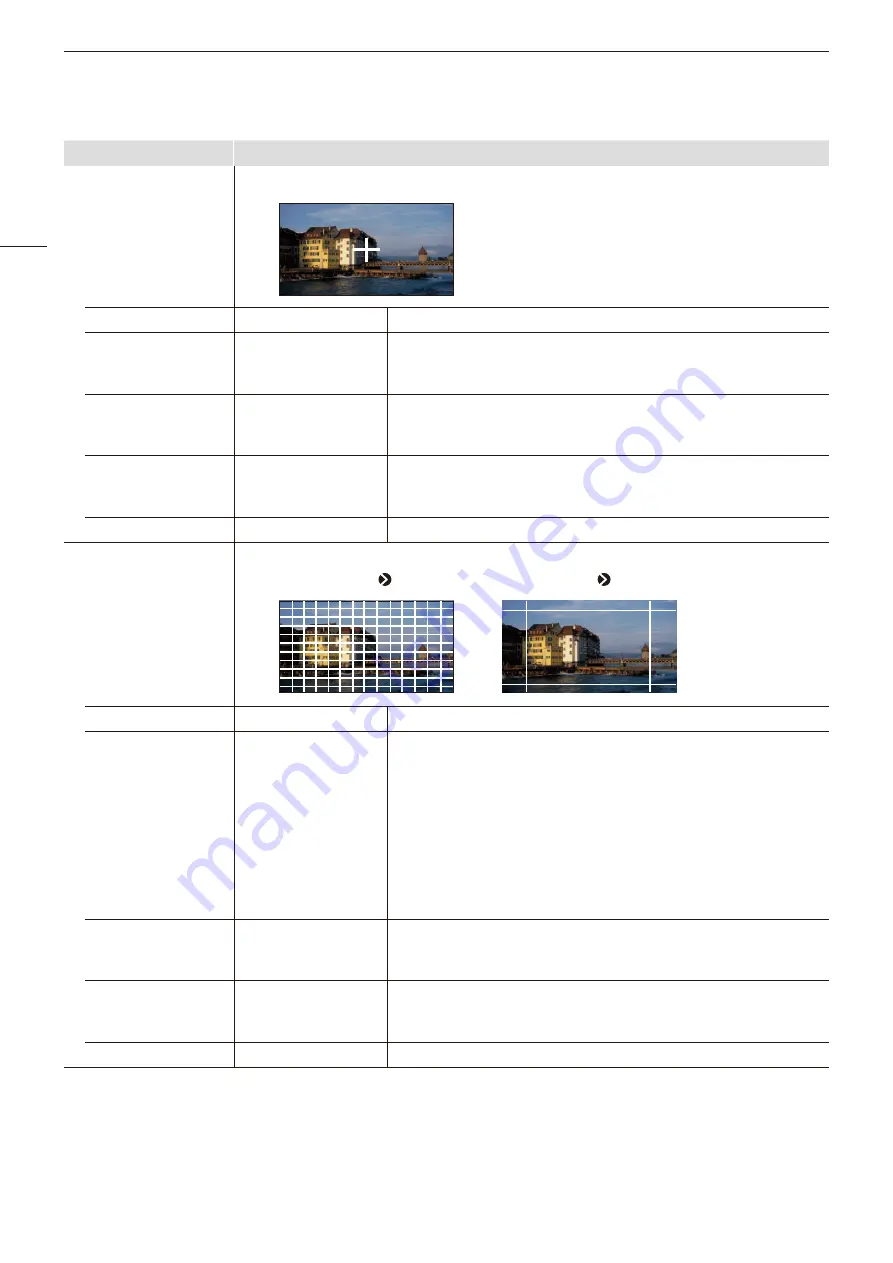
OSD Menu
44
Sub Menu
Setting Options (Factory default)
Center Marker
2
[Center Marker] shows the center of the image.
Enable
On, Off
Switches the center marker On, Off.
Size
Large
Middle
Small
Sets the size of the center marker.
Line Width
Thick
Normal
Thin
Sets the width of the center marker line.
Line Color
White, Red, Green,
Blue, Yellow, Cyan,
Magenta, Gray
Sets the color of the center marker line.
Line Brightness
High, Low, Half
Sets the brightness of the center marker line.
Grid Marker
3
[Grid Marker] is marker used to check the horizontal and vertical position.
When [Distance] [*** dots]
When [Distance] [***% (UHD)]
Enable
On, Off
Switches the grid marker On, Off.
Distance
160 dots
240 dots
320 dots
80% (UHD)
83% (UHD)
85% (UHD)
88% (UHD)
90% (UHD)
93% (UHD)
95% (UHD)
Sets the horizontal and vertical line distance.
[160/240/320 dots]: Sets the line distance to the selected number of dots.
[80% (UHD) to 95% (UHD)]: This indicates the percentage of the display
area of the 3840x2160 area. The area of the selected ratio is indicated
by the marker.
Line Width
Thick
Normal
Thin
Sets the width of the grid marker line.
Line Color
White, Red, Green,
Blue, Yellow, Cyan,
Magenta, Gray
Sets the color of the grid marker line.
Line Brightness
High, Low, Half
Sets the brightness of the grid marker line.















































