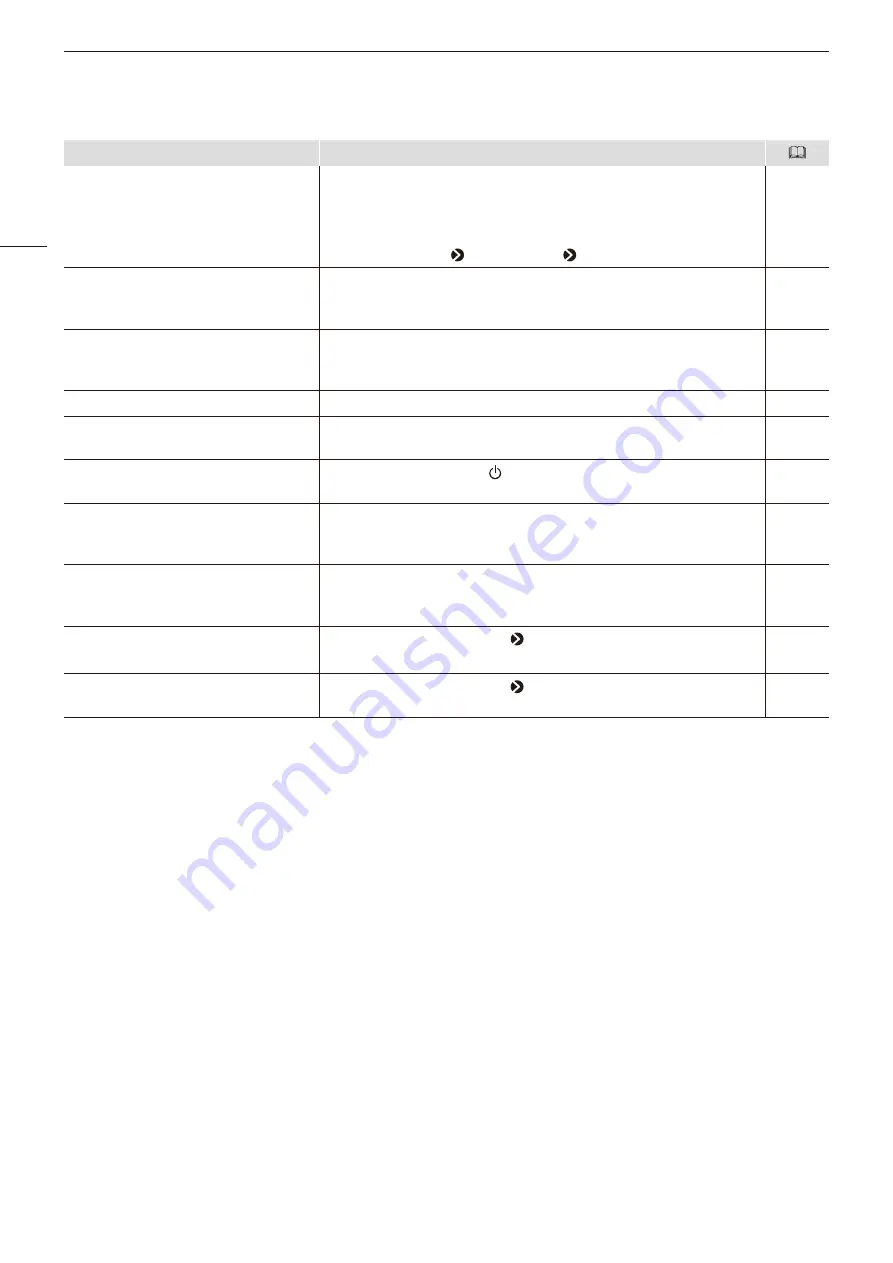
Troubleshooting
90
Symptom
Cause and Action
Burn-in image appears.
• This is a characteristic of the LCD panel and you should avoid displaying
stationary image for a long time.
• When burn-in image appears with the interlaced signal displayed, try
changing setting to:
[Channel Settings] [I/P Conversion] [Normal].
—
There is an unlit or red, blue, green, or
white dot on screen.
• LCD display is made of very high precision technology. It has effective
pixels of 99.99% or more, but there may be black dots or red, blue, or
green dots that may be always on. This is not a failure.
—
There is an interference pattern or trace
that remains when the LCD panel is
pressed.
• The symptom may be resolved by displaying a white or black image on
the entire screen.
—
OSD menu cannot be used.
• Check that [Protect Settings] is not set.
[Aspect Marker], [Safety Zone Marker] or
[Area Marker] does not appear.
• A channel with no signal, unsupported signal, or with [Input
Configuration] not set may be selected. Check the signal.
You forgot the password for [Protect
Settings].
• Press the jog dial and the button while the video display is in standby.
The configuration will be reset to the state where no password is set.
—
The video display does not start up in the
condition that the power was turned off
last time.
• Check the [Power on Setting] on the OSD menu. Set [Last memory] to
start up the video display in the condition that the power is turned off last
time.
The image quality for the User mode in
[Picture Mode] differs from the image
quality of presets.
• Select the preset mode by [Copy Picture Mode] and copy the settings.
Image quality is automatically changed.
• Check the [Channel Settings] [Picture Mode] settings.
The same image is displayed in two
screens.
• Check the [Channel Settings] [Single Input Dual View] settings.









































