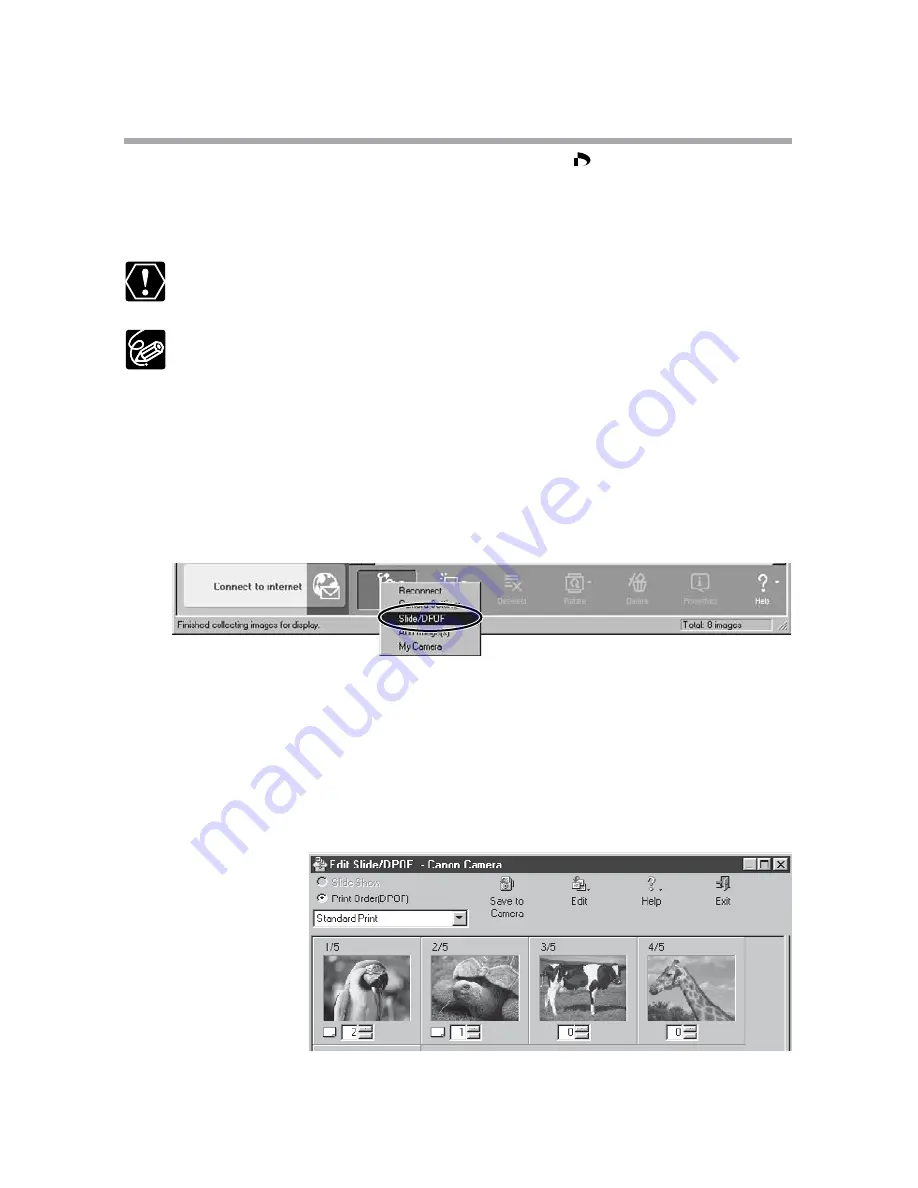
40
Selecting the Print Mode and Number of Copies (DPOF Print Settings)
You can select the image and the number of prints ( print setting) for
automatic printing on a DPOF*-compliant printer. You can set the DPOF print
settings also on the camcorder.
*Digital Print Order Format
When you are using a SD memory card, make sure the protect switch is
set to allow recording.
❍
You can include the date and file number in the print. Click [Edit] in
the [Edit Slide/DPOF] window and select [Titles].
❍
The Edit Slide/DPOF window allows print settings on up to 998 still
images. With some camcorders, DPOF print settings are limited to a
maximum of 200 still images. In that case, all DPOF print settings on
the 201st still image and onward will be erased.
1.
Click [Set] in the Camera Window and select [Slide/DPOF] in
the displayed menu.
The Edit Slide/DPOF window appears.
2.
Select the still image you wish to print, the print mode and
the number of copies.
• [Standard Print]: Prints selected images in the specified number of
copies. Use the arrows next to the boxes below the image to select the
number of copies.
• [Index Printing]: Prints selected images as thumbnails (index). Place a
check mark in the box under the image to include an image to the index.
• [Both (Standard/Index)]: Peforms both standard print and index printing.
3.
Click [Save to Camera].
The DPOF print settings will be saved to the memory card.
Printing Still Images (PhotoRecord)
















































