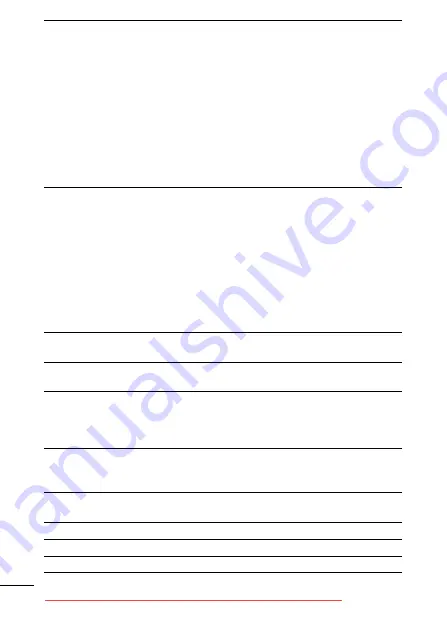
114
Number of
Recording Pixels
(Movies)
Standard, My Colors:
640 x 480 pixels (30 frames/sec., 15 frames/sec.)
320 x 240 pixels (30 frames/sec., 15 frames/sec.)
Recording can continue until the memory card is
full* (can record up to a maximum of 1 GB at one
time).
Fast Frame Rate: (can record for 1 min.)
320 x 240 pixels (60 frames/sec.)
Compact: (can record for 3 min.)
160 x 120 pixels (15 frames/sec.)
* Using super high-speed memory cards (SDC-
512MSH recommended).
Playback Modes
Single (histogram displayable), Index (9
thumbnail images), Magnified (approx. 10x
(max.) in LCD monitor, advance or reverse
through magnified images possible), Jump
(jumps to every tenth or hundredth image, to the
first image of those sharing a certain shooting
date, to movies, or to the first image in a folder.
In index playback mode, it displays 9 images at
once.), Sound memos (up to 60 sec.), Slide
show or Movie (edit/slow motion play back
possible).
Direct Print
PictBridge
compliant, and
Canon Direct Print
and
Bubble Jet Direct
compatible
My Camera Settings
Start-up image, start-up sound, operation sound,
self-timer sound, and shutter sound.
Interface
USB 2.0 Hi-Speed (mini-B), PTP (Picture
Transfer Protocol)
Audio/Video output (NTSC or PAL selectable,
monaural audio)
Power Source
Battery Pack NB-4L (Lithium-ion Rechargeable
battery)
AC Adapter Kit ACK-DC10
Operating
Temperature
0 – 40 °C (32 – 104 °F)
Operating Humidity
10 – 90%
Dimensions
86.0 x 53.5 x 21.6 mm (3.39 x 2.11 x 0.85 in.)
Weight
Approx. 140 g (4.93 oz.) (camera body only)


























