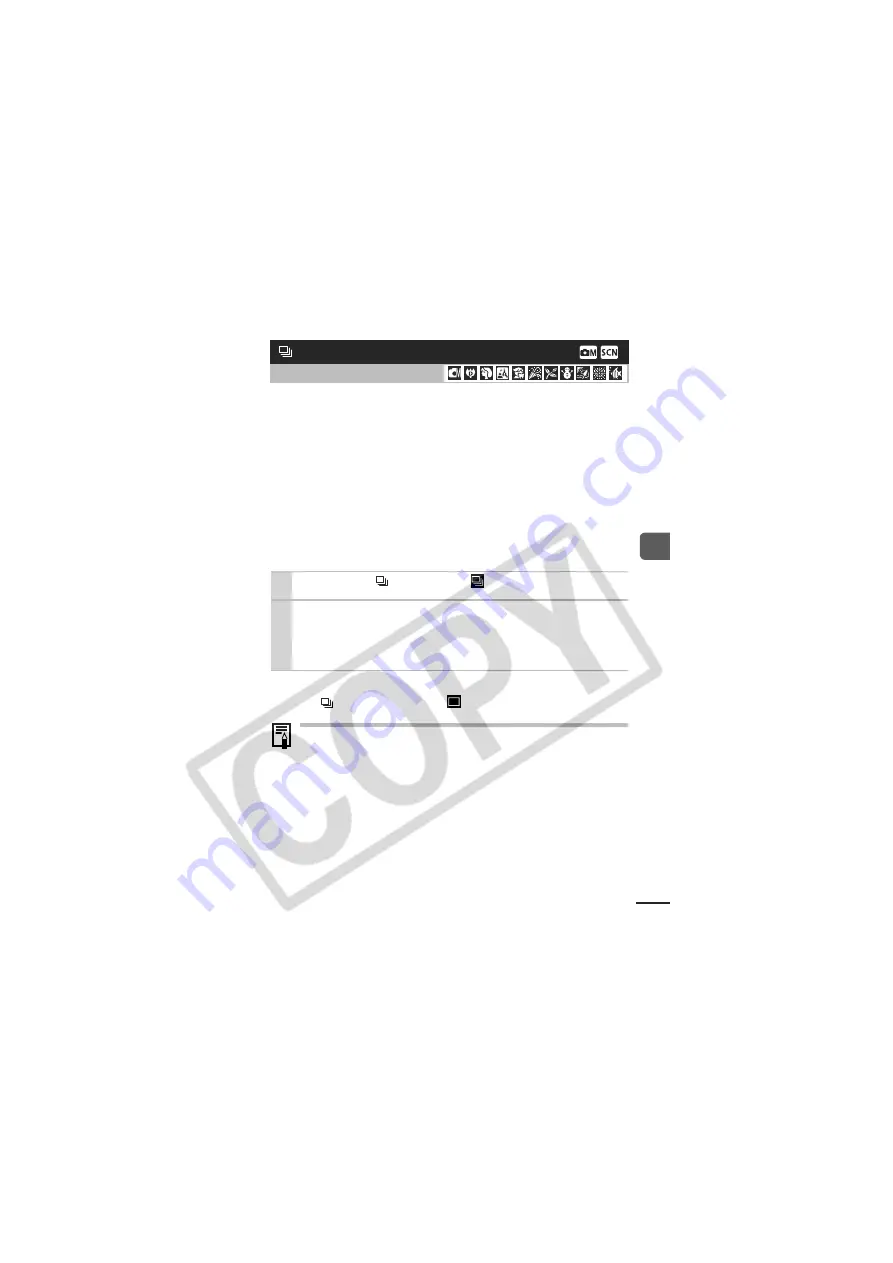
39
Sh
oo
tin
g
In this mode, the camera shoots continuously while the shutter
button is held down.
If you use the recommended memory card*, you can shoot
continuously (smooth continuous shooting) at a set shooting
interval until the memory card is full (p. 123).
*Recommended Memory Card
Super high speed SDC-512 MSH memory card (sold separately)
newly formatted with low level formatting (p. 32).
• This reflects standard shooting criteria established by Canon. Actual results
may vary according to the subject and shooting conditions.
• Even if continuous shooting suddenly stops, the memory card may not be
full.
To Cancel Continuous Shooting
Press the
button twice to display
.
z
The interval between shots lengthens when the built-in
memory of the camera fills.
z
If the flash is used, the interval between shots lengthens
because the flash must charge.
Continuous Shooting
Shooting Mode
1
Press the
to display
.
2
Shoot.
z
The camera will continue to record successive images while
the shutter button is fully pressed. Recording will cease
when the shutter button is released.
Содержание DIGITAL IXUS 800 IS
Страница 74: ...72 ...
Страница 132: ...130 MEMO ...
Страница 133: ...131 MEMO ...
Страница 134: ...132 MEMO ...
Страница 135: ...133 MEMO ...






























