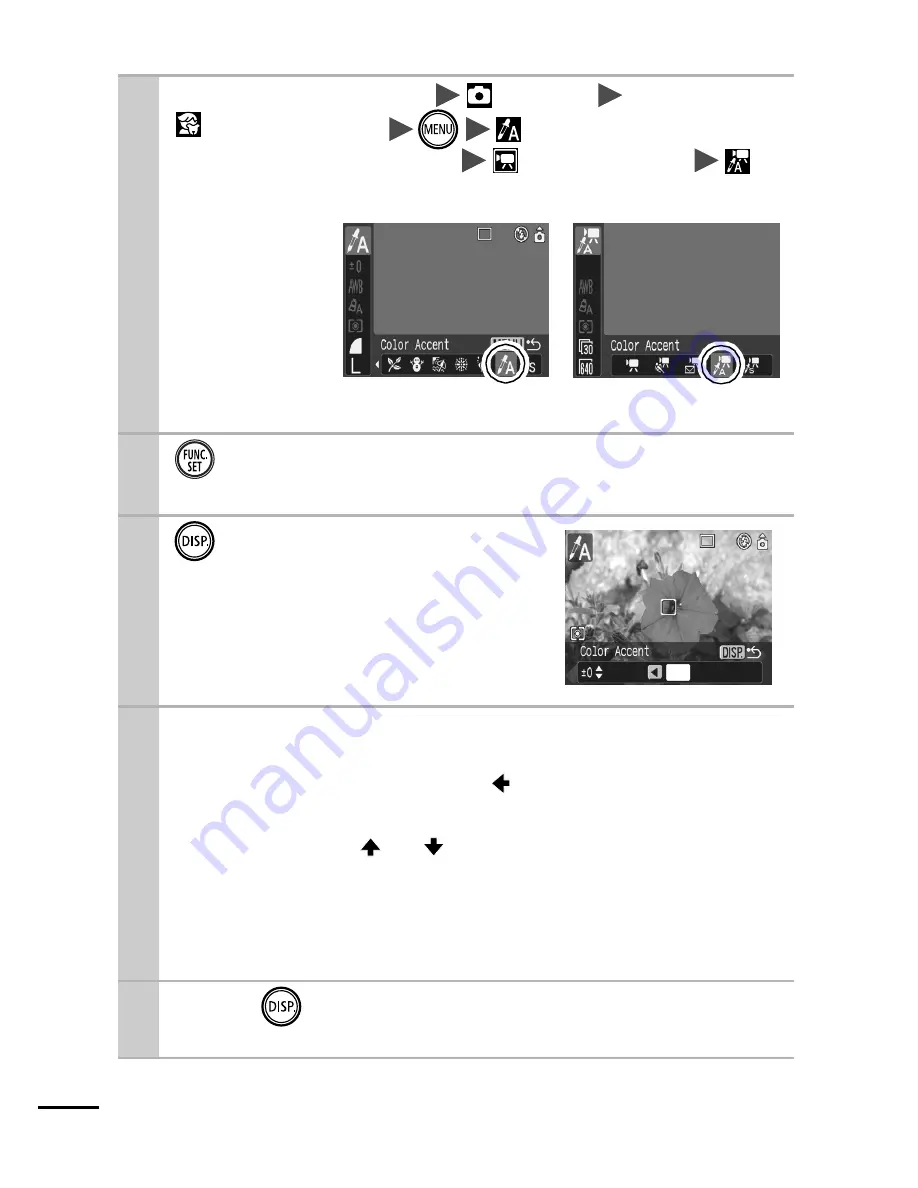
60
Shooting in the Color Accent Mode
1
Stills: FUNC. Menu
*(Auto)
*(Kids&Pets)
(Color Accent).
Movies: FUNC. Menu
* (Standard)
(Color Accent).
See
Menus and
Settings
(p. 25)
.
*Default setting.
2
.
The Color Accent mode will take effect.
3
.
The camera will switch to color
input mode and the display will
alternate between the original
image and the color accent image
(using the previously set color).
4
Aim the camera so that the color you wish
to retain appears at the center of the LCD
monitor and press the button.
Only one color can be specified.
You can use the
or
button to specify the range of col-
ors that are retained.
• -5: Only takes the color that you want to retain
• +5: Also takes colors close to the one that you want to
retain
5
Press
to complete the setting, then
shoot.
Stills
Movies






























