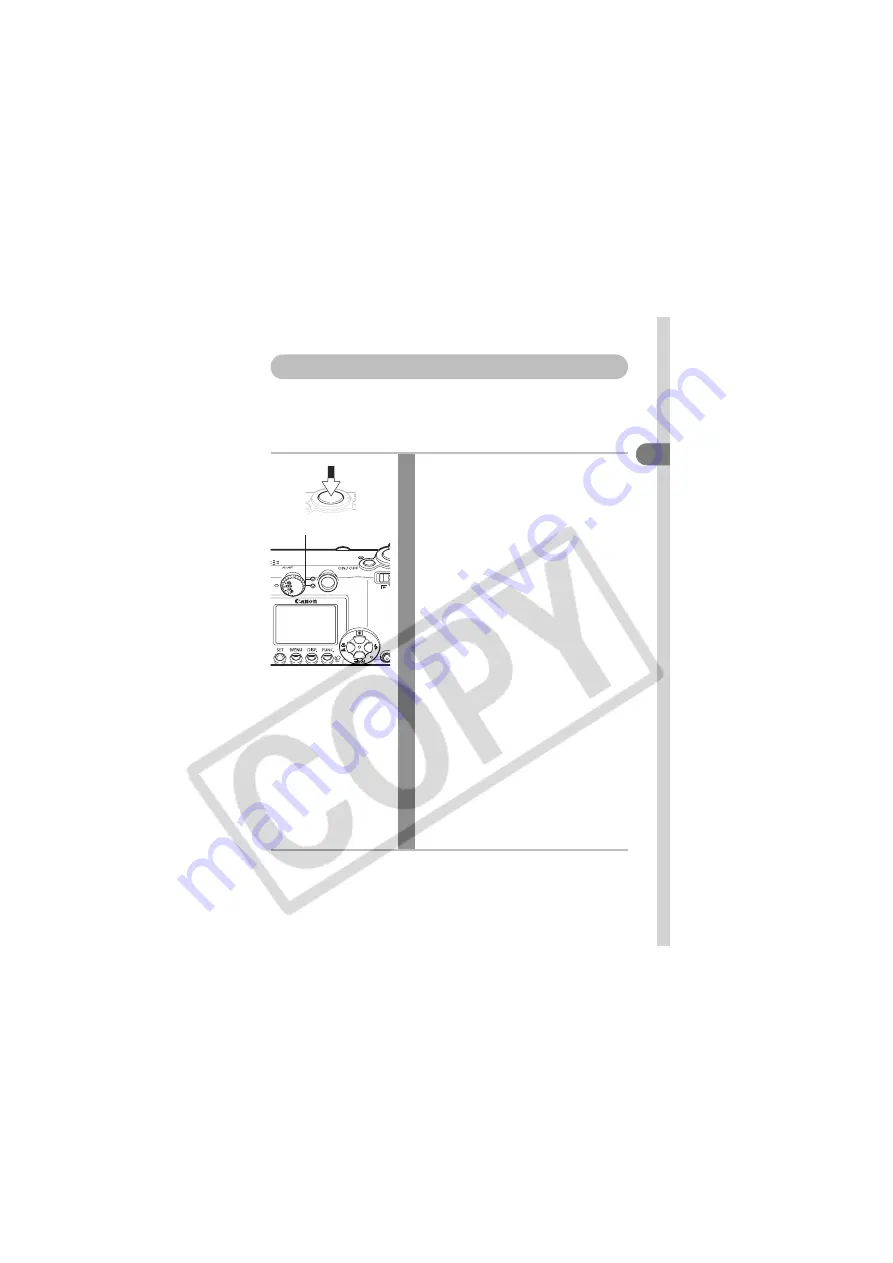
41
Basic Fun
c
tions
Pressing the Shutter Button
The shutter button features a two-stage action.
Pressing Halfway
Pressing halfway automatically sets the exposure and focus.
Press the shutter button halfway.
z
Indicator Status
Upper Indicator
• Green:
Metering complete
(two beeps sound)
• Orange:
Flash will fire
• Blinking Orange: Camera shake warning/
Insufficient exposure
Lower Indicator
• Yellow:
Macro mode/Infinity
mode/AF lock (p. 72)
• Blinking Yellow: Focusing difficulty
*
(single beep sounds)
* Use the focus lock or AF lock to shoot when the
indicator blinks yellow (p. 72).
z
AF Frame Status (LCD Monitor On)
AiAF On (p. 76)
• Green Frame: Metering complete
(focused AF frame)
• No Frame:
Focusing difficulty
(single beep sounds)
AiAF Off (p. 76) (Center AF Frame)
• Green Frame: Metering complete
• Yellow Frame: Focusing difficulty
(single beep sounds)
Indicator
Содержание Digital IXUS 500HS
Страница 159: ...157 MEMO ...






























