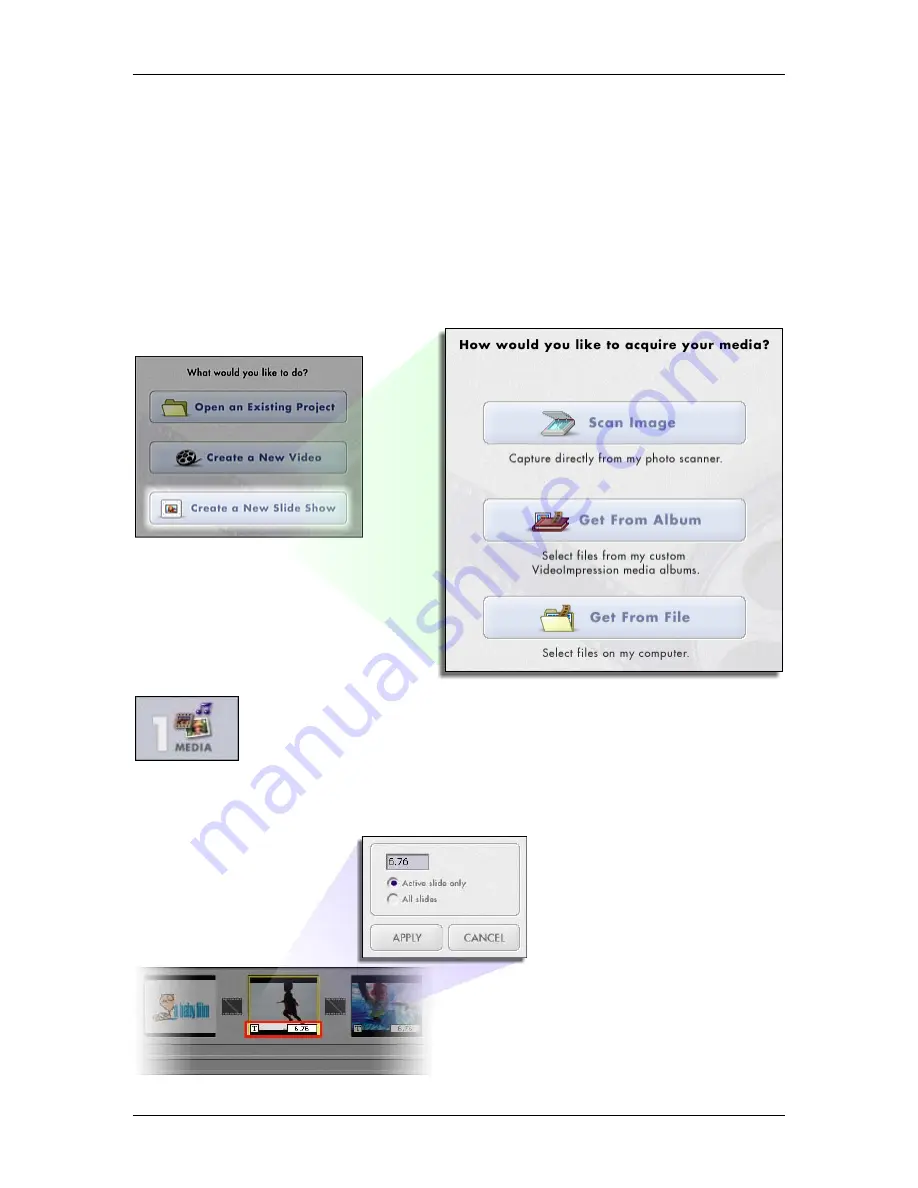
ArcSoft VideoImpression
Quick Start Guide
- 10 -
- CREATING A SLIDE SHOW -
OVERVIEW
Creating a slide show is similar to creating a video, only there are fewer steps involved. Many of
the video creation concepts are applied here, so we won’t go into as much detail as a result. If
you have to, go back through the previous section again.
GETTING STARTED
The only difference here from starting a video project is the first option. Whereas you’re able to
capture video for a video project, you can instead acquire an image from a connected TWAIN
device for your slide show:
STEP 1 – MEDIA
This step is basically the same as the first step when creating a video. Choose the media that
you want to include in your slide show and add it to the Storyboard. The components on the
Storyboard will look nearly identical to the way they look for a video project.
The main difference that you’ll
notice is the display time for each
still image is noted on the
thumbnail. Change the display
time by double-clicking it and
entering a new time (in seconds).
You can apply the new display
time exclusively to the image
you’ve selected, or all of the
images in the slide show.
Содержание DIGITAL IXUS 500
Страница 2: ......
Страница 3: ......
Страница 4: ......
Страница 11: ...3 ...
Страница 165: ...MEMO 157 ...
Страница 170: ...Canon CDI E117 02B 0204CH80 2004 CANON INC PRINTED IN JAPAN ...
Страница 172: ...Canon Direct Print User Guide Printing Using a Direct Camera Printer Connection ...
Страница 207: ...Canon CDI M128 02B 0204CH200 2004 CANON INC PRINTED IN JAPAN ...
Страница 216: ...Connect the camera to the computer Download images to the computer Print the images ...
Страница 315: ...CDI E116 02B 0204CH247 5 Canon 2004 CANON INC PRINTED IN JAPAN ...
Страница 316: ......
Страница 333: ...660ft Version 2 Windows 98SEfMel2000JXP f jJ ...
Страница 355: ...Cauou IrA DIREG f FjjJ PRINT PictBridge ...






























