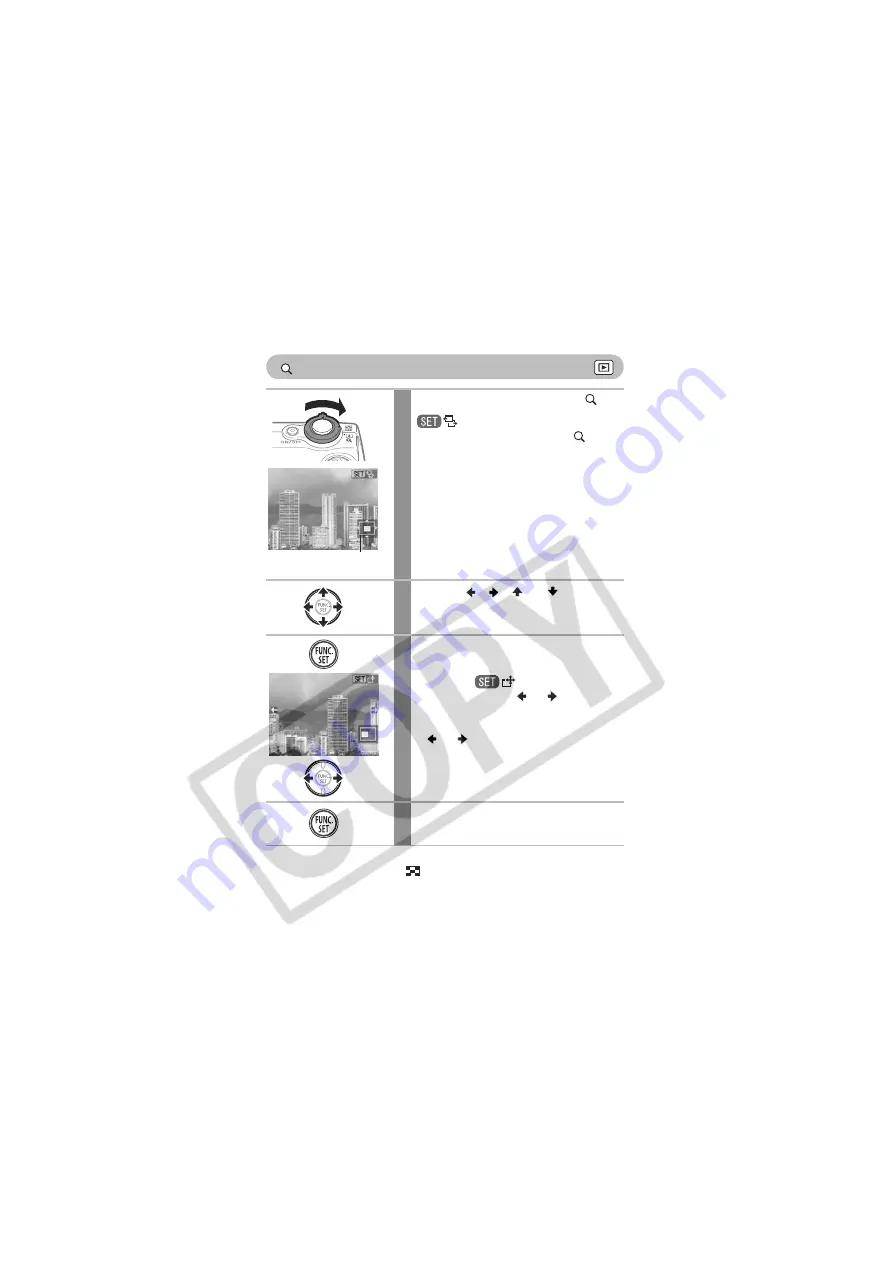
114
Magnifying Images
To Cancel the Magnified Display
Press the zoom lever toward
. You can also cancel it immediately by
pressing the
MENU
button.
1
Press the zoom lever toward
.
will appear on the monitor. You
can press the zoom lever toward
to
display the image at a magnification of up to
10x.
2
Use the
,
,
or
button to
move around the image.
3
Press the FUNC./SET button.
• The image advance mode will become
active and
will display in the LCD
monitor. Press the
or
button to
display the preceding or next image at the
same level of magnification (holding the
or
button will not move through
the images any quicker).
• You can change the magnification level
with the zoom lever.
4
Press the FUNC./SET button.
The image advance mode will cancel.
Approximate Location
of the Magnified Area
Содержание Digital Elph SD500
Страница 135: ...133 Erasing ...
Страница 187: ...185 MEMO ...
Страница 188: ...186 MEMO ...
Страница 189: ...187 MEMO ...
Страница 190: ...188 MEMO ...
Страница 191: ...189 MEMO ...






























