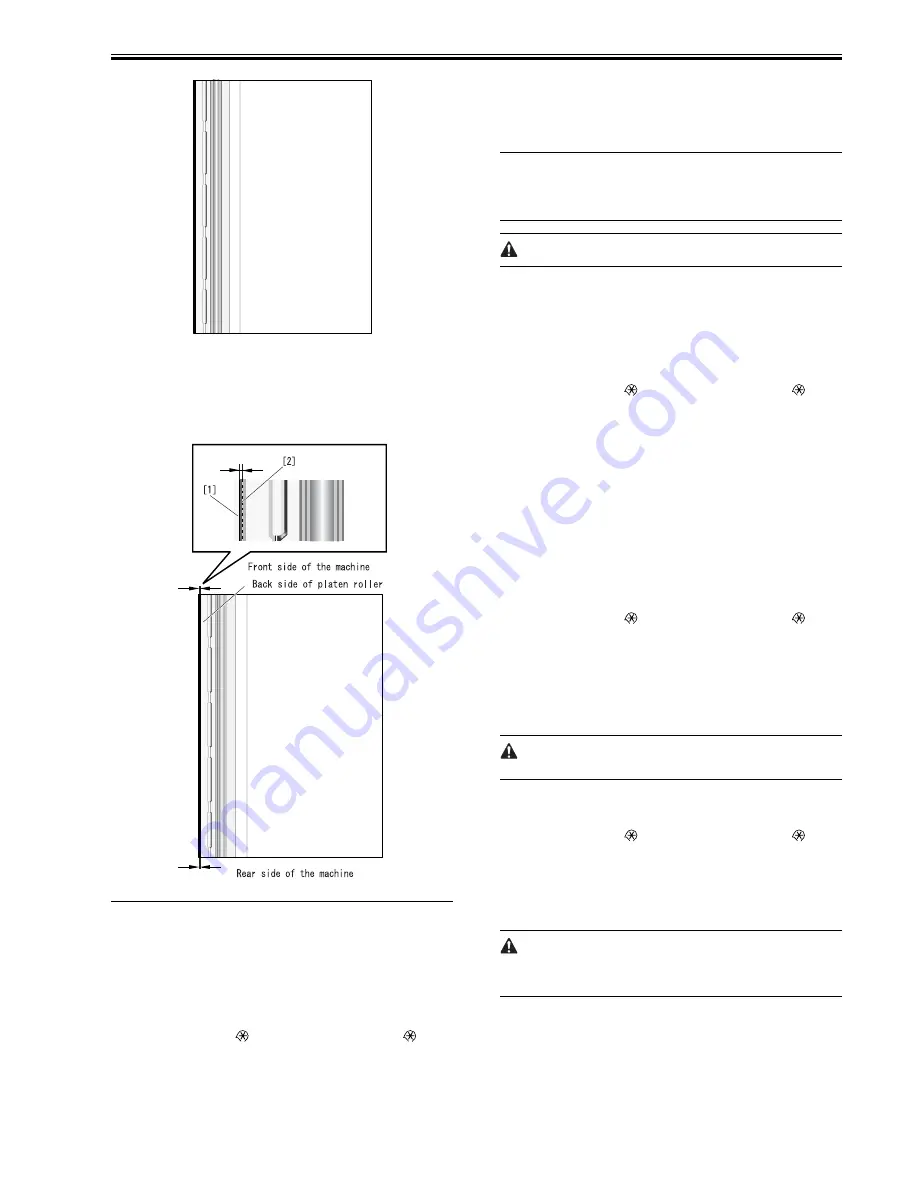
Chapter 2
5
F-2-9
10) View the output image. While checking the shadow line (image of the
scanned ADF body) [1] between the platen roller and ADF mylar and the
shadow line (image of the scanned printer body) [2] of the stream reading
glass mylar for parallelism, move the right hinge to adjust squareness.
Move the right hinge so that A=B=2mm.
If A>B, the right side of the ADF is shifted rearward.
If B>A, the right side of the ADF is shifted frontward.
F-2-10
2.1.4 Magnification Adjustment
0011-2188
1) Place the test chart on the DADF, and take a copy of it. It is called copy A.
2) Compare the longitudinal length of the image on the test chart with that
on copy A. Enter the service mode and adjust magnification as required.
If the length of the image on copy A is shorter, decrease the value (to reduce
the stream reading speed).
If the length of the image on copy A is longer, increase the value (to increase
the stream reading speed).
3) Enter the service mode.
Press the User Mode key "
", 2 key, 8 key, User Mode key "
" on the
operation panel of the host machine.
4) Using the arrow keys on the operation panel, display "#SCAN".
5) Press the OK key.
6) Using the arrow keys on the operation panel, display "#SCAN NUMER-
IC".
7) Press the OK key.
8) Using arrow keys, select 48.
9) Using numeric keys, change the value to determine the optimum value.
Press the OK key. (Default: 16)
10) Using arrow keys, select 54.
11) Using numeric keys, increase or decrease the value by the value changed
in step 9. (Default: 16)
MEMO
- SCAN NUMERIC>48 is the item for adjusting the DADF's feed motor
speed.
- SCAN NUMERIC>54 is the item for adjusting the DADF's pickup motor
speed.
Do not change the adjustment value greatly.
2.1.5 Side Registration Adjustment
0011-2189
1) Place the test chart on the DADF and take a copy of it.
2) Compare the side registration on the test chart with that on the copy. Per-
form adjustment if required.
If the image is shifted forward, increase the value.
If the image is shifted rearward, decrease the value.
Adjustment step: 0.1 mm
3) Enter the service mode.
Press the User Mode key "
", 2 key, 8 key, User Mode key "
" on the
operation panel of the host machine.
4) Using the arrow keys on the operation panel, display "#SCAN".
5) Press the OK key.
6) Using the arrow keys on the operation panel, display "#SCAN NUMER-
IC".
7) Press the OK key.
8) Using arrow keys, select 41.
9) Using numeric keys, change the value to determine the optimum value.
Press the OK key. (Default: 35)
2.1.6 Leading Edge Registration Adjustment
0011-2190
1) Place the test chart on the DADF and take a copy of it.
2) Compare the leading edge registration on the test chart with that on the
copy. Perform adjustment if required.
If the image is shifted leftward, decrease the value.
If the image is shifted rightward, increase the value.
Adjustment step: 0.1 mm
3) Enter the service mode.
Press the User Mode key "
", 2 key, 8 key, User Mode key "
" on the
operation panel of the host machine.
4) Using the arrow keys on the operation panel, display "#SCAN".
5) Press the OK key.
6) Using the arrow keys on the operation panel, display "#SCAN NUMER-
IC".
7) Press the OK key.
8) Using arrow keys, select 42.
9) Using numeric keys, change the value to determine the optimum value.
Press the OK key. (Default: 220)
After completion of this adjustment, check for squareness. If it is wrong,
go back to the squareness adjustment procedure.
2.1.7 Reading Position Adjustment
0011-2191
1) Enter the service mode.
Press the User Mode key "
", 2 key, 8 key, User Mode key "
" on the
operation panel of the host machine.
2) Using the arrow keys on the operation panel, display "TEST MODE".
3) Press the OK key.
4) Press the 2 key. "SCAN TEST" appears.
5) Press the 3 key. "SHEET POS ADJ" appears.
The optical system starts scanning. Several seconds later, automatic adjust-
ment of the reading position finishes and "OK" appears.
If automatic adjustment fails, "NG" appears. Perform the following pro-
cedure:
Clean the white roller of the DADF and the document glass of the host ma-
chine, and then retry auto adjustment.
A
B
A
Содержание DADF-P1
Страница 1: ...Sep 14 2005 Portable Manual Feeder DADF P1 ...
Страница 2: ......
Страница 6: ......
Страница 8: ......
Страница 10: ......
Страница 14: ...Chapter 2 6 ...
Страница 16: ......
Страница 21: ...Sep 14 2005 ...
Страница 22: ......








































