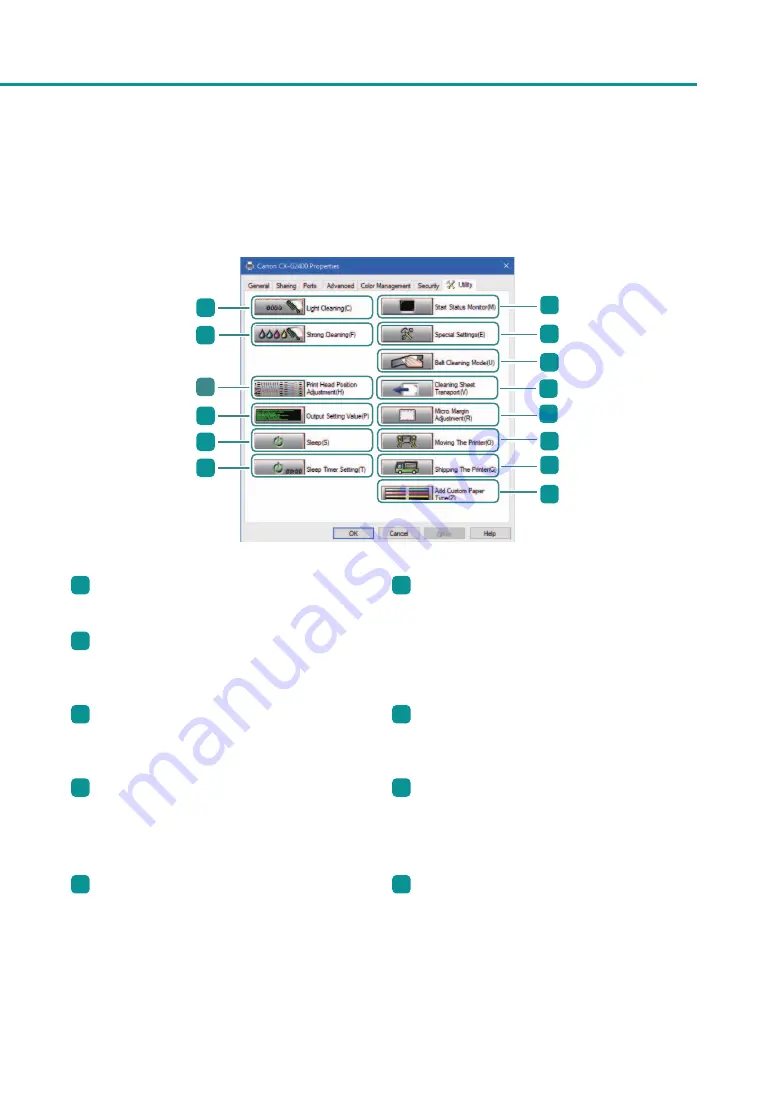
39
Configuring Print Settings
■
[Utility] tab
Perform printer maintenance or change printer settings on the [Utility] tab.
1
2
3
4
5
6
7
9
8
11
12
13
10
14
1
[ Light
Clicking this button cleans the print head.
6
[ Sleep Timer Setting]*
Set the time that elapses before the printer
enters sleep mode and the time that elapses
before the printer is turned off, by clicking this
button.
2
[ Strong Cleaning]
Clicking this button cleans the print head
stronger than [Light Cleaning].
3
[ Print Head Position Adjustment]*
Clicking this button adjusts the print head
position.
7
[ Start Status Monitor]
Clicking this button displays the status monitor.
4
[ Output Setting Value]
Clicking this button outputs the current settings
of this printer.
8
[ Special Settings]*
Configure special settings of this printer by
clicking this button.
Normally, do not use this button.
5
Clicking this button puts the printer into the
sleep mode..
9
[Belt Cleaning Mode]*
Clicking this button cleans the transport belt.
Содержание CX-G2400
Страница 1: ...CX G2400 COLOR CARD PRINTER User s Guide CANON FINETECH NISCA INC 2017 4Y1 8613 010 ...
Страница 90: ...85 Changing Special Settings 5 Finish updating the special settings 1 1 Click Close ...
Страница 95: ...90 Chapter 2 Printing ...
Страница 149: ...144 Chapter 3 Maintenance 2 Remove the paper from the printer 1 Open the auxiliary tray 2 Remove the paper ...
Страница 152: ...Chapter 4 Troubleshooting For Troubleshooting Operations 148 List of Error Messages Warning Messages 165 ...
Страница 179: ...174 Chapter 4 Troubleshooting ...
Страница 180: ...Chapter 5 Appendix Moving the Printer 176 Uninstall Printer Driver 185 About Network Utility 187 ...






























