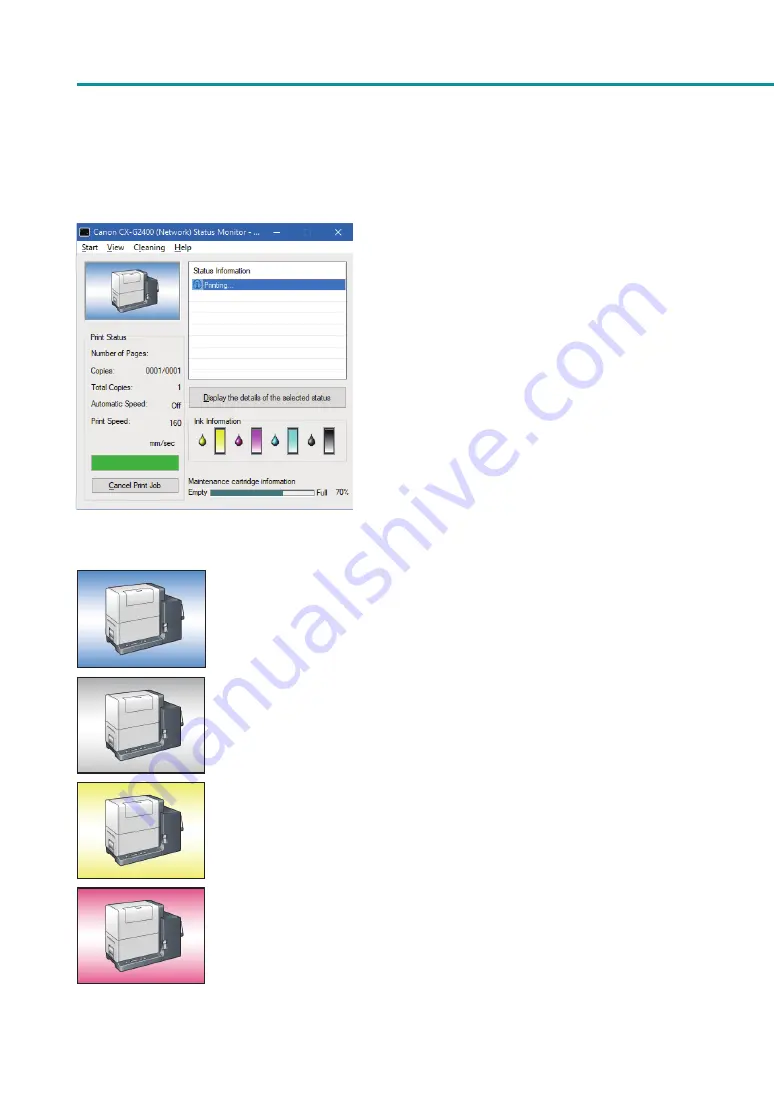
92
Chapter 3 Maintenance
Checking the Printer Status
The status monitor allows you to check the current status of the printer
.
The printer status will be displayed using one of the following images.
Displayed when the printer is in normal status. (Background is blue)
The printer is online and ready to print.
Displayed when the printer is offline. (Background is gray)
Displayed when a warning has been issued. (Background is yellow)
A warning message is displayed with the printer status, printing can be completed
when a warning is issued. Troubleshoot the problem as required.
Displayed when an error has been issued. (Background is red)
An error message is displayed with the printer status, printing cannot be completed
when an error is issued. Troubleshoot the problem as required.
Содержание CX-G2400
Страница 1: ...CX G2400 COLOR CARD PRINTER User s Guide CANON FINETECH NISCA INC 2017 4Y1 8613 010 ...
Страница 90: ...85 Changing Special Settings 5 Finish updating the special settings 1 1 Click Close ...
Страница 95: ...90 Chapter 2 Printing ...
Страница 149: ...144 Chapter 3 Maintenance 2 Remove the paper from the printer 1 Open the auxiliary tray 2 Remove the paper ...
Страница 152: ...Chapter 4 Troubleshooting For Troubleshooting Operations 148 List of Error Messages Warning Messages 165 ...
Страница 179: ...174 Chapter 4 Troubleshooting ...
Страница 180: ...Chapter 5 Appendix Moving the Printer 176 Uninstall Printer Driver 185 About Network Utility 187 ...






























