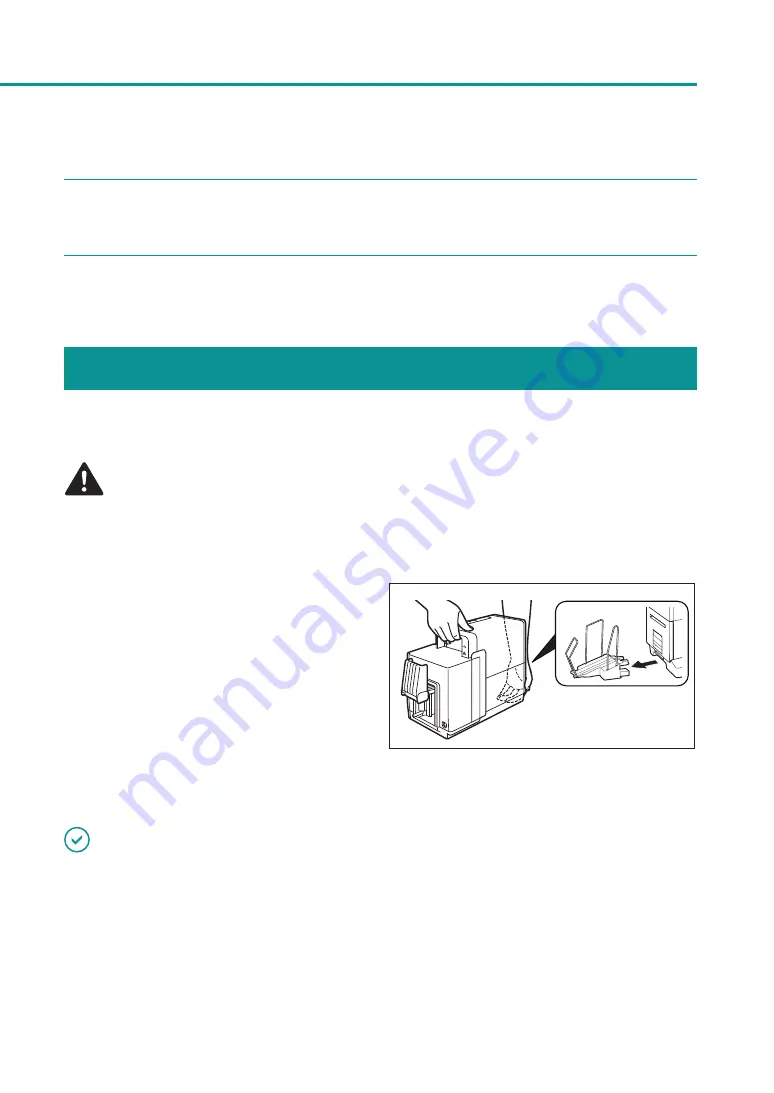
179
Moving the Printer
7
After moving the printer to its destination, connect the power cord and interface cable.
8
Turn the printer on.
Shipping the Printer
When transporting the printer over a long distance for relocation, maintenance, etc. or by use of an airplane, train,
automobile, etc., be sure to make preparations following the procedure described below.
CAUTION
• Prior to shipping the printer, be sure to execute [Shipping The Printer] from the printer driver.
Shipping the printer without taking necessary measures could cause an ink leak inside the printer,
resulting in a fire, electric shock, or machine failure.
• Detach the stacker before carrying the printer.
• When carrying the printer, be sure to securely hold
the printer with both hands to avoid dropping the
printer. In addition, do not hold the printer by the
feeder lift tray or stacker, doing so may break the
tray or stacker, and cause the printer to drop. This
may lead to injury.
• Always hold the printer level and carry it slowly. If ink is spilled inside the printer while moving it, this
could cause a fire or serious electrical shock or damage the printer.
IMPORTANT
• Administrative privileges over this printer are required to configure printer settings.
If a user without administrative privileges proceeds with configuration of settings, a message ”You do not have
rights to printer management. Please contact your system administrator.” appears.
For more details, see
“Administrative privileges required for certain features (P.40)”
• When printing is in progress or any error has occurred, [Shipping The Printer] cannot be executed.
• [Shipping The Printer] consumes ink. Execute it only when necessary.
Содержание CX-G2400
Страница 1: ...CX G2400 COLOR CARD PRINTER User s Guide CANON FINETECH NISCA INC 2017 4Y1 8613 010 ...
Страница 90: ...85 Changing Special Settings 5 Finish updating the special settings 1 1 Click Close ...
Страница 95: ...90 Chapter 2 Printing ...
Страница 149: ...144 Chapter 3 Maintenance 2 Remove the paper from the printer 1 Open the auxiliary tray 2 Remove the paper ...
Страница 152: ...Chapter 4 Troubleshooting For Troubleshooting Operations 148 List of Error Messages Warning Messages 165 ...
Страница 179: ...174 Chapter 4 Troubleshooting ...
Страница 180: ...Chapter 5 Appendix Moving the Printer 176 Uninstall Printer Driver 185 About Network Utility 187 ...






























