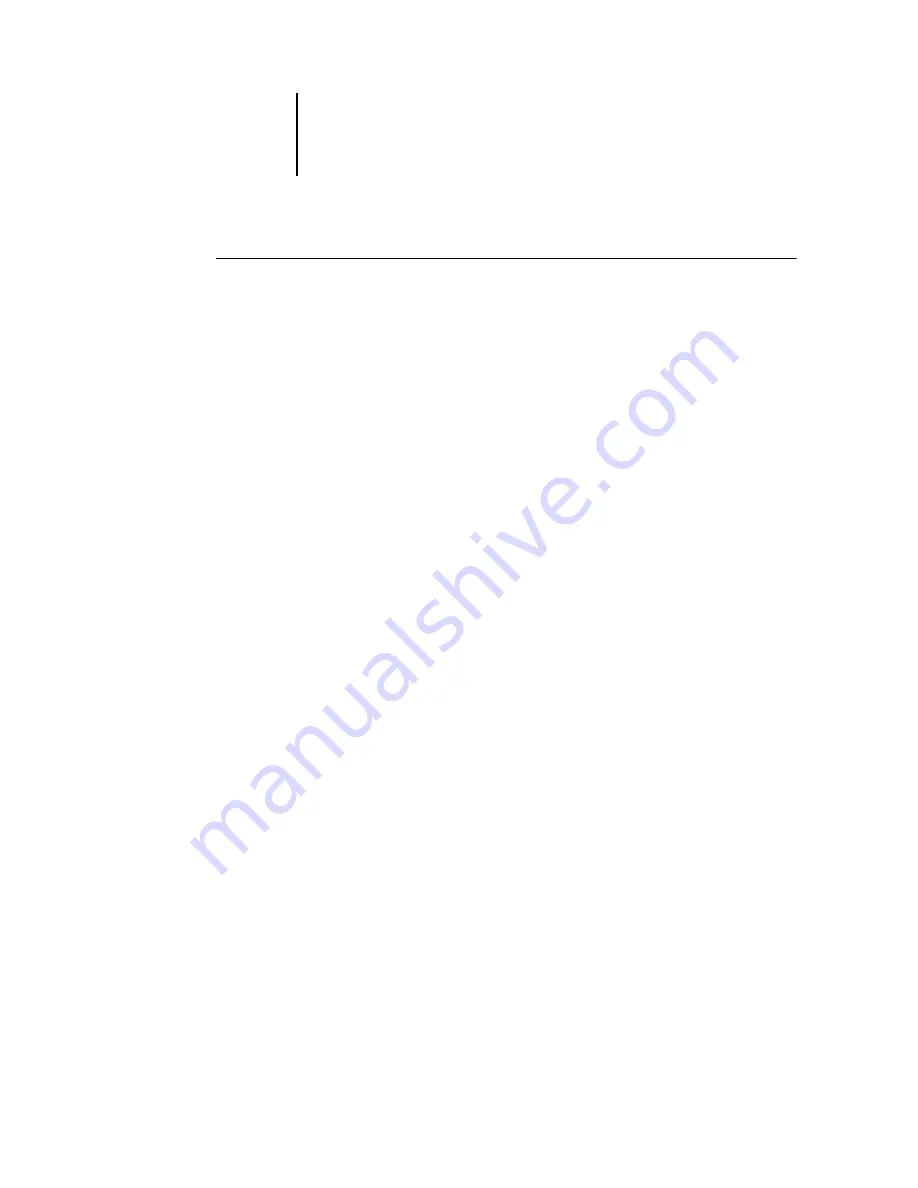
3
3-11
About Setup
T
O
PREPARE
FOR
C
OLOR
PASS
CONFIGURATION
1.
Copy a test page to verify the copier is functioning normally.
2.
Turn off the copier and connect the interface cable from the copier to the ColorPASS.
3.
To confirm this connection, turn on the copier and allow it to warm up. Then turn on
the ColorPASS, and print a Test Page from the ColorPASS Control Panel.
To print a Test Page, press the Menu button on the Control Panel to display the
Functions menu. Choose Print Pages, and then choose Test Page.
4.
Shut down the ColorPASS first and then the copier.
N
OTE
:
The ColorPASS must be shut down correctly. For information, see
on page 7-19. For information on how to turn off the copier,
see the copier documentation.
5.
Connect the network cable to the ColorPASS, as described in
The network should already be installed and operational.
6.
Turn on the copier and then the ColorPASS.
For information on how to start the ColorPASS, see
Proceed to ColorPASS Setup (see
“ColorPASS Setup from the Control Panel”
Ensuring virus-free operation of the ColorPASS on a network
The ColorPASS is prone to computer viruses since it uses Windows XP Embedded
system architecture. We highly recommend that a network administrator periodically
run an anti-virus program on the ColorPASS to ensure network security in your
environment.
Scanning the ColorPASS on a network
A network administrator can scan the ColorPASS from a Windows computer using
commercially available anti-virus software.
N
OTE
:
Except for McAfee VirusScan 7.0, do not install anti-virus software on the
ColorPASS server.
Содержание ColorPass-Z7400
Страница 2: ......
Страница 3: ...Configuration Guide ColorPASS Z7400 ...
Страница 28: ......
Страница 48: ......
Страница 64: ......
Страница 118: ......
Страница 139: ...55 21 Network Setup 5 Select Use Default Print Queue Root or navigate to the Print Queue Root and click Finish ...
Страница 168: ......
Страница 188: ......
Страница 198: ......
Страница 210: ......






























