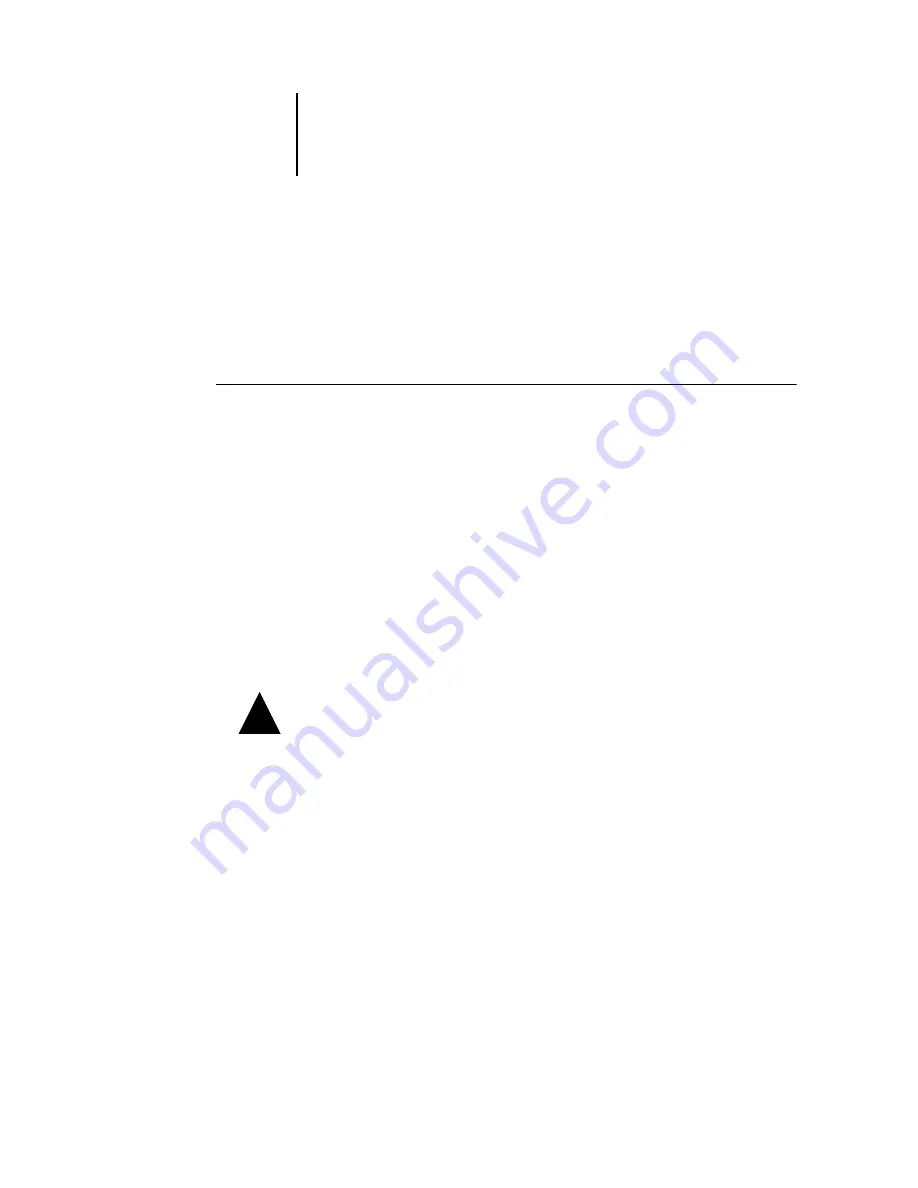
7
7-19
Starting and shutting down the ColorPASS
Shutting down the ColorPASS
You may need to shut down the ColorPASS for service. When you do so, fonts
downloaded to the hard disk drive are not deleted. Print jobs in the Hold and Printed
queues and jobs that have been processed but not printed are not deleted and are
available for printing when you restart the ColorPASS.
T
O
SHUT
DOWN
THE
C
OLOR
PASS
1.
Make sure the ColorPASS is not receiving, processing, or printing a job.
Make sure the status message on the Control Panel reads Idle. If a job has just finished
processing or printing, wait at least five seconds after the Control Panel status message
changes to Idle before proceeding.
N
OTE
:
If a job from the Print queue is processing, it will continue processing and print
after the ColorPASS is restarted; if a job to the Direct connection is processing, it will
not finish processing or printing.
2.
Press the Menu button to display the Functions menu.
3.
Use the down arrow button to scroll to the last screen, and choose Shut Down.
4.
Use the line selection button to choose Shut Down System.
To turn the ColorPASS back on after you turned it off, wait at least 10 seconds.
!
Содержание ColorPass-Z7400
Страница 2: ......
Страница 3: ...Configuration Guide ColorPASS Z7400 ...
Страница 28: ......
Страница 48: ......
Страница 64: ......
Страница 118: ......
Страница 139: ...55 21 Network Setup 5 Select Use Default Print Queue Root or navigate to the Print Queue Root and click Finish ...
Страница 168: ......
Страница 188: ......
Страница 198: ......
Страница 210: ......






























