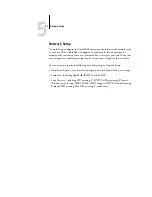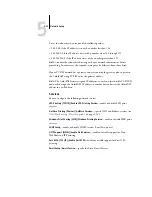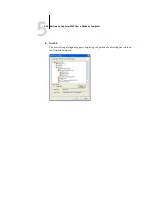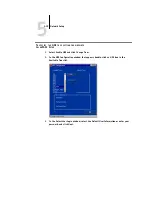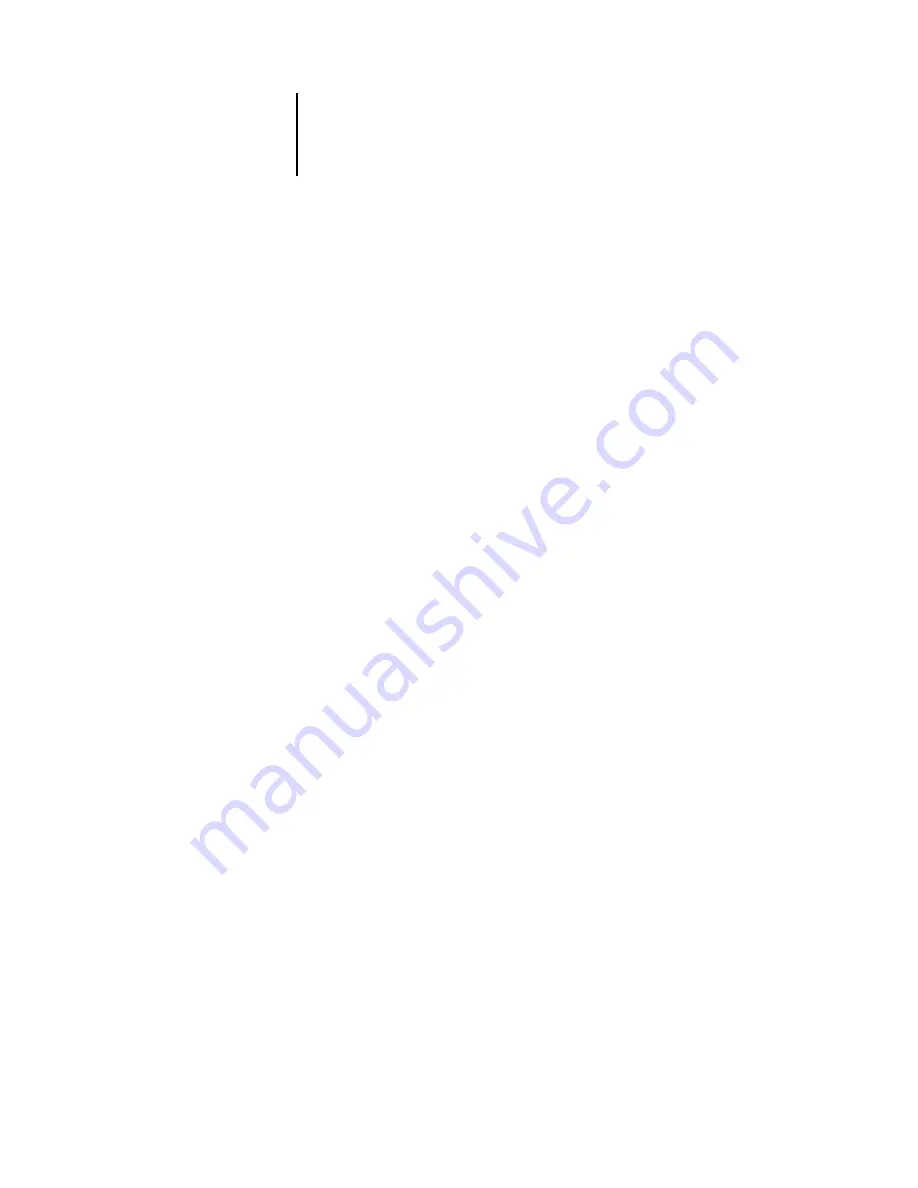
5
5-5
General Setup options
Time and Date
—Specify the system time and date, which are recorded on the Job Log.
Enable Printed Queue
—Specify whether to enable the Printed Queue, a storage
location on the ColorPASS hard disk drive for recently printed jobs. You can reprint
jobs from the Printed queue without resending them to the ColorPASS. If the Printed
queue is not enabled, jobs are deleted from the ColorPASS disk immediately after they
are
printed.
Jobs Saved in Printed Queue
—Specify the number of jobs to be stored in the Printed
queue. Jobs in the Printed queue take up space on the ColorPASS hard disk drive.
Clear Each Scan Job/Delete Scan Jobs
—Specify how often to delete scan jobs from the
ColorPASS hard disk drive. Choose After 1 week to delete scan jobs after 1 week.
Choose Manually to delete scan jobs manually on a job-by-job basis. Click Delete Scan
Jobs Now to delete all scan jobs immediately.
Delete Scan Jobs Now
—Click to delete all scan jobs on the ColorPASS hard disk drive.
Use Character Set
—Specify whether the Control Panel and the job management tools
should use the Macintosh, DOS, or Windows character set for displaying file names.
This is important if a file name includes accented or composite characters (such as
é or æ). For mixed-platform networks, select the setting that gives the best overall
representation of the special characters you use.
Print Start Page
—Specify whether the ColorPASS should print a start page when it is
turned on or restarted. The Start Page displays information about the ColorPASS,
including server name, current date and time, amount of memory installed, network
protocols enabled, and print connections published.
Enable Printing Groups
—Specify whether to enable printer groups for Member
Printing. If you are downloading fonts, set this option No. If you enable this option,
you must use Command WorkStation to define user groups and passwords. Users must
then enter their group name and password when they print.
Support
—Enter names, phone numbers, and e-mail addresses of contact people at
your organization who provide support for the ColorPASS and the copier. In remote
Setup, use the Support tab.
N
OTE
:
For password setup, see
Содержание ColorPass-Z7400
Страница 2: ......
Страница 3: ...Configuration Guide ColorPASS Z7400 ...
Страница 28: ......
Страница 48: ......
Страница 64: ......
Страница 118: ......
Страница 139: ...55 21 Network Setup 5 Select Use Default Print Queue Root or navigate to the Print Queue Root and click Finish ...
Страница 168: ......
Страница 188: ......
Страница 198: ......
Страница 210: ......