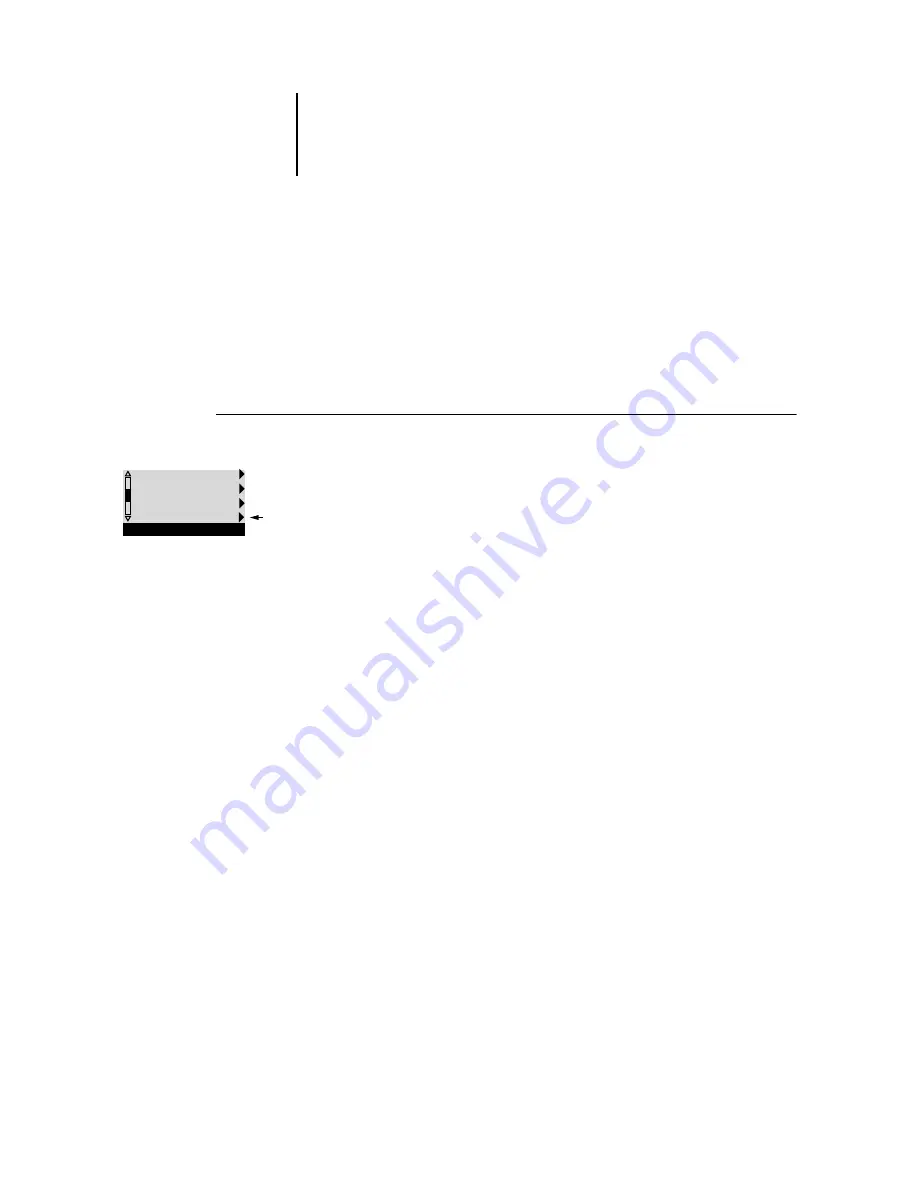
7
7-3
Setting passwords
Passwords from the Control Panel
From the Control Panel, you can set or change only the Administrator password. For
more information on Administrator access privileges, see
. For information on
controlling print jobs with the job management tools, see the
.
N
OTE
:
The Operator password can be set and changed only from local Setup or
remote Setup.
T
O
CHANGE
THE
C
OLOR
PASS A
DMINISTRATOR
PASSWORD
FROM
THE
C
ONTROL
P
ANEL
New Password
Use the up and down arrow buttons to select the characters and the left and right
arrow buttons to move between them. Enter characters from left to right, since the left
arrow button is also a Delete key. The password can be any combination of letters and
numbers up to 19 characters. Choose OK when you are done. Be sure to keep track of
the password.
N
OTE
:
The only way to remove a password that you cannot remember is to reinstall the
system software.
Verify New Password
Reenter the new password, exactly as you entered it initially. If you make a mistake,
you are prompted to enter the password again. The new password is effective after you
save changes and restart the ColorPASS.
Passwords from local Setup or remote Setup
You can set, change, and remove both Administrator and Operator passwords from
local Setup or remote Setup (Command WorkStation).
N
OTE
:
For more information on ColorPASS passwords and the access privileges they
allow, see
1.
Scroll through the main Setup menu and choose Change Password.
2.
Enter and confirm the password, as described below.
PS Setup
Color Setup
Job Log Setup
Change Password
Setup
Содержание ColorPass-Z7400
Страница 2: ......
Страница 3: ...Configuration Guide ColorPASS Z7400 ...
Страница 28: ......
Страница 48: ......
Страница 64: ......
Страница 118: ......
Страница 139: ...55 21 Network Setup 5 Select Use Default Print Queue Root or navigate to the Print Queue Root and click Finish ...
Страница 168: ......
Страница 188: ......
Страница 198: ......
Страница 210: ......






























