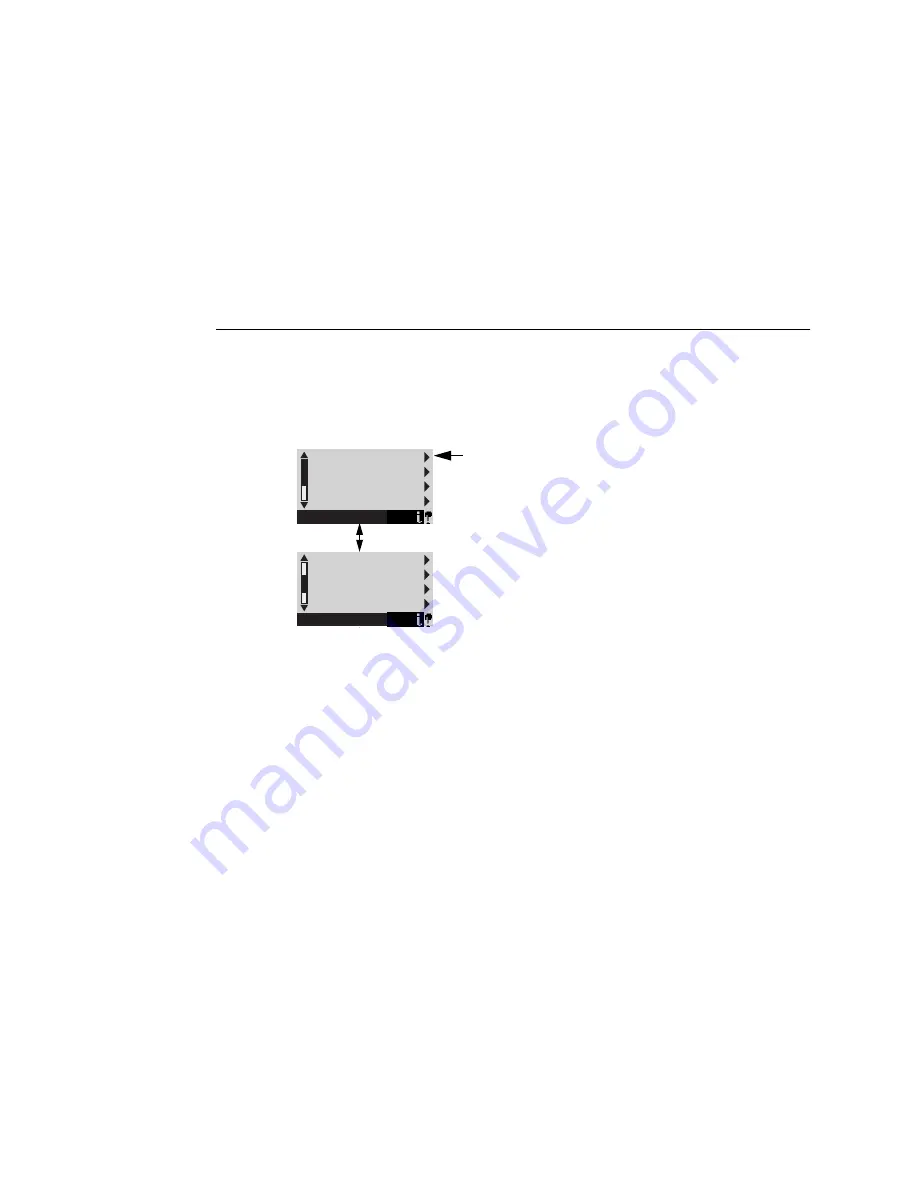
5-25
5
Diagnostic tools
Printing the Test Page
Once you have connected the ColorPASS to the copier, you should print the Test Page to
verify that the interface between the copier and the ColorPASS is working properly. The
Test Page is a file that resides on the HDD and is printed to the copier using the settings
configured in Setup.
T
O
THE
T
EST
P
AGE
1.
Power on the copier and allow it to warm up.
2.
At the Idle screen, press the Menu button once (see “Using the Control Panel” on
page 3-9). The Functions menu appears.
3.
Press the line selection button to the right of Print Pages, and then select Test Page.
The ColorPASS sends the Test Page to the copier.
4.
Examine the quality of the Test Page.
Examining the Test Page confirms that the ColorPASS is functional and that the
connection between the ColorPASS and the copier is good. When you examine the Test
Page, keep in mind that:
• All color patches should be visible, even though they may be very faint in the 5% and
2% range.
• Each color’s patch set should show uniform gradation from patch to patch as the color
lightens from 100% to 0%.
Poor image quality may indicate a need to calibrate the system or service the copier.
Information on the Test Page includes the date and time of the last calibration. Keep the
Test Page for future reference. For more information, see the Color Guide.
Print Pages
Scan Job
Suspend Printing
Resume Printing
Functions
Shut Down
Clear Server
Run Setup
Run Diagnostics
Functions
Use the Up and Down buttons to
scroll through these options. Use
the line selection buttons to the
right to select Print Pages.
Содержание COLORPASS-Z6000 PS-NX6000
Страница 2: ......
Страница 10: ......
Страница 20: ......
Страница 28: ......
Страница 46: ......
Страница 52: ...4 6 4Service Procedures FIGURE 4 2 Removing the left side panel Left side panel Screws ...
Страница 132: ......
Страница 134: ......
Страница 138: ......
Страница 144: ...I 6 Index ...




























