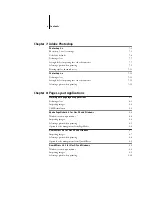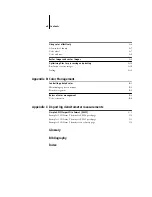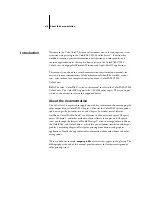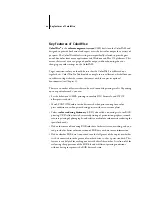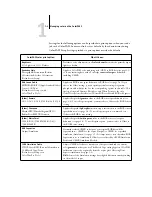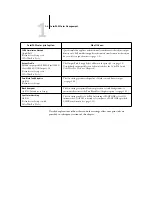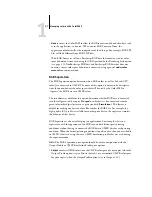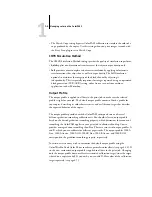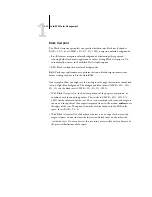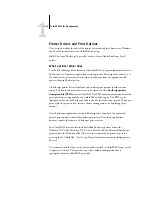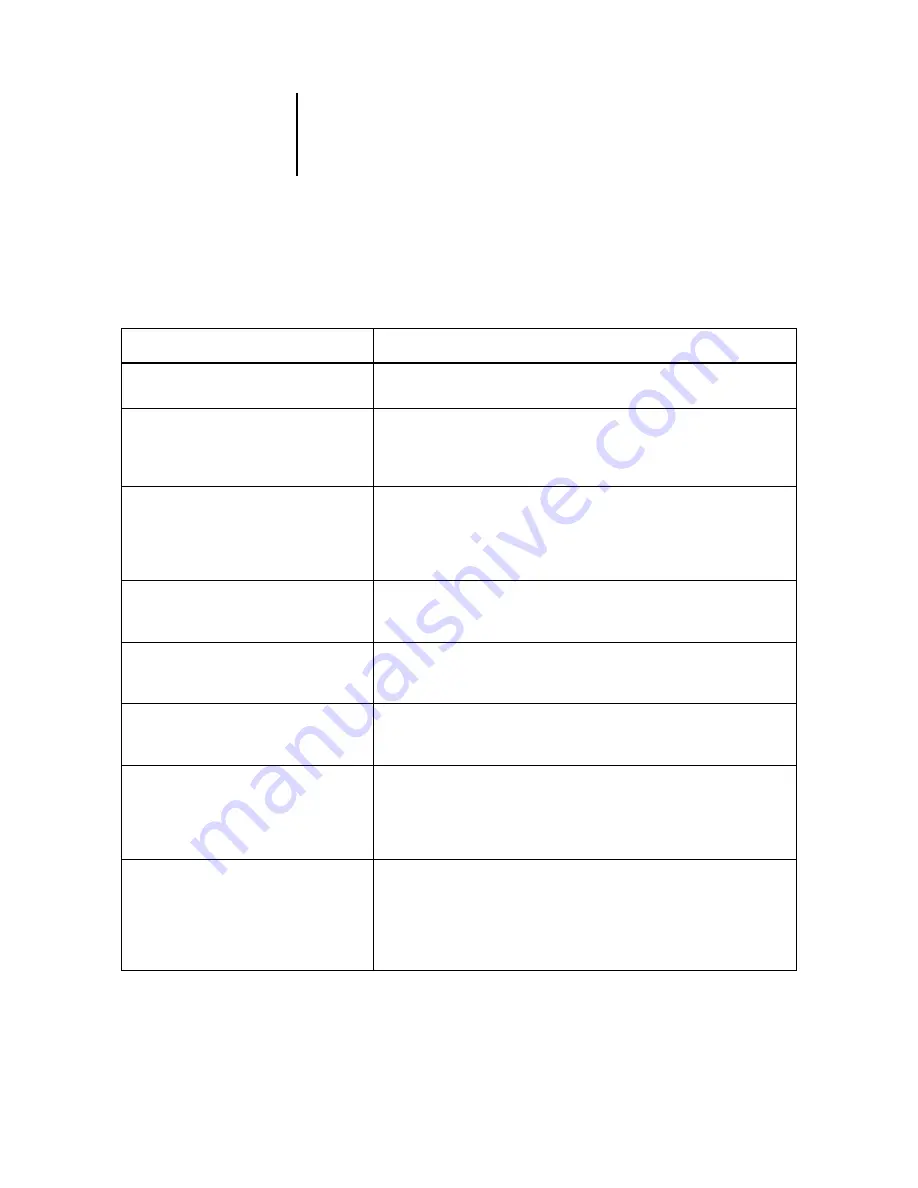
1
1-3
Managing color on the ColorPASS
Settings for the following options can be specified via print options when you send a
job to the ColorPASS. Some can also be set as defaults by the administrator during
ColorPASS Setup. Settings specified via print options override the defaults.
ColorPASS color print option:
What it does:
Brightness
85% Lightest to 115% Darkest
Performs a color adjustment on all color channels to make the printed output
lighter or darker.
Rendering Style
Photographic/Presentation/Relative
Colorimetric/Absolute Colorimetric
(Default set at Setup)
Applies a ColorPASS color rendering style (CRD) to RGB data (see page 1-5),
or to any incoming data with a PostScript source color space definition,
including CMYK.
RGB Source Profile
EFIRGB/sRGB (PC)/Apple Standard/Other/
Source 1-10/None
(Default set at Setup or with
ColorWise Pro Tools)
Applies an RGB source space definition to RGB data (see page 1-6). If you
choose the Other setting, you can specify particular settings for gamma,
phosphors, and white point. See the corresponding options in this table. This
option, along with Gamma, Phosphors, and White Point, are the only
ColorWise options that affect only DeviceRGB or calibrated RGB color spaces.
(Other) Gamma
1.0/1.2/1.4/1.6/1.8/2.0/2.2/2.4/2.6/2.8/3.0
Applies the specified gamma value to the RGB source space definition (see
page 1-6). To use this print option, you must choose Other as the RGB Source
setting.
(Other) Phosphors
Hitachi EBU/Hitachi-Ikegami/NTSC/
Radius Pivot/SMPTE/Trinitron
Applies the specified phosphor (monitor type) information to the RGB source
space definition (see page 1-6). To use this print option, you must choose
Other as the RGB Source setting.
(Other) White Point
5000 K (D50)/5500 K/6500 K (D65)/
7500 K/9300 K
Applies the specified white point value to the RGB source color space
definition (see page 1-6). To use this print option, you must choose Other as
the RGB Source setting.
RGB Separation
Output/Simulation
Determines which CMYK color space your original RGB data will be
separated into—CMYK for the copier (Output) or CMYK for a specified
simulation (Simulation) (see page 1-7). It is important to note that when RGB
Separation is set to Simulation, RGB colors are affected by CMYK Simulation
Profile and CMYK Simulation Method.
CMYK Simulation Profile
SWOP-Coated/DIC/Euroscale/Simulation
1-10/Match Copy/None
(Default set at Setup or in
ColorWise Pro Tools)
Adjusts CMYK color data to simulate an offset press standard or a custom
color gamut defined at your site. The Match Copy setting bypasses ColorPASS
calibration to match a copy made from the copier glass. Choosing None
bypasses simulation (see page 1-8).
N
OTE
:
Some of the Simulation settings have slightly different names depending
on the model of copier.
Содержание ColorPASS-Z5000
Страница 1: ...ColorPASS Z5000 COLOR GUIDE I N C L U D E S F I E R Y S O F T W A R E ...
Страница 2: ......
Страница 6: ......
Страница 96: ......
Страница 148: ......
Страница 160: ......
Страница 172: ......
Страница 175: ...Plate 1 Sunlight split into spectral colors by prism Plate 2 CIE chromaticity diagram ...
Страница 176: ...Plate 3 Hue saturation and brightness Hue Saturation Brightness Plate 4 Adobe Photoshop Color Picker ...
Страница 179: ...Plate 5 Additive color model Plate 6 Color monitor ...
Страница 180: ...Plate 7 Subtractive color model ...
Страница 185: ...Plate 8 Color wheel Plate 9 Complements split complements and triads ...
Страница 198: ......
Страница 206: ......
Страница 208: ......