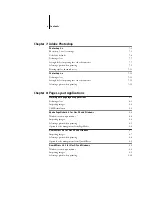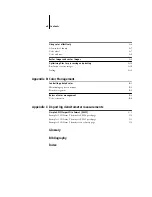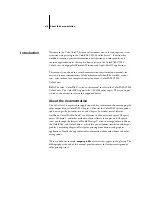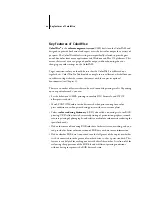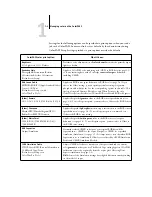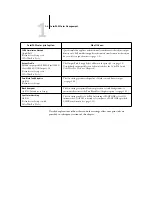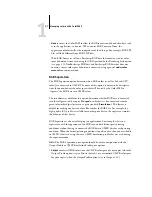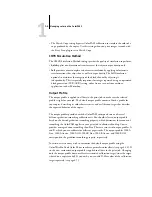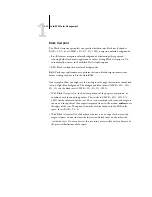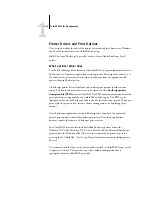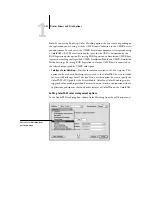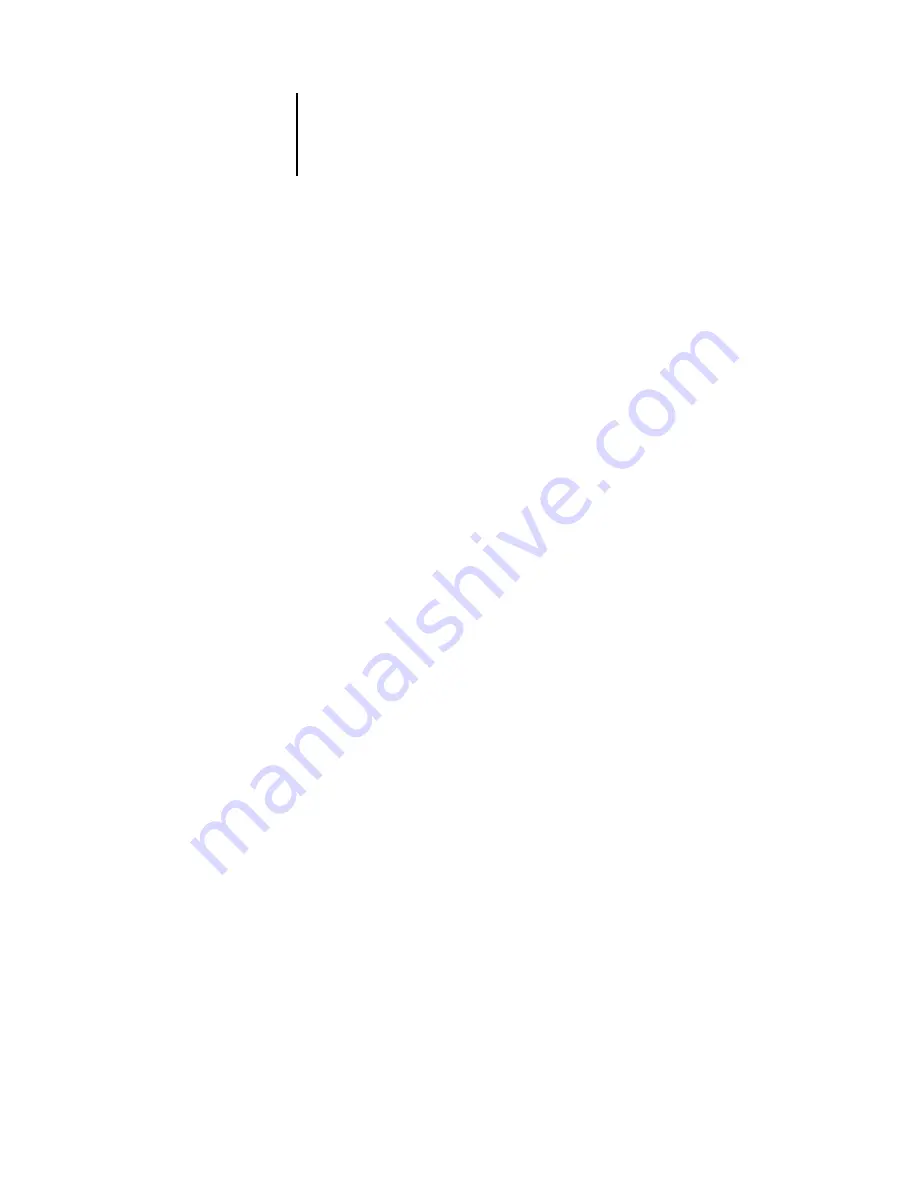
1
1-6
ColorPASS Color Management
RGB Source Profile
The RGB Source Profile setting allows you to define the characteristics of the RGB
data in your document so that the appropriate color conversion can occur on the
ColorPASS. Commonly used monitor color spaces are available from the driver and
from the ColorWise Pro Tools Profile Manager. In addition, for special needs you can
use ColorWise Pro Tools to download custom monitor or scanner profiles.
When you specify a setting other than None for the RGB Source Profile, the
ColorPASS overrides source color space definitions or profiles that other color
management systems may have specified. For example, if you specified a ColorSync
System Profile on your Mac OS computer, the RGB Source Profile setting overrides it.
In cases where you do not want this setting to override another specified source color
space, choose the None setting.
When you specify a setting other than None for the RGB Source Profile—since the
color space definitions are overridden—the prints from the ColorPASS will be
consistent across platforms. Below are the ColorPASS’s RGB Source Profile options.
•
EFIRGB
specifies an EFI-defined color space recommended for users who have no
detailed information about their RGB data.
•
sRGB (PC)
specifies the industry standard definition for a generic Windows PC
monitor.
•
Apple Standard
specifies the definition of all standard Mac OS computer monitors.
•
Other
allows you to specify custom RGB source settings. If you choose Other as the
RGB Source setting, you can choose settings for the Gamma, Phosphors, and White
Point options.
•
Sources 1-10
specify the definitions you download as RGB source profiles.
(For more information about downloading RGB source profiles, see Chapter 4.)
If you are printing with the PostScript driver for Windows 95/98/Me and have Two-
Way Communication enabled, the name of each downloaded profile is represented
in the RGB Source Profile setting pop-up menu. If you are printing with the
AdobePS driver from a Mac OS or Windows NT computer, or the Microsoft
PostScript driver from a Windows 2000 computer, downloaded profiles appear as
Source-1 through Source-10. For more information on Two-Way Communication,
see Getting Started.
Содержание ColorPASS-Z5000
Страница 1: ...ColorPASS Z5000 COLOR GUIDE I N C L U D E S F I E R Y S O F T W A R E ...
Страница 2: ......
Страница 6: ......
Страница 96: ......
Страница 148: ......
Страница 160: ......
Страница 172: ......
Страница 175: ...Plate 1 Sunlight split into spectral colors by prism Plate 2 CIE chromaticity diagram ...
Страница 176: ...Plate 3 Hue saturation and brightness Hue Saturation Brightness Plate 4 Adobe Photoshop Color Picker ...
Страница 179: ...Plate 5 Additive color model Plate 6 Color monitor ...
Страница 180: ...Plate 7 Subtractive color model ...
Страница 185: ...Plate 8 Color wheel Plate 9 Complements split complements and triads ...
Страница 198: ......
Страница 206: ......
Страница 208: ......