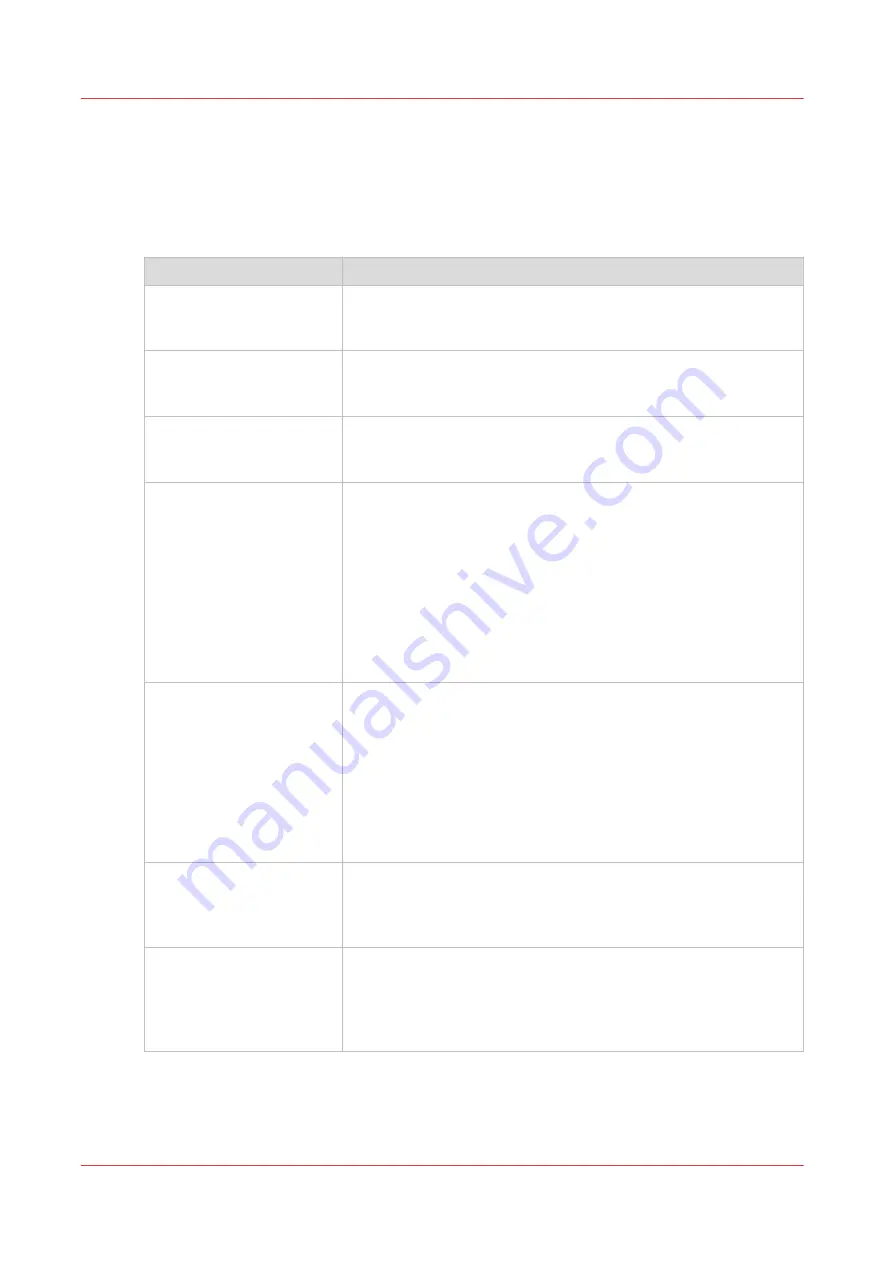
Tips and tricks
Introduction
In order to use the Colorado M-series in the best way possible it is advised to follow the below
listed tips and tricks.
Subject
Tip
Follow step by step actions
explained
Always follow the instruction given on the operator panel step by
step in the specified order. For example: in case of error handling,
operating the winder or performing maintenance actions.
Green light indicators
You can safely perform actions on the drawer or the ink unit,
when the green light indicators on the drawer and near the ink
bottles are on.
Handle with care
You do not have to use excessive force on any of the handles or
levers of the Colorado M-series. You can easily push or pull the
levers and handles to perform actions on the printer.
Automatic advance correc-
tion
Set [Automatic advance correction] to [normal] for printing modes
[High Quality], [Specialty], [Matte High Quality], [Matte Specialty],
[Backlit] or [Backlit Density]. The printer then automatically reads
and optimizes the media step accuracy.
When you set [Automatic advance correction] to [enhanced], it
may improve the media step accuracy more but it also prints black
markers on the increased side margin of the media.
For textured media, you can set [Automatic advance correction] to
[enhanced].
For more information, see
Change the media settings on page 76
Media step control
When you want to control the media steps and optimize the print
quality you can:
• Perform manual or periodic maintenance with [Automatic noz-
zle optimization]. The printer automatically optimizes the noz-
zles to improve media step accuracy.
• Print roll to roll (wind your media).
• Start with a white space
±
50 cm (19.7 inch), before you make
your first print on a roll.
• Print in [High quality ] print mode.
Media not rolled up evenly Make sure media is always rolled up evenly on the core. Do not
load media in the drawer that is not rolled up evenly (telescoping).
For more information, see
Load a media roll (position 1) on
Straight leading edge me-
dia
The leading edge of the media roll loaded in the drawer must be
cut straight. Otherwise it is possible the printer does not detect the
leading edge or can print on the platen.
For more information, see
Load a media roll (position 1) on
4
Tips and tricks
292
Chapter 9 - Troubleshooting and support
Содержание Colorado M Series
Страница 1: ...Colorado M series Extended operation guide 2023 Canon Production Printing ...
Страница 9: ...Chapter 1 Introduction ...
Страница 17: ...Instruction videos Available documentation Chapter 1 Introduction 17 ...
Страница 20: ...Optional features 20 Chapter 1 Introduction ...
Страница 21: ...Chapter 2 Safety information ...
Страница 32: ...Safety System 32 Chapter 2 Safety information ...
Страница 33: ...Chapter 3 Explore the system ...
Страница 40: ...The components of the printer top cover open 40 Chapter 3 Explore the system ...
Страница 41: ...Chapter 4 Handle the media ...
Страница 70: ...FLXfinish in the RIP 70 Chapter 4 Handle the media ...
Страница 165: ...Chapter 5 Print a job ...
Страница 174: ...Use the PRISMAsync Remote Control app 174 Chapter 5 Print a job ...
Страница 175: ...Chapter 6 Maintain the system ...
Страница 206: ...6 Unscrew the six green screws of the mirror boxes manually Clean the mirrors 206 Chapter 6 Maintain the system ...
Страница 249: ...Chapter 7 Improve quality ...
Страница 259: ...Chapter 8 Configure the network and security settings ...
Страница 290: ...Enable system installation from USB 290 Chapter 8 Configure the network and security settings ...
Страница 291: ...Chapter 9 Troubleshooting and support ...
Страница 309: ...Install a license via ORS Chapter 9 Troubleshooting and support 309 ...
Страница 313: ...Install a license received via e mail Chapter 9 Troubleshooting and support 313 ...
Страница 342: ...No gradual variation vertical banding Vertical banding 342 Chapter 9 Troubleshooting and support ...
Страница 363: ...Chapter 10 Regulation Notices ...
Страница 377: ......
















































