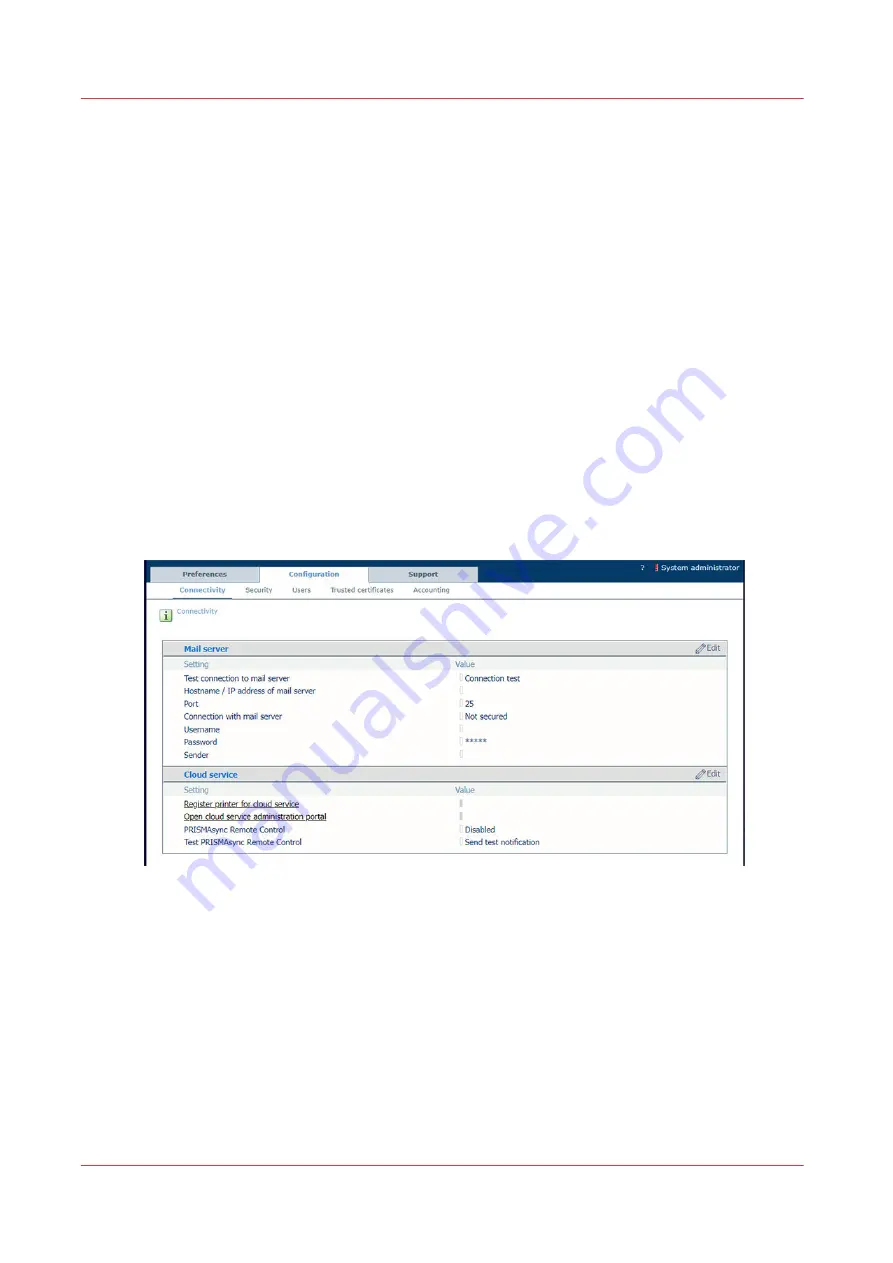
Configure PRISMAsync Remote Control
Introduction
When you want to use the PRISMAsync Remote Control app to monitor the Colorado M-series
the System administrator has to configure the right settings first.
Before you begin
Make sure:
• You have System administrator rights.
• The proxy settings are configured correctly.
• The remote connection is enabled and tested.
Configure the network on page 260
• You have created a Microsoft or Google email account that you can use as an administrator
account for PRISMAsync cloud services. It is advised to use a dedicated administration account
for all printers and applications using PRISMAsync cloud services.
Procedure
1.
Open the settings editor.
2.
Click on [Configuration]
→
[Connectivity].
3.
Click on the value next to [PRISMAsync Remote Control]. A window opens.
4.
Select [Enabled] and click on [Ok].
5.
Click on [Register printer for cloud service]. A new page opens.
6.
Log in with your Microsoft or Google administrator account. A new page opens.
7.
Fill in the printer name you want to connect to and click on [Add]. Here you can also remove
printers.
Configure PRISMAsync Remote Control
282
Chapter 8 - Configure the network and security settings
Содержание Colorado M Series
Страница 1: ...Colorado M series Extended operation guide 2023 Canon Production Printing ...
Страница 9: ...Chapter 1 Introduction ...
Страница 17: ...Instruction videos Available documentation Chapter 1 Introduction 17 ...
Страница 20: ...Optional features 20 Chapter 1 Introduction ...
Страница 21: ...Chapter 2 Safety information ...
Страница 32: ...Safety System 32 Chapter 2 Safety information ...
Страница 33: ...Chapter 3 Explore the system ...
Страница 40: ...The components of the printer top cover open 40 Chapter 3 Explore the system ...
Страница 41: ...Chapter 4 Handle the media ...
Страница 70: ...FLXfinish in the RIP 70 Chapter 4 Handle the media ...
Страница 165: ...Chapter 5 Print a job ...
Страница 174: ...Use the PRISMAsync Remote Control app 174 Chapter 5 Print a job ...
Страница 175: ...Chapter 6 Maintain the system ...
Страница 206: ...6 Unscrew the six green screws of the mirror boxes manually Clean the mirrors 206 Chapter 6 Maintain the system ...
Страница 249: ...Chapter 7 Improve quality ...
Страница 259: ...Chapter 8 Configure the network and security settings ...
Страница 290: ...Enable system installation from USB 290 Chapter 8 Configure the network and security settings ...
Страница 291: ...Chapter 9 Troubleshooting and support ...
Страница 309: ...Install a license via ORS Chapter 9 Troubleshooting and support 309 ...
Страница 313: ...Install a license received via e mail Chapter 9 Troubleshooting and support 313 ...
Страница 342: ...No gradual variation vertical banding Vertical banding 342 Chapter 9 Troubleshooting and support ...
Страница 363: ...Chapter 10 Regulation Notices ...
Страница 377: ......






























