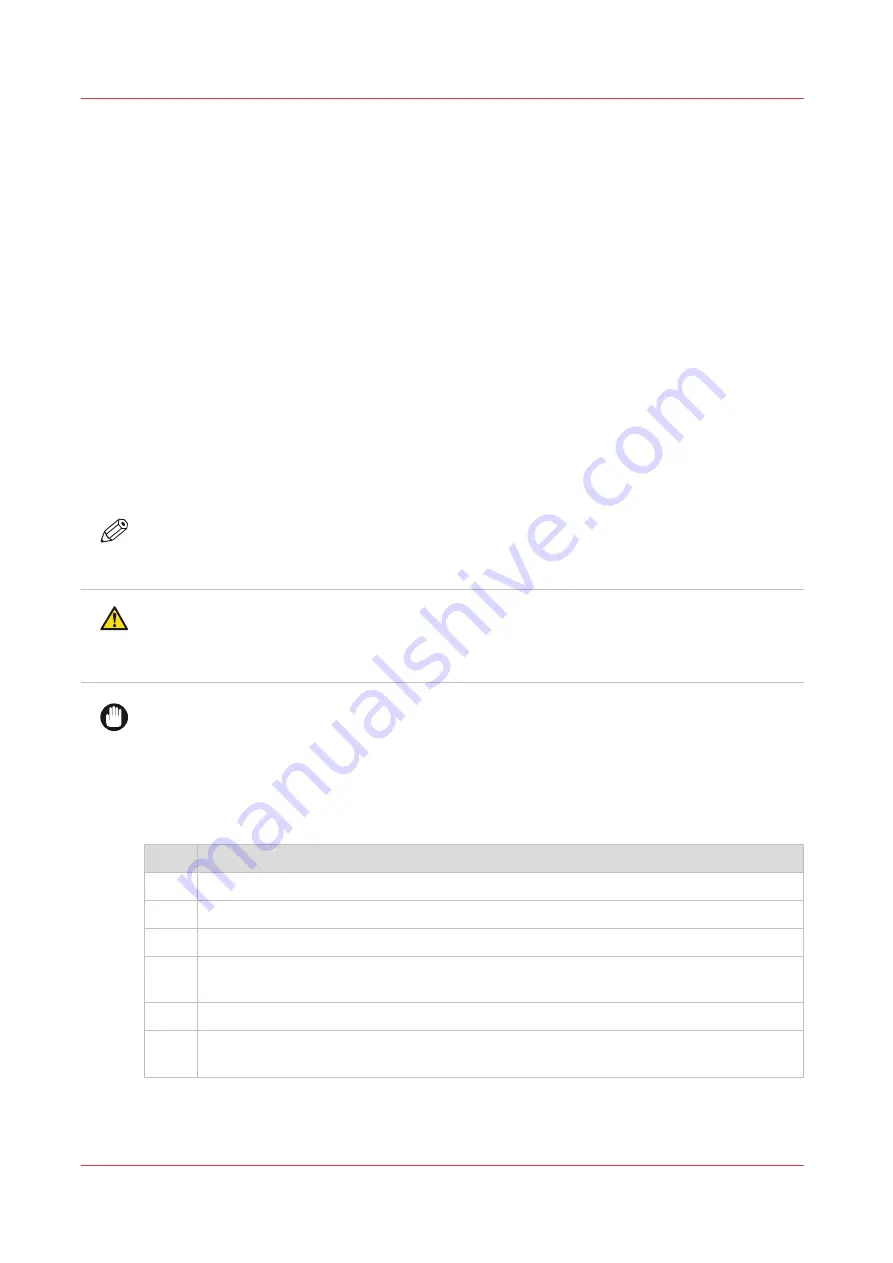
Clean pollution on the printer
Guidelines for cleaning uncured ink
Introduction
When the system is polluted with uncured ink you have to clean it. In order to work safe, follow
the described guidelines.
Various parts in the printer can get polluted. Check all these parts when the system has been
polluted by uncured ink.
Cleaning materials
When you have to clean uncured ink, use the Colorado 1630 prescribed maintenance materials.
Order the materials via your local representative:
• Microflex gloves for handling ink
• Lint free cloths
• Swabs
• Cleaning liquid (IPA)
NOTE
For information on the prescribed maintenance materials, see
maintenance materials on page 255
CAUTION
Wear the prescribed gloves when contact with ink or maintenance materials is possible. Gloves
should always overlap sleeves. Follow the Safety Data Sheets (SDS) guidelines carefully in
order to ensure maximum safety.
IMPORTANT
This cleaning liquid (IPA) is not used for cleaning the matrix plate, wiper and clean wall,
maintenance drawer and heated parts of the maintenance station.
Procedure
When you clean, follow the procedure:
Step
Action
1
Make sure the printer is not printing and there is no media on the platen.
2
Put on the gloves.
3
Clean the part with the lint free cloths or swabs. Use as many as necessary.
4
If necessary, dampen the cloth or swab with the prescribed cleaning liquid and clean it
again.
5
If necessary, wipe with a dry cloth and let the liquid evaporate.
6
Dispose the gloves and other maintenance materials as chemical waste according to lo-
cal regulations.
For part specific descriptions, see
Clean the media cover on page 365
Clean the guide plate and replace the foams and roller assy on page 367
Clean pollution on the printer
364
Chapter 9 - Troubleshooting and support
Содержание Colorado 1630
Страница 1: ...Colorado 1630 Extended operation guide 2021 2022 Canon Production Printing ...
Страница 9: ...Chapter 1 Introduction ...
Страница 18: ...Optional features 18 Chapter 1 Introduction ...
Страница 19: ...Chapter 2 Safety information ...
Страница 30: ...Safety System 30 Chapter 2 Safety information ...
Страница 31: ...Chapter 3 Explore the system ...
Страница 38: ...The components of the printer top cover open 38 Chapter 3 Explore the system ...
Страница 39: ...Chapter 4 Handle the media ...
Страница 81: ...FLXfinish in the RIP Chapter 4 Handle the media 81 ...
Страница 157: ...Chapter 5 Print a job ...
Страница 166: ...Use the PRISMAsync Remote Control app 166 Chapter 5 Print a job ...
Страница 167: ...Chapter 6 Maintain the system ...
Страница 248: ...6 Unscrew the six green screws of the mirror boxes manually Clean the mirrors 248 Chapter 6 Maintain the system ...
Страница 257: ...Chapter 7 Improve quality ...
Страница 267: ...Chapter 8 Configure the network and security settings ...
Страница 298: ...Enable system installation from USB 298 Chapter 8 Configure the network and security settings ...
Страница 299: ...Chapter 9 Troubleshooting and support ...
Страница 318: ...Install a license via ORS 318 Chapter 9 Troubleshooting and support ...
Страница 351: ...No gradual variation vertical banding Vertical banding Chapter 9 Troubleshooting and support 351 ...
Страница 372: ...Error codes overview 372 Chapter 9 Troubleshooting and support ...
Страница 373: ...Appendix A Regulation Notices ...
Страница 387: ......






























